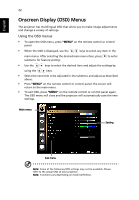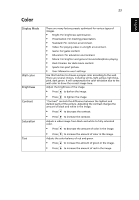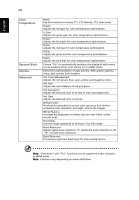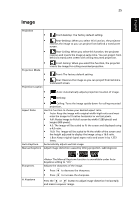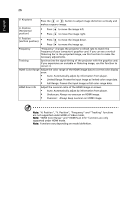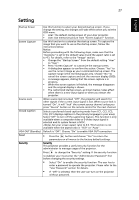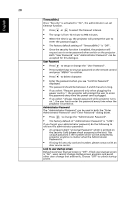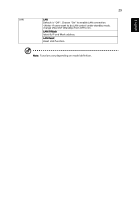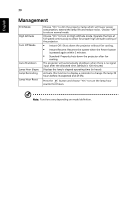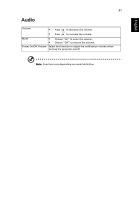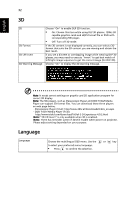Acer H5380BD User Manual - Page 37
Setting
 |
View all Acer H5380BD manuals
Add to My Manuals
Save this manual to your list of manuals |
Page 37 highlights
27 English Setting Startup Screen Screen Capture Source Lock Closed Caption VGA OUT (Standby) Reset Security Use this function to select your desired startup screen. If you change the setting, the changes will take effect when you exit the OSD menu. • Acer: The default startup screen of your Acer projector. • User: Use memorize picture from "Screen Capture" function. Use this function to customize the startup screen. To capture the image that you want to use as the startup screen, follow the instructions below. Notice: Before proceeding with the following steps, make sure that the "Keystone" is set to the default value 0 and the aspect ratio is set to 4:3. For details, refer to the "Image" section. • Change the "Startup Screen" from the default setting "Acer" to "User". • Press "Screen Capture" to customize the startup screen. • A dialog box appears to confirm the action. Choose "Yes" to use the current image as your customized startup screen. The capture range is the red rectangular area. Choose "No" to cancel the screen capture and exit the onscreen display (OSD). • A message appears, stating that the screen capture is in progress. • When the screen capture is finished, the message disappears and the original display is shown. • The customized startup screen, as shown below, takes effect when there is a new input signal or when you restart the projector. When source lock is turned "Off", the projector will search for other signals if the current input signal is lost. When source lock is turned "On", it will "lock" the current source channel unless you press "Source" button on the remote control for the next channel. Selects a preferred closed captioning mode from CC1, CC2, CC3, CC4, (CC1 displays captions in the primary language in your area). Select "Off" to turn off the captioning feature. This function is only available when a composite video or S-Video input signal is selected and its system format is NTSC. Set your screen aspect ratio to 4:3. This function is not available when the aspect ratio is "16:9" or "Auto" . Default is "Off". Choose "On" to enable VGA OUT connection. • Press the button and choose "Yes" to return the parameters on all menus to the factory default settings. Security This projector provides a useful security function for the administrator to manage usage of the projector . Press to change the "Security" setting. If the security function is enabled, your must enter the "Administrator Password" first before changing the security settings. • Select "On" to enable the security function. The user has to enter a password to operate the projector. Please refer to the "User Password" section for details. • If "Off" is selected, then the user can turn on the projector without password.