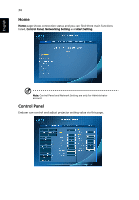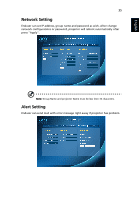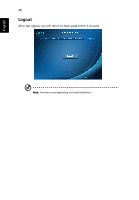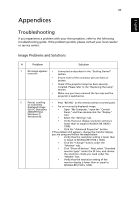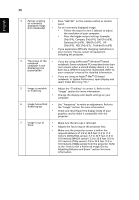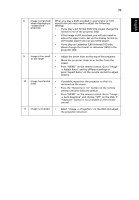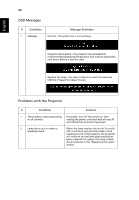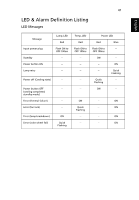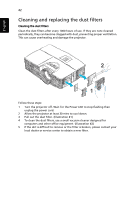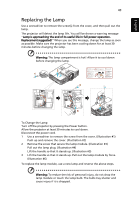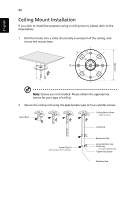Acer H5380BD User Manual - Page 49
Press the Keystone, pressAspect Ratio on the remote control to adjust
 |
View all Acer H5380BD manuals
Add to My Manuals
Save this manual to your list of manuals |
Page 49 highlights
39 English 8 Image is stretched When you play a DVD encoded in anamorphic or 16:9 when displaying a aspect ratio you may need to adjust the following "widescreen" settings: DVD title • If you play a 4:3 format DVD title, please change the format to 4:3 in the projector OSD. • If the image is still stretched, you will also need to adjust the aspect ratio. Set up the display format to 16:9 (wide) aspect ratio on your DVD player. • If you play an Letterbox (LBX) format DVD title, please change the format to Letterbox (LBX) in the projector OSD. 9 Image is too small • Adjust the zoom lever on the top of the projector. or too large • Move the projector closer to or further from the screen. • Press "MENU" on the remote control. Go to "Image - -> Aspect Ratio" and try different settings or press"Aspect Ratio" on the remote control to adjust directly. 10 Image has slanted • If possible, reposition the projector so that it is sides centered on the screen. • Press the "Keystone / " button on the remote control until the sides are vertical. • Press "MENU" on the remote control. Go to "Image - -> Auto Keystone" and choose "Off" on the OSD, if "Keystone" button is not available on the remote control. 11 Image is reversed • Select "Image --> Projection" on the OSD and adjust the projection direction.