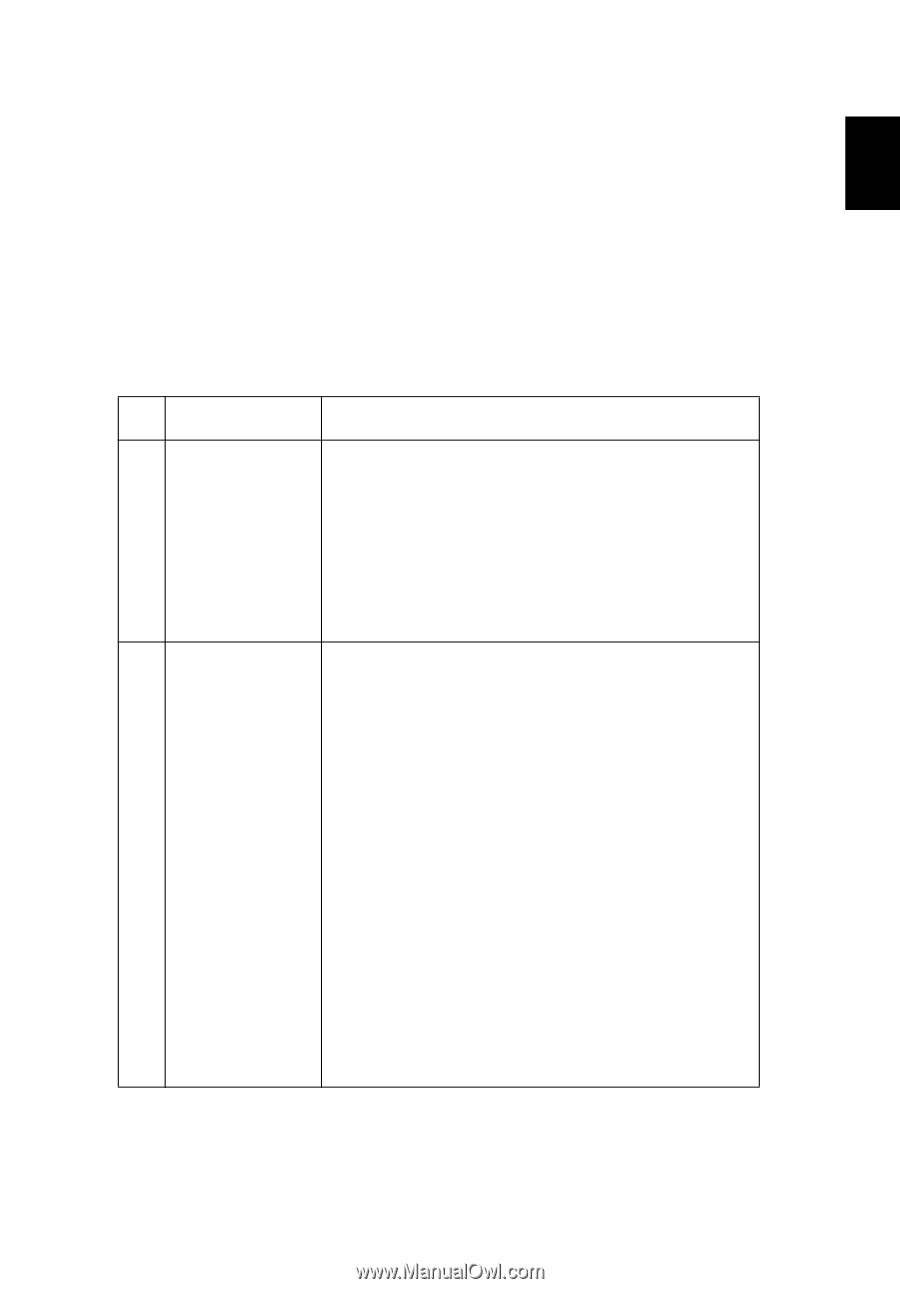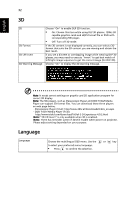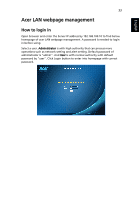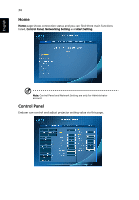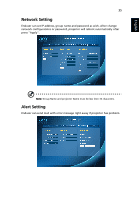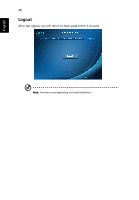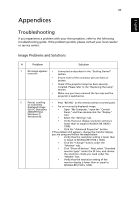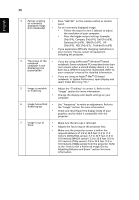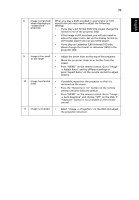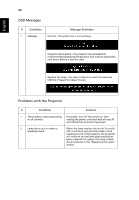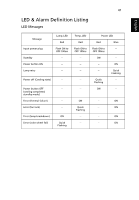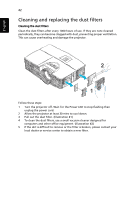Acer H5380BD User Manual - Page 47
Appendices, Troubleshooting
 |
View all Acer H5380BD manuals
Add to My Manuals
Save this manual to your list of manuals |
Page 47 highlights
37 Appendices English Troubleshooting If you experience a problem with your Acer projector, refer to the following troubleshooting guide. If the problem persists, please contact your local reseller or service center. Image Problems and Solutions # Problem Solution 1 No image appears • Connected as described in the "Getting Started" onscreen section. • Ensure none of the connector pins are bent or broken. • Check if the projector lamp has been securely installed. Please refer to the "Replacing the Lamp" section. • Make sure you have removed the lens cap and the projector is switched on. 2 Partial, scrolling • Press "RESYNC" on the remote control or control panel. or incorrectly displayed image (for PC (Windows • For an incorrectly displayed image: • Open "My Computer," open the "Control 2000/XP/Vista/ Windows 7/ Windows 8)) Panel," and then double-click the "Display" icon. • Select the "Settings" tab. • Verify that your display resolution setting is lower than or equal to WUXGA-RB (1920 x 1200). • Click the "Advanced Properties" button. If the problem still appears, change the monitor display you are using and follow the steps below: • Verify that the resolution setting is lower than or equal to WUXGA-RB (1920 x 1200). • Click the "Change" button under the "Monitor" tab. • Click "Show all devices". Next, select "Standard monitor types" under the SP box, and choose the resolution mode you need under the "Models" box. • Verify that the resolution setting of the monitor display is lower than or equal to WUXGA-RB (1920 x 1200).