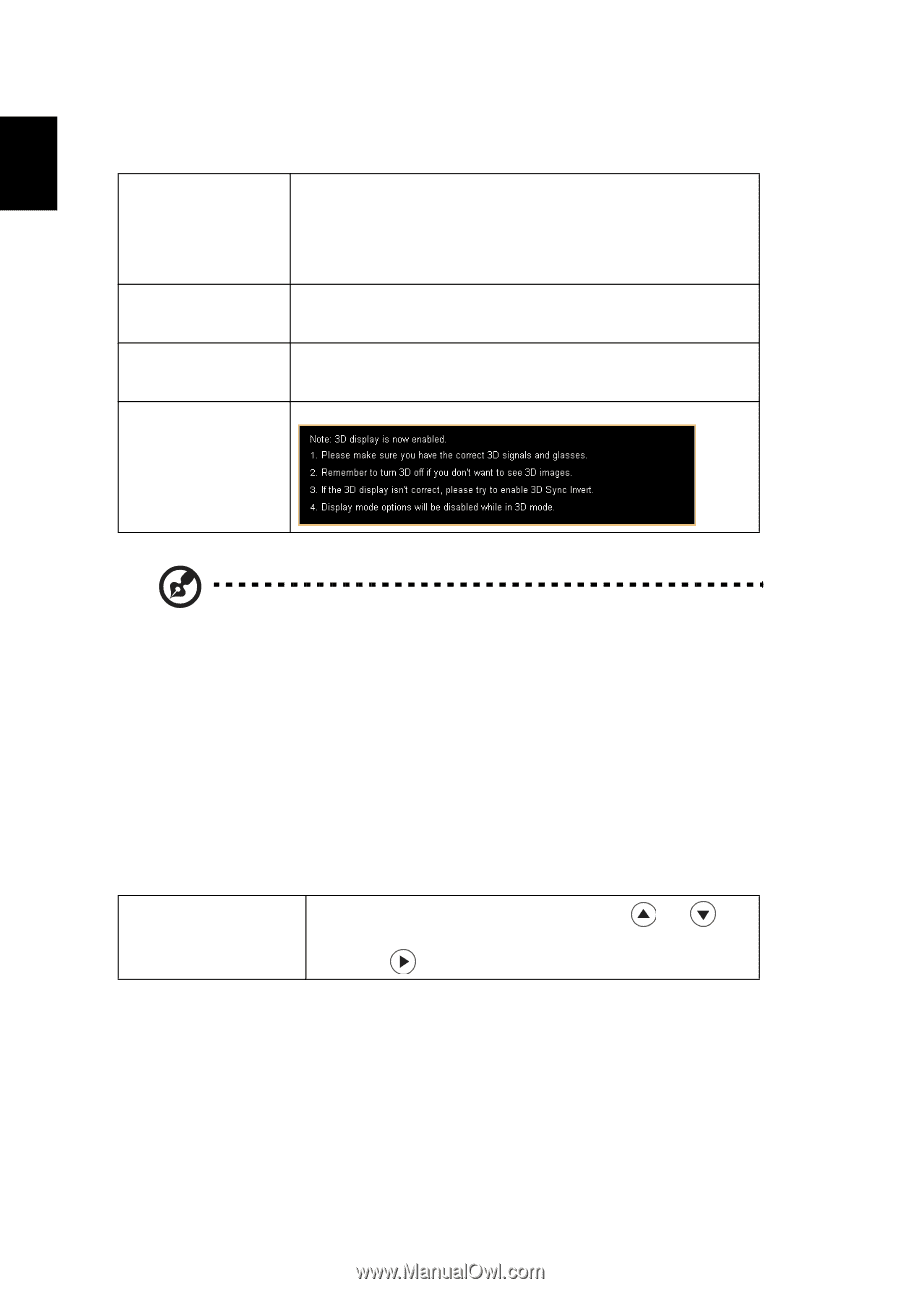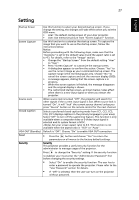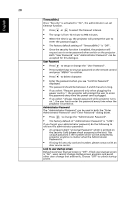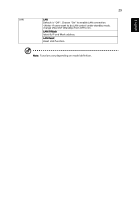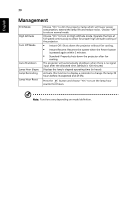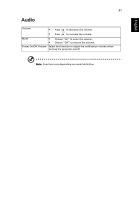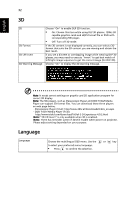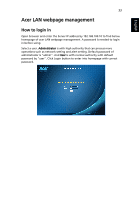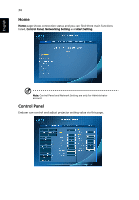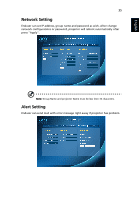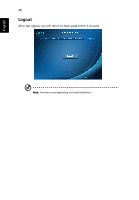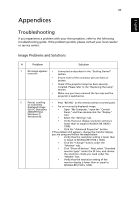Acer H5380BD User Manual - Page 42
D, Language, On: Choose this item while using DLP 3D glasses, 120Hz 3D - 3d dlp
 |
View all Acer H5380BD manuals
Add to My Manuals
Save this manual to your list of manuals |
Page 42 highlights
English 32 3D 3D 3D Format 3D L/R Invert 3D Warning Message Choose "On" to enable DLP 3D function. • On: Choose this item while using DLP 3D glasses, 120Hz 3D capable graphics cards and HQFS format file or DVD with corresponding SW player. • Off: Turn off 3D mode. If the 3D content is not displayed correctly, you can select a 3D format that suits the 3D content you are viewing and obtain the best result. If you see a discrete or overlapping image while wearing DLP 3D glasses, you may need to execute "Invert" to get best match of left/right image sequence to get the correct image (for DLP 3D). Choose "On" to display the 3D warning message. Note: It needs correct settings on graphic card 3D application program for correct 3D display. Note: The SW players, such as Stereoscopic Player and DDD TriDef Media Player can support 3D format files. You can download these three players on web page below, - Stereoscopic Player (Trial): http://www.3dtv.at/Downloads/Index_en.aspx - DDD TriDef Media Player (Trial): http://www.tridef.com/download/TriDef-3-D-Experience-4.0.2.html Note: "3D L/R Invert" is only available when 3D is enabled. Note: There has reminder screen if 3D still enable when power on projector. Please adjust setting depended on your purpose. Language Language Choose the multilingual OSD menu. Use the or key to select your preferred menu language. • Press to confirm the selection.