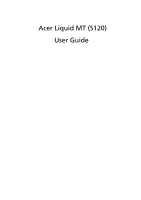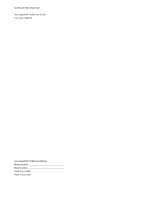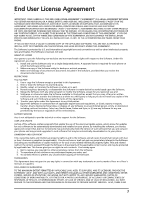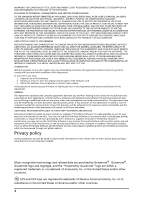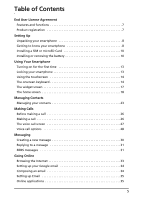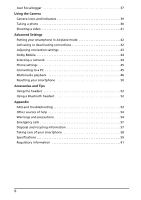Acer Liquid MT User Manual
Acer Liquid MT Manual
 |
View all Acer Liquid MT manuals
Add to My Manuals
Save this manual to your list of manuals |
Acer Liquid MT manual content summary:
- Acer Liquid MT | User Manual - Page 1
Acer Liquid MT (S120) User Guide - Acer Liquid MT | User Manual - Page 2
© 2010 All Rights Reserved Acer Liquid MT (S120) User Guide First issue: 10/2010 Acer Liquid MT (S120) Smartphone Model number Serial number Date of purchase Place of purchase - Acer Liquid MT | User Manual - Page 3
USER ELECTRONIC DOCUMENTATION WHICH MAY BE BRANDED "ACER" support for the Software. ACER LIVE UPDATE Certain of the software contains elements that enable the use of the Acer Live Update service, which allows for updates for such software to be automatically downloaded and installed on your phone - Acer Liquid MT | User Manual - Page 4
TO USE THE SOFTWARE, THE PROVISION OF OR FAILURE TO PROVIDE SUPPORT SERVICES, OR OTHERWISE UNDER OR IN CONNECTION WITH ANY PROVISION OF THIS AGREEMENT 2. Destroy or return to Acer the original and all copies of the Software; and 3. Delete the Software from all phones on which it was resident. - Acer Liquid MT | User Manual - Page 5
Table of Contents End User License Agreement Features and functions 7 Product registration 7 Setting Up Unpacking your smartphone 8 Getting to know your smartphone 8 Installing a SIM or microSD Card 10 Installing or removing the battery 10 Using Your Smartphone Turning on for the first time - Acer Liquid MT | User Manual - Page 6
settings 43 Dolby Mobile 44 Selecting a network 44 Phone settings 45 Connecting to a PC 45 Multimedia playback 46 Resetting your smartphone 50 Accessories and Tips Using the headset 52 Using a Bluetooth headset 52 Appendix FAQ and troubleshooting 53 Other sources of help 54 Warnings and - Acer Liquid MT | User Manual - Page 7
await you! How to register To register your Acer product, please visit http://mobile.acer.com. Click Product Registration and follow the simple instructions. You can also register directly from your smartphone by tapping the Acer Registration icon. After we receive your product registration - Acer Liquid MT | User Manual - Page 8
immediately: • Acer Liquid MT (S120) Smartphone • Battery • Quick Guide • USB cable • AC adapter • Headset • Warranty card Getting to know your smartphone Views 234 1 the smartphone off. Indicates an incoming call or missed call. Indicates unread mail or other messages. Indicates battery charge - Acer Liquid MT | User Manual - Page 9
Back button 13 Menu button 14 Volume up/down button 15 Camera button 16 Camera 17 Flash 18 Second microphone 19 Handsfree speaker 20 Micro USB connector 21 Microphone LED indicators Description Emits audio from your smartphone . Increases or decreases the phone volume. Activates the camera or - Acer Liquid MT | User Manual - Page 10
a SIM card. The SIM card holder is located in the battery compartment. Additionally, you may wish to increase your smartphone's storage by inserting a microSD Card into the slot provided. This is next to the SIM card slot. 1. Turn off the phone by pressing and holding the power button. 2. Open the - Acer Liquid MT | User Manual - Page 11
BY AN INCORRECT TYPE. DISPOSE OF USED BATTERIES ACCORDING TO THE INSTRUCTIONS. CAUTION: DO NOT INSERT THE BATTERY VERTICALLY INTO THE COMPARTMENT AS IT MAY DAMAGE THE CONTACTS. Charging the battery For initial use, you need to charge your smartphone for eight hours. After that you can charge - Acer Liquid MT | User Manual - Page 12
SIM card lock Your smartphone may come with a SIM card lock, i.e., you will only be able to use the SIM card provided by your network operator. To cancel the SIM lock, contact your network provider. 12 - Acer Liquid MT | User Manual - Page 13
on. You will then be asked to configure some settings before you can use your smartphone. To start, tap to select your language, then tap the green android on the next screen. Follow the rest of the instructions as they are displayed. Sign in to or create a Google account If you have Internet - Acer Liquid MT | User Manual - Page 14
drag starting from the bottom left corner to peel the screen and unlock the smartphone. For additional security, you may set an unlock pattern, a set of dots that must be tapped in the correct order to access the phone. Open the application menu and tap Settings > Location & security > Set up screen - Acer Liquid MT | User Manual - Page 15
This will open a menu listing the text input methods available on your phone. Tap your preferred input method. Typically two options are available: XT9 Text Input and Android Keyboard. Predictive text Both XT9 Text Input and Android keyboard provide predictive text input. As you tap the letters of - Acer Liquid MT | User Manual - Page 16
across the space bar. The keyboard layout will change accordingly. To select your preferred languages, tap Menu > Settings > Language & keyboard > Android keyboard > Input languages. Penpower Input Method Only available in certain regions. The Penpower Input Method allows you to draw letters and - Acer Liquid MT | User Manual - Page 17
These display information such as the time or weather, or provide additional controls. Some have been pre-installed on your smartphone, while others may be downloaded from the Android Market. The extended widget screen The widget screen extends to either side of the initial widget screen, giving you - Acer Liquid MT | User Manual - Page 18
The home screen When you unlock your smartphone it will display the home screen. This screen gives you quick, icon-based access to many of the frequently-used features of your smartphone. The Home screen already features some useful icons, application history and media panel. application history - Acer Liquid MT | User Manual - Page 19
dock. This area contains a variety of icons to inform you of your phone's status. The left side of the Notification area displays the time and event icons. The icons on the right side indicate connectivity and battery status. Tap the Notification area to view more information about new events - Acer Liquid MT | User Manual - Page 20
before trying to make a call. 3G connected: You may make a call. 2G connected: You may make a call. SIM card not installed/error. Battery status. Personalizing the screen You may personalize your screen by adding or removing icons, shortcuts or widgets, and by changing the wallpaper. Changing - Acer Liquid MT | User Manual - Page 21
and Folders You can add shortcuts and folders to a free space in the application dock or menu, for example, to display contacts or shortcuts to specific tasks or settings. Pre-defined Shortcuts are available or you can add a Folder. Tap and hold a space on the dock or the application menu. Tap - Acer Liquid MT | User Manual - Page 22
Acer Widget Settings From the widget overlay screen, tap the menu button and select Acer Widget Settings to see settings for Acer you wish to use as your smartphone's wallpaper. If you choose an image instructions on "Taking a photo" on page 40. In the picture review screen, tap the icon and - Acer Liquid MT | User Manual - Page 23
be asked to enter the contact's: • Given and Family name. • Phone numbers. • Email addresses. • IM addresses. • Postal addresses. To assign an image to your contact, tap the silhouette and select an images from your smartphone's picture gallery (select Gallery if requested). You may also take a new - Acer Liquid MT | User Manual - Page 24
the new text box. You may enter multiple entries in each category, such as multiple phone numbers or addresses. Additional options are available under the options drop down. Tap Options to set special entries for your smartphone. • Assign the contact to one or more groups. • Set a ringtone for calls - Acer Liquid MT | User Manual - Page 25
with your computer, these changes will also be made to your smartphone's contact list. Warning: Backup your contacts before making any changes. You may do this from the Contacts tab: Tap Menu and select Import/Export. You may then Export your contact list to the SD card in your smartphone. Managing - Acer Liquid MT | User Manual - Page 26
. We suggest you check all call rates with your network provider, to avoid excessive phone bills. If you are using your smartphone abroad, roaming charges will apply. Consult your network provider for roaming rates specific to the country you are visiting before you leave. Smart search Smart search - Acer Liquid MT | User Manual - Page 27
SMS or see the contact's details. Speed Dial You may add a contact to a Speed Dial number on the phone keypad. Open the Phone tab, then tap and hold any number from 2 through 9 (1 is reserved for the voicemail service). Select OK, then select a contact from the list. If the contact has more than one - Acer Liquid MT | User Manual - Page 28
allows you to make calls without having to hold your smartphone. This handsfree function is especially useful for multitasking. To Tap To access the keypad while in a call, tap screen. Accessing your phonebook . Tap Back to return to the voice call To access your phonebook while in a call, tap . - Acer Liquid MT | User Manual - Page 29
display the details of the missed calls. 2. Select the call from the list and tap Return call to return the missed call. You can save phone numbers to your contacts list from the Call Log. Please refer to "Adding a contact" on page 23 for further details. Voice call options 29 - Acer Liquid MT | User Manual - Page 30
to set up and use the SMS and MMS functions of your smartphone. All SMS and MMS messages are accessed via Messaging. Messaging automatically you to add a subject to the message. Views all the threads currently on your phone. Converts the SMS to an MMS, allowing you to attach a file to the message - Acer Liquid MT | User Manual - Page 31
appears in the Notification area and the message icon on the top of the phone lights up. Tap Messaging on the Home screen to view the message list up an MMS profile before you can send MMS messages. Normally, your smartphone will set up the profile for you based on information retrieved from your - Acer Liquid MT | User Manual - Page 32
icon appears on the notification bar and a notification message is displayed. 1. Open Messaging to view a summary of the message. 2. Tap Download to download the message content. Note: Downloads can take a long time, depending on your connection quality. If you reply or open another application, the - Acer Liquid MT | User Manual - Page 33
the Internet In order to browse the Internet with your smartphone, you must be connected to a data or wireless network browsing history, bookmarks or frequently visited sites, open the browser then press and hold the back button. You may open multiple pages. When a page is open, press the Menu - Acer Liquid MT | User Manual - Page 34
menu tap Gmail. If you did not enter your Gmail account address and password when you first started your phone, follow the on screen instructions. Composing an email 1. Make sure your smartphone is connected to a data or Wi-Fi connection. 2. From the Home screen tap Gmail. 3. Press the Menu button - Acer Liquid MT | User Manual - Page 35
applications Your smartphone has a variety of applications installed on it from the factory. Note: Applications installed may vary according to your region. These applications may include: • Acer Sync: Sync your data between your computer and the Google servers. • SocialJogger: View updates to your - Acer Liquid MT | User Manual - Page 36
of your smartphone. The first time you access the Android Market, you will need to read and accept the Terms of Service. You can browse the market by category or tap the search icon to search for a specific application. Once you have selected an application, tap the Install button to download and - Acer Liquid MT | User Manual - Page 37
Acer SocialJogger to launch the program. Select Sign in to enter your account information. When you are finished press Start. Slide the disc, located on the right, up and down to cycle through the notification updates or from the camera review screen, the uploaded picture will display its geotag - Acer Liquid MT | User Manual - Page 38
Note: For geotag to display, pictures must be taken with Store Location activated in the camera settings. urFooz urFooz is a portable avatar that lets you share information across your favorite social networks, blogs and more. Easily organize your Web favorites, such as photos, videos, bookmarks and - Acer Liquid MT | User Manual - Page 39
5-megapixel digital camera and flash mounted on the rear. This section will take you through all the steps in taking photos and videos with your smartphone. Note: You need to have a microSD Card inserted into the microSD slot before using the camera. To activate the camera, press and hold the camera - Acer Liquid MT | User Manual - Page 40
Exposure • Time stamp • Store Location • Review Duration • JPEG Quality • Anti Banding • Reset to Default Capture mode Description Normal Standard have adjusted the parameters described above. 2. Frame your subject and steady your smartphone. 3. Zoom in or out as needed. 4. Auto focus: Press - Acer Liquid MT | User Manual - Page 41
described above. 2. Frame your subject and steady your smartphone and zoom in or out as needed. 3. Press the Zoom is only available in certain resolutions. Supported formats Type Image Video Formats JPEG MPEG-4, H. services. Note: Share options vary depending on the file type. Shooting a - Acer Liquid MT | User Manual - Page 42
mode, the option to turn Bluetooth on will be disabled. Please refer to "Putting your smartphone in Airplane mode" on page 42 for instructions on turning Airplane mode on or off. Phone network settings Tap Settings > Wireless & networks > Mobile networks to adjust your network settings. You can - Acer Liquid MT | User Manual - Page 43
Plays a sound when locking and unlocking the screen. Haptic feedback Vibrates when pressing soft keys and on certain UI interactions. Gesture controls Mutes alarm or skips forward / back while playing music. Display You can adjust your phone display settings by tapping Settings > Display - Acer Liquid MT | User Manual - Page 44
to your phone jumping between networks when you move around. Note: Contact your service provider should you have any problems obtaining voice mail and the text message service center numbers. Adjusting Bluetooth settings You can use Bluetooth to exchange information between your smartphone and other - Acer Liquid MT | User Manual - Page 45
PC If you wish to transfer information between the microSD Card in your phone and your computer, you can connect your phone to a PC using the supplied USB cable. Plug the USB sync cable into the micro USB connector on your smartphone. Plug the USB client connector into an available USB port on your - Acer Liquid MT | User Manual - Page 46
. To manually synchronize an item, tap the item. Note: You need a Google account to sync your calendar and appointments. Acer Sync Acer Sync allows you to easily synchronize your contacts, calendar, photos and videos between your smartphone, PC and corresponding Google services. Download and - Acer Liquid MT | User Manual - Page 47
> Gesture controls > Music back / forward. • Skip forward: Swing smartphone left. • Skip backward: Swing smartphone right. Spinlets Spinlets gives at the bottom of the screen. Search To search the Gallery for a specific name, select the Search button at the bottom right corner of the screen. - Acer Liquid MT | User Manual - Page 48
registered trademarks of Fuhu, Inc. in the U.S. and/or other countries. Media server Your phone can act as a digital media server using UPnP technology. This means that you can use you can start using the service. You may select to share your Video, Photo or Music content from Shared content settings - Acer Liquid MT | User Manual - Page 49
alarms There are two predefined alarms on your phone by default. To add or edit alarm repeat the alarm. • Give it a label. Shake the smartphone to mute an alarm. You can enable or disable this feature support App-2-SD. Please see application specifications for compatibility. Multimedia playback 49 - Acer Liquid MT | User Manual - Page 50
press the recessed reset key. Replace the battery cover when finished. Note: Before performing a reset, ensure that your smartphone is not locked. Press any key or tap the screen to see if the phone responds. Clean boot A clean boot will restore your smartphone to the factory settings. Warning! You - Acer Liquid MT | User Manual - Page 51
menu, then tap Privacy > Factory data reset; click Reset phone and then Erase everything to format your phone. If your phone is not responding to screen input Turn off your phone, then press and hold the power until you feel your smartphone vibrate and/or you see the Acer logo screen. Press and hold - Acer Liquid MT | User Manual - Page 52
pressing the center button again. Using a Bluetooth headset Your smartphone's Bluetooth functions make it fully compatible with all Bluetooth headsets. on your phone, obtain the access point name and settings (including username and password if required) from your wireless service provider. 1. - Acer Liquid MT | User Manual - Page 53
supported. ROM memory status? To check the ROM status, go to Settings > SD card & phone storage. To check RAM status, go to Settings > Applications > Running services. Unlock pattern I forgot my unlock pattern. After a certain number of wrong entries, you will be presented with an option to reset - Acer Liquid MT | User Manual - Page 54
a video or a long phone conversation. All Acer phones are factory tested before release. Other sources of help For information on: Up-to-date information regarding your smartphone Service enquiries Refer to: http://www.acer.com http://mobile.acer.com http://www.acer.com/support/ Warnings and - Acer Liquid MT | User Manual - Page 55
it will eventually wear out. When the talk and standby times are noticeably shorter than normal, buy a new battery. Use only Acer approved batteries, and recharge your battery only with Acer approved chargers designated for this device. Unplug the charger from the electrical plug and the device when - Acer Liquid MT | User Manual - Page 56
to the network. In some cases, transmission of data files or messages may be delayed until such a connection is available. Ensure that the above separation distance instructions are followed until the transmission is completed. Parts of the device are magnetic. Metallic materials may be attracted to - Acer Liquid MT | User Manual - Page 57
instructions metal powders. Follow any restrictions. Do not use the device where blasting is in progress. Emergency calls Important: Wireless phones , including this device, operate using radio signals, wireless networks, landline networks, and user this guide or your service provider acer - Acer Liquid MT | User Manual - Page 58
. In general, treat your smartphone as you would a mobile phone or other small electronic device. 3. DO be careful not to drop your smartphone or subject it to any strong impact. Do not place your smartphone in your back pocket. 4. DO NOT expose your smartphone to extreme temperatures. For example - Acer Liquid MT | User Manual - Page 59
MSM 7230-1, 800 MHz • System memory: • 512 MB of RAM • 512 MB of ROM • Google Android operating system Display • 3.61" WVGA TFT-LCD capacitive multi-touch screen • 800 x 480 resolution • 65K colors support Multimedia • CD-quality stereo output • Mono speaker • Dual microphone • Dolby Mobile - Acer Liquid MT | User Manual - Page 60
on power consumption which is based on system resource use. For example, constantly using the backlight or using powerdemanding applications will shorten battery life between charges. Dimensions • Stylish, light and robust design Height Width Thickness Weight 115 mm 63 mm 13.55 mm - Acer Liquid MT | User Manual - Page 61
Regulatory information Compliant with Russian regulatory certification RoHS compliance This product is in compliance with Directive 2002/95/EC of the European Parliament and of the Council of 27 January 2003, on the restriction of the use of certain hazardous substances in electrical and electronic - Acer Liquid MT | User Manual - Page 62
Europe ETSI 2.412-2.472 GHz Ch01 through Ch13 France: Restricted wireless frequency bands Some areas of France have a restricted frequency band. The worst case maximum authorized power indoors is: • 10 mW for the entire 2.4 GHz band (2400 MHz - 2483.5 MHz) • 100 mW for frequencies between 2446 - Acer Liquid MT | User Manual - Page 63
letter code Austria AT Malta MT Belgium BE Netherlands NT Cyprus Turkey TR FCC regulations This mobile phone complies with part 15 of the in accordance with the instructions, may cause harmful interference turning the equipment off and on, the user is encouraged to try to correct the - Acer Liquid MT | User Manual - Page 64
for wireless mobile phones employs a unit of measurement known as the Specific Absorption Rate, or in this user guide, is 1.33 W/kg. The highest SAR value for EU model phones as reported to phone has been tested and meets the FCC RF exposure guidelines for use with accessories that contain no metal - Acer Liquid MT | User Manual - Page 65
. T4 is the better/higher of the two ratings. Important: This device does not support VoIP. WLAN and Bluetooth do not have voice capability for held-to-the-ear phone service. Note: Not all hearing devices contain telecoils. The more immune your hearing aid device is, the less likely you are to - Acer Liquid MT | User Manual - Page 66
) 0.95 0.665 FCC ID_US model HLZJMS120 FCC ID_EU model HLZJMS120EU For Canadian users Operation is subject to the following two conditions: (1) this device may not cause II radiocommunication device complies with Industry Canada Standard RSS310. NCC warning 警語 SAR 標準值 2.0 W/kg 0. - Acer Liquid MT | User Manual - Page 67
du mêre type ou d' un type équivalent recommandé par le constructeur. Mettre au rebut les batteries usagées conformément aux instructions du fabricant. ADVARSEL! Eksplosjonsfare ved feilaktig skifte av batteri. Benytt samme batteritype eller en tilsvarende type anbefalt av apparatfabrikanten. Brukte - Acer Liquid MT | User Manual - Page 68
Incorporated Date: September 16, 2010 We, Acer Incorporated, of 8F., No. 88, Sec. 1, Hsin Tai Wu Rd. Hsichih Taipei Hsien 221, Taiwan Declare under sole responsibility that the product: Model: S120 Description: Smart HandHeld To which this declaration relates, is in conformity with the following
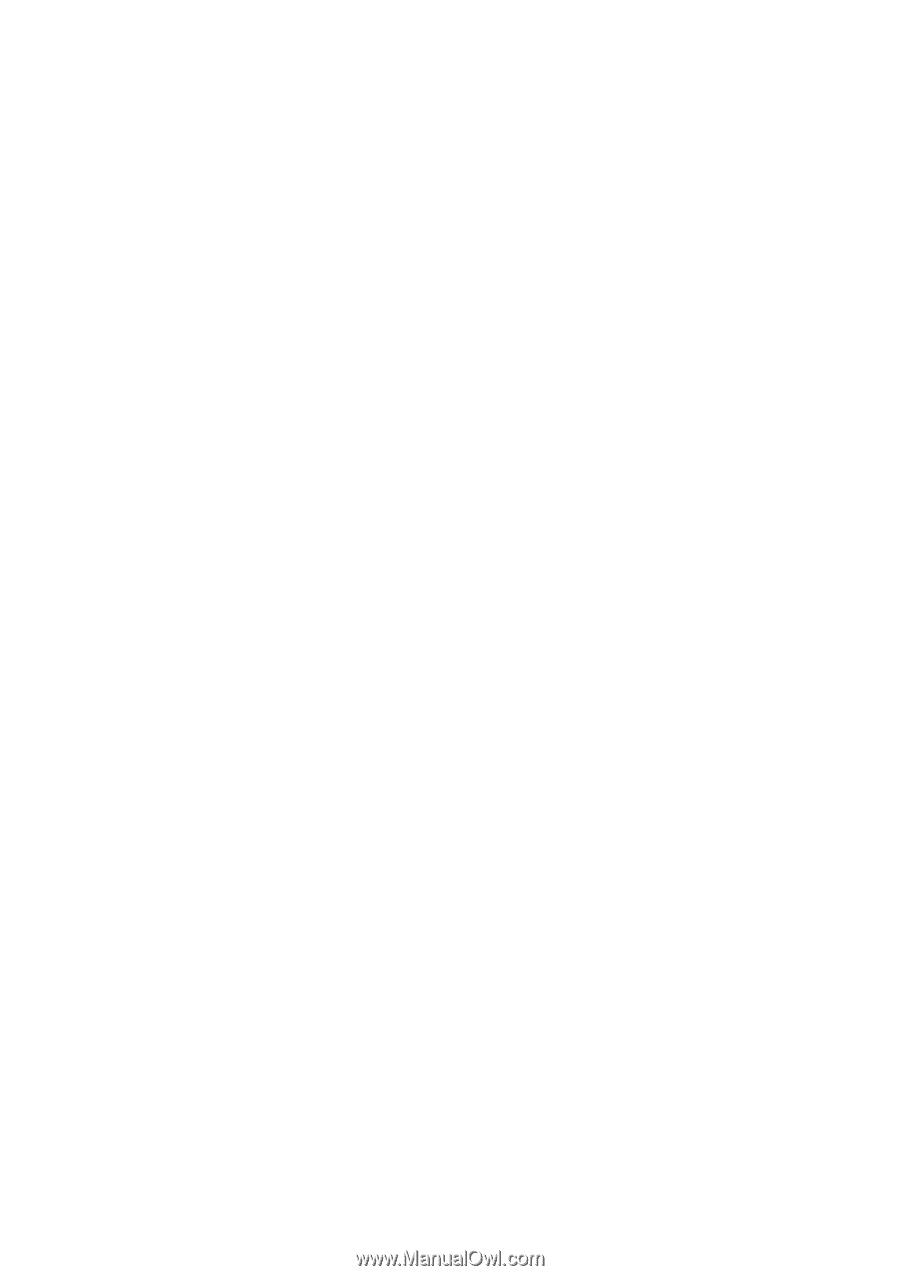
Acer Liquid MT (S120)
User Guide