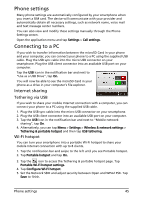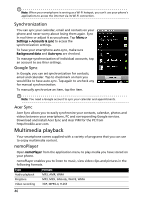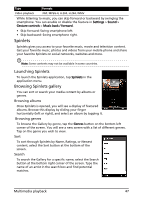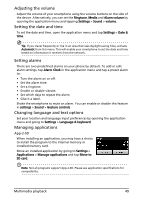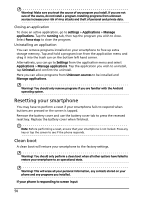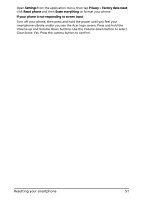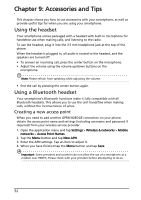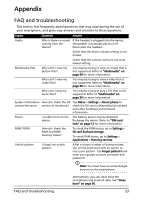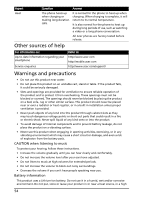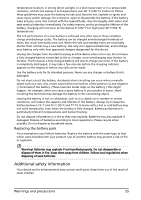Acer Liquid MT User Manual - Page 50
Resetting your smartphone, Clean boot - factory reset
 |
View all Acer Liquid MT manuals
Add to My Manuals
Save this manual to your list of manuals |
Page 50 highlights
Warning! Make sure you trust the source of any program you install. If you are not sure of the source, do not install a program. Installing programs from unknown sources increases your risk of virus attacks and theft of personal and private data. Closing an application To close an active application, go to settings > Applications > Manage applications. Tap the running tab, then tap the program you wish to close. Select Force stop to close the program. Uninstalling an application You can remove programs installed on your smartphone to free up extra storage memory. Tap and hold a program icon from the application menu and drag it into the trash can on the bottom left hand corner. Alternatively, you can go to Settings from the application menu and select Applications > Manage applications. Tap the application you wish to uninstall, tap Uninstall and confirm the uninstall. Here you can allow programs from Unknown sources to be installed and Manage applications. Warning! You should only remove programs if you are familiar with the Android operating system. Resetting your smartphone You may have to perform a reset if your smartphone fails to respond when buttons are pressed or the screen is tapped. Remove the battery cover and use the battery cover tab to press the recessed reset key. Replace the battery cover when finished. Note: Before performing a reset, ensure that your smartphone is not locked. Press any key or tap the screen to see if the phone responds. Clean boot A clean boot will restore your smartphone to the factory settings. Warning! You should only perform a clean boot when all other options have failed to restore your smartphone to an operational state. Warning! This will erase all your personal information, any contacts stored on your phone and any programs you installed. If your phone is responding to screen input 50