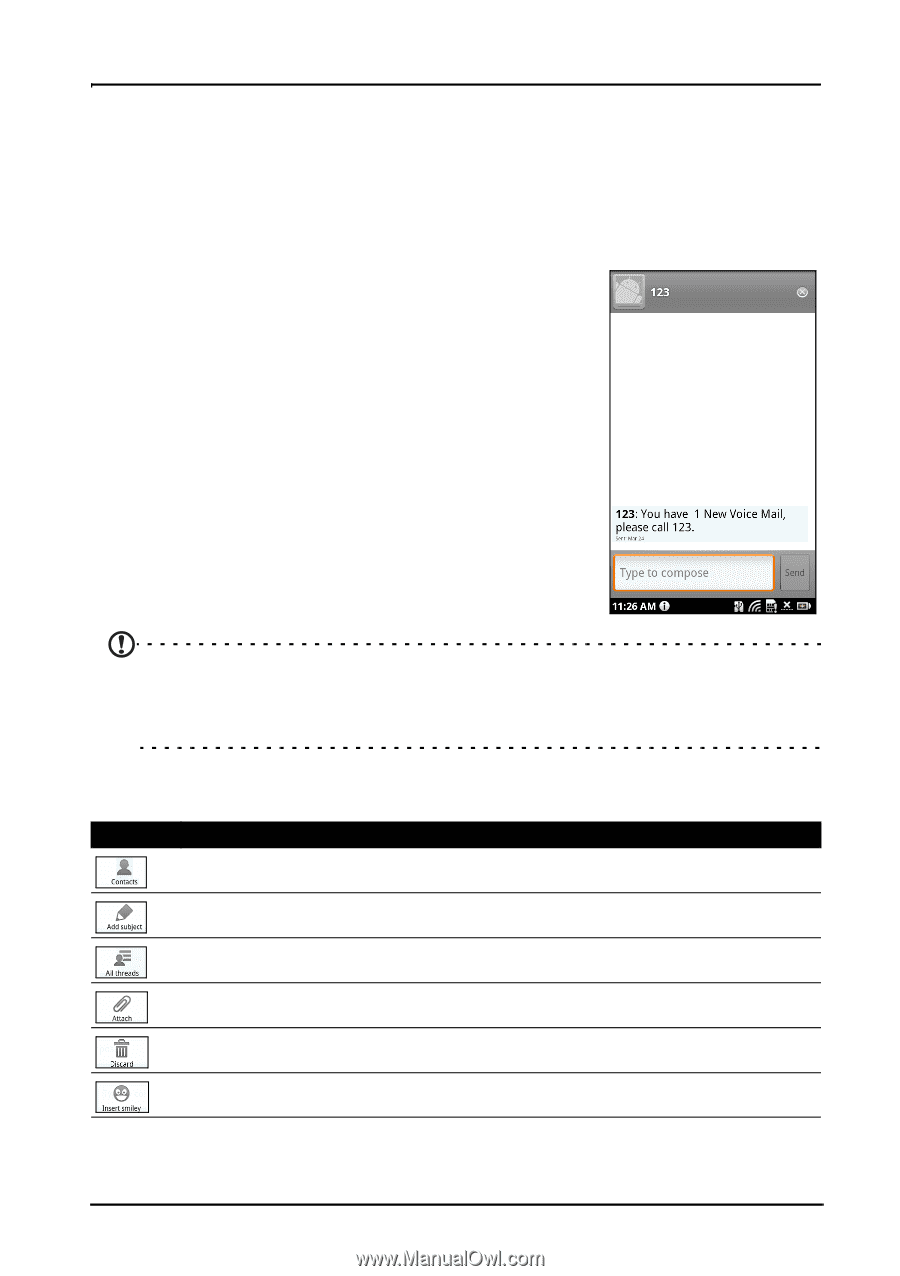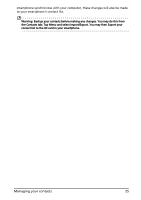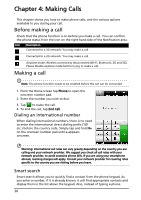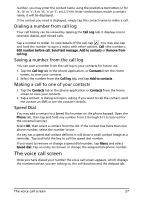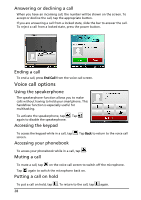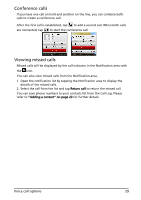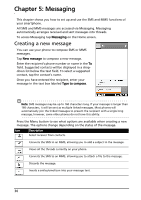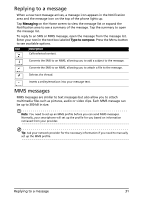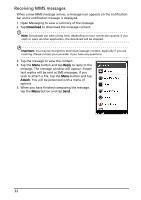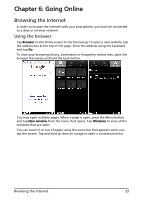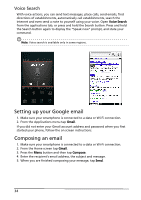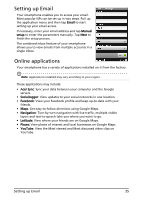Acer Liquid MT User Manual - Page 30
Creating a new message
 |
View all Acer Liquid MT manuals
Add to My Manuals
Save this manual to your list of manuals |
Page 30 highlights
Chapter 5: Messaging This chapter shows you how to set up and use the SMS and MMS functions of your smartphone. All SMS and MMS messages are accessed via Messaging. Messaging automatically arranges received and sent messages into threads. To access Messaging tap Messaging on the Home screen. Creating a new message You can use your phone to compose SMS or MMS messages. Tap New message to compose a new message. Enter the recipient's phone number or name in the To field. Suggested contacts will be displayed in a dropdown list below the text field. To select a suggested contact, tap the contact's name. Once you have entered the recipient, enter your message in the text box labeled Type to compose. Note: SMS messages may be up to 160 characters long. If your message is longer than 160 characters, it will be sent as multiple linked messages. Most phones will automatically join the linked messages to present the recipient with a single long message, however, some older phones do not have this ability. Press the Menu button to see what options are available when creating a new message. The options change depending on the status of the message. Icon Description Select receiver from contacts. Converts the SMS to an MMS, allowing you to add a subject to the message. Views all the threads currently on your phone. Converts the SMS to an MMS, allowing you to attach a file to the message. Discards the message. Inserts a smiley/emoticon into your message text. 30