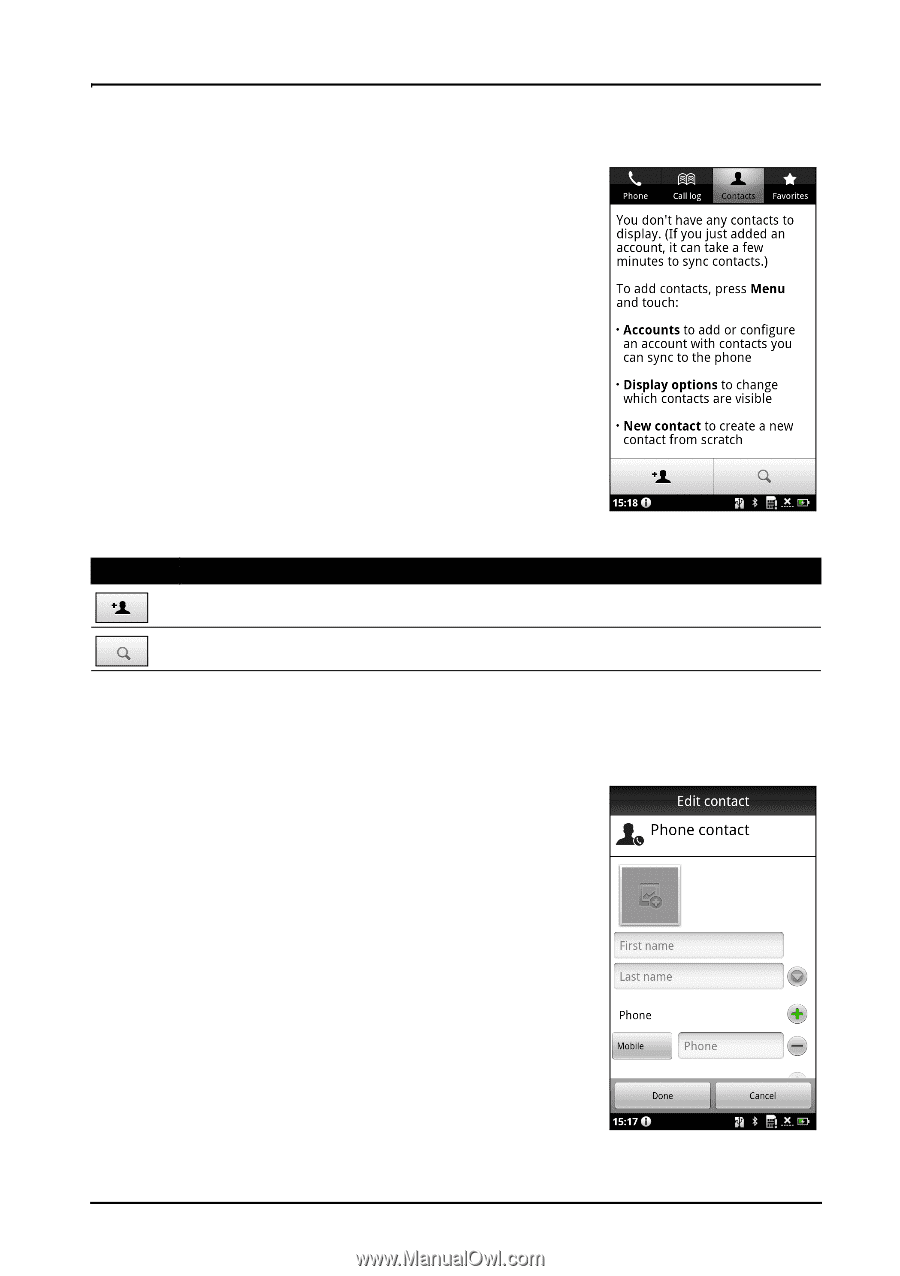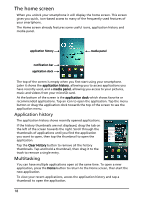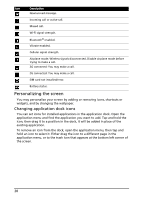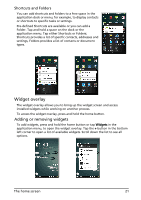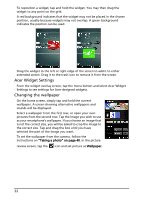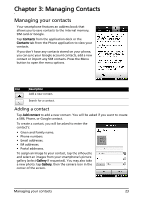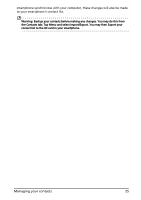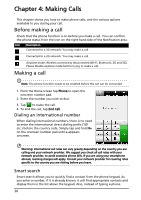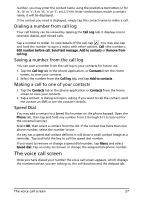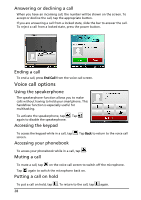Acer Liquid MT User Manual - Page 23
Managing your contacts
 |
View all Acer Liquid MT manuals
Add to My Manuals
Save this manual to your list of manuals |
Page 23 highlights
Chapter 3: Managing Contacts Managing your contacts Your smartphone features an address book that allows you to save contacts to the internal memory, SIM card or Google. Tap Contacts from the application dock or the Contacts tab from the Phone application to view your contacts. If you don't have any contacts stored on your phone, you can sync your Google account contacts, add a new contact or import any SIM contacts. Press the Menu button to open the menu options. Icon Description Add a new contact. Search for a contact. Adding a contact Tap Add contact to add a new contact. You will be asked if you want to create a SIM, Phone, or Google contact. To create a contact, you will be asked to enter the contact's: • Given and Family name. • Phone numbers. • Email addresses. • IM addresses. • Postal addresses. To assign an image to your contact, tap the silhouette and select an images from your smartphone's picture gallery (select Gallery if requested). You may also take a new photo: tap Gallery, then the camera icon in the corner of the screen. Managing your contacts 23