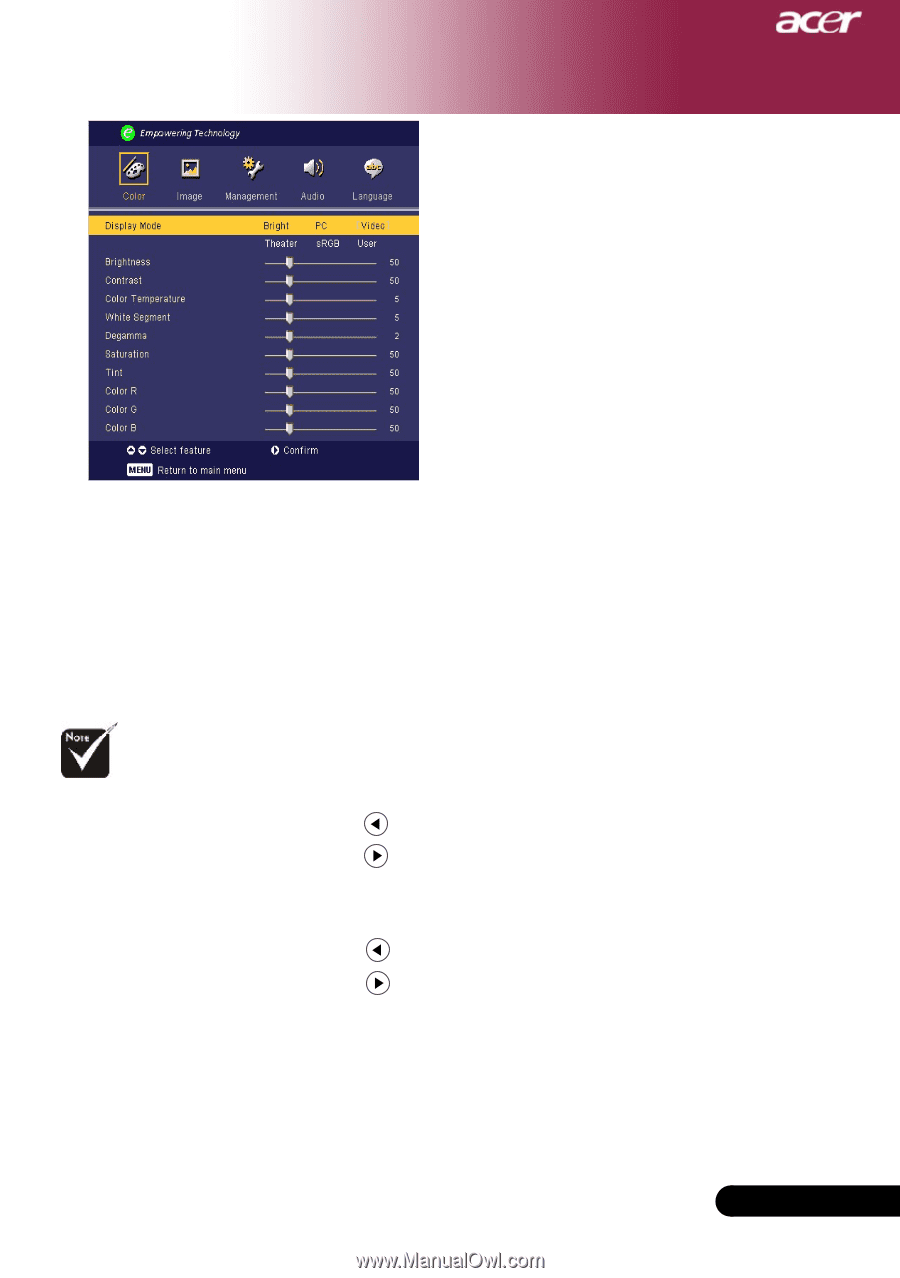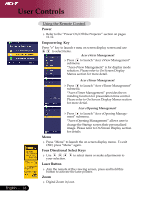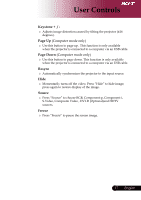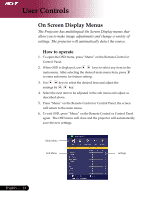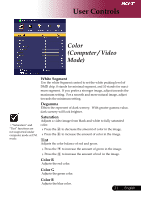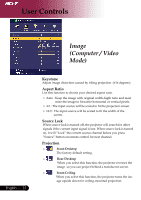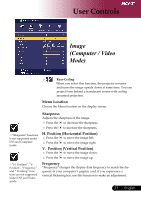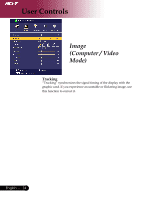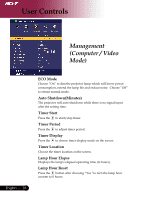Acer PD120D PD120 User's Manual - EN - Page 21
White Segment, Degamma, Saturation, Color R, Color G, Color B
 |
View all Acer PD120D manuals
Add to My Manuals
Save this manual to your list of manuals |
Page 21 highlights
User Controls Color (Computer / Video Mode) White Segment Use the white Segment control to set the white peaking level of DMD chip. 0 stands for minimal segment, and 10 stands for maximum segment. If you prefer a stronger image, adjust towards the maximum setting. For a smooth and more natural image, adjust towards the minimum setting. Degamma Effects the represent of dark scenery. With greater gamma value, dark scenery will look brighter. "Saturation" and "Tint" functions are not supported under computer mode or DVI mode. Saturation Adjusts a video image from black and white to fully saturated color. Press the Press the to decrease the amount of color in the image. to increase the amount of color in the image. Tint Adjusts the color balance of red and green. Press the to increase the amount of green in the image. Press the to increase the amount of red in the image. Color R Adjusts the red color. Color G Adjusts the green color. Color B Adjusts the blue color. 21 ... English