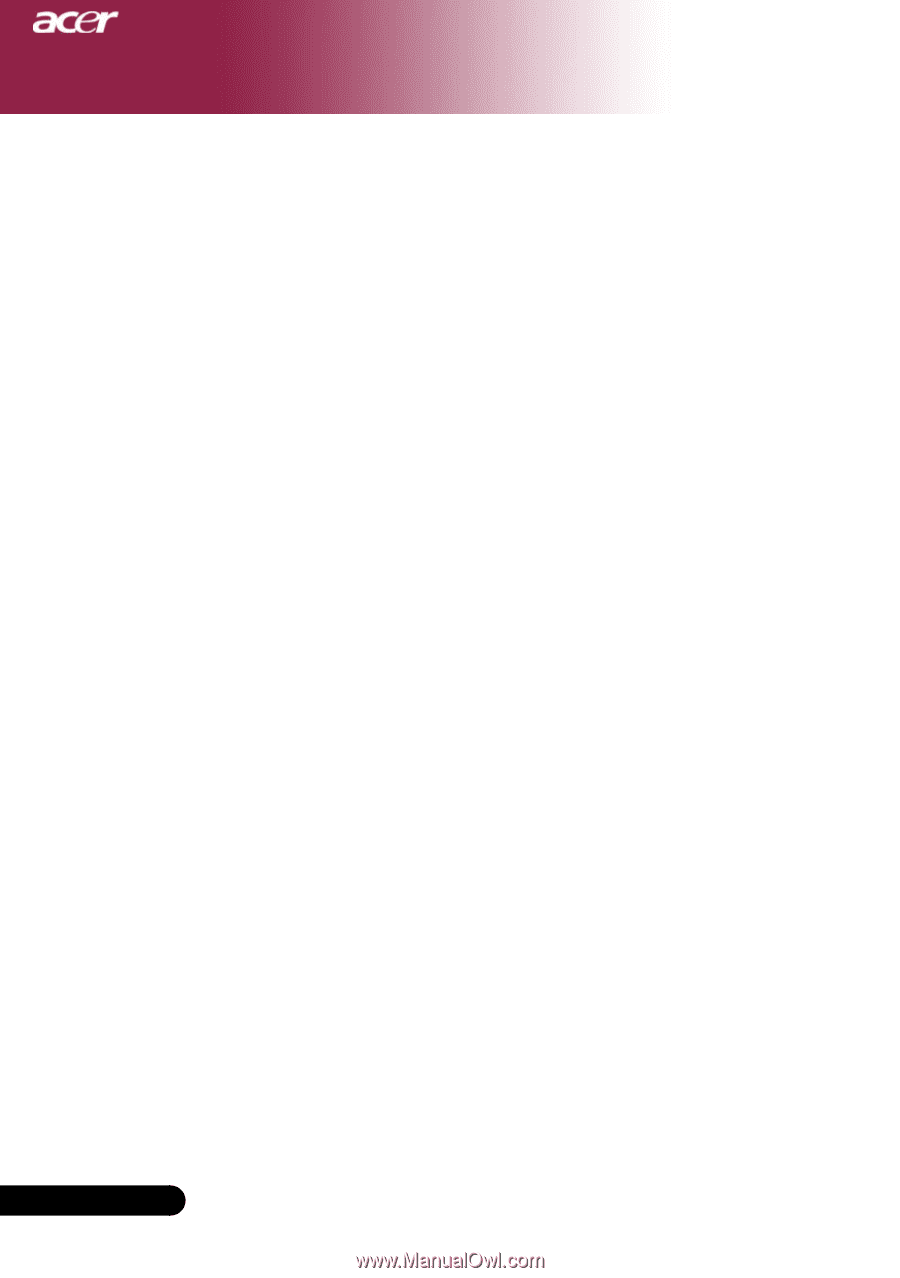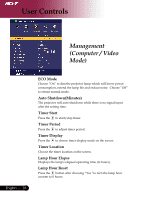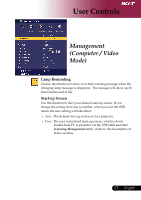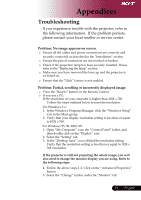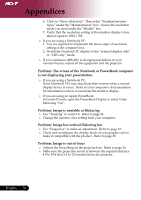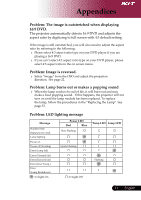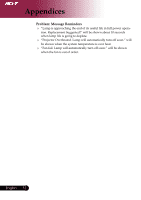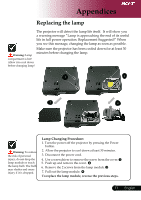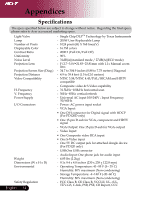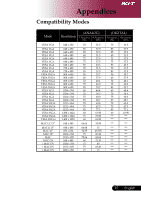Acer PD120D PD120 User's Manual - EN - Page 30
Problem: The screen of the Notebook or PowerBook computer - resolution
 |
View all Acer PD120D manuals
Add to My Manuals
Save this manual to your list of manuals |
Page 30 highlights
Appendices 6. Click on "Show all devices". Then select "Standard monitor types" under the "Manufacturers" box ; choose the resolution mode you need under the "Models" box. 7. Verify that the resolution setting of the monitor display is less than or equal to 1024 x 768. If 1. you are using a Notebook PC: You are required to implement the above steps of resolution setting of the computer first. 2. Switch the Notebook PC display to the "external display only" or "CRT only" mode. If you experience difficulty in changing resolutions or your monitor freezes, restart all the equipment and the projector. Problem: The screen of the Notebook or PowerBook computer is not displaying your presentation. If you are using Some Notebook a Notebook PC: PCs may deactivate their screens when a second display device is in use. Refer to your computer's documentation for information on how to reactivate the monitor display. If you are using an Apple PowerBook: In Control Panels, open the PowerBook Display to select Video Mirroring "On". Problem: Image is unstable or flickering Use "Tracking" to correct it. Refer to page 24. Change the monitor color setting from your computer. Problem: Image has vertical flickering bar Use "Frequency" to make an adjustment. Refer to page 23. Check and reconfigure the display mode of your graphic make it compatible with the product. Refer to page 28. card to Problem: Image is out of focus Adjusts the Focus Ring on the projector lens. Refer to page 14. Make sure the projection screen is between the required distance 4.9 to 39.4 feet (1.5 to 12.0 meters) from the projector. English ... 30