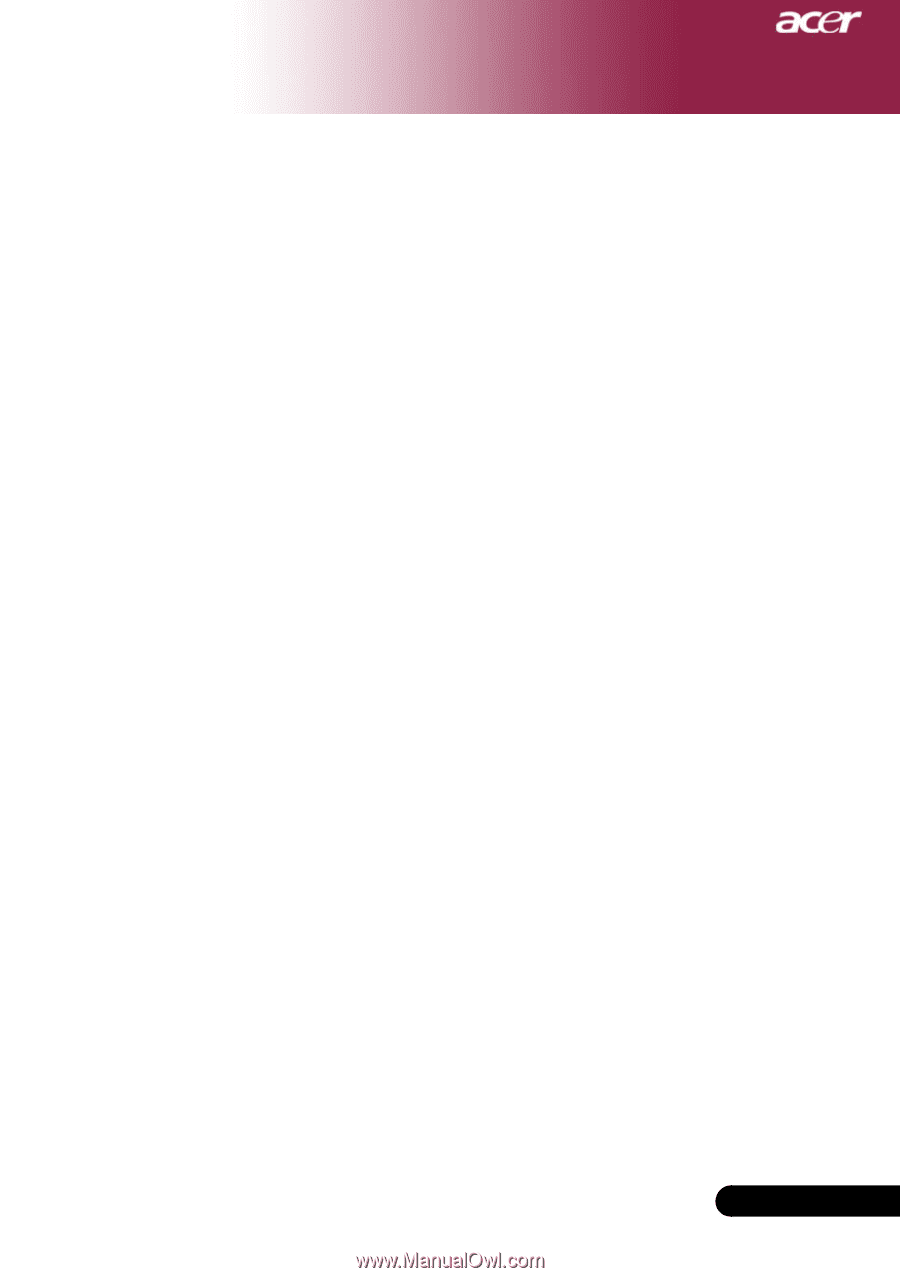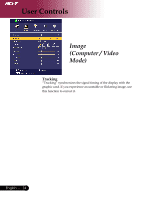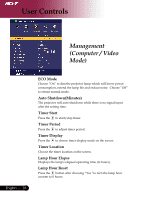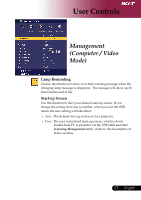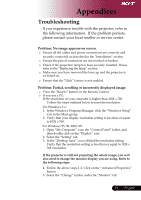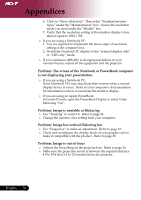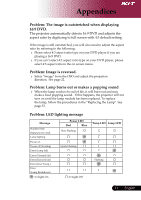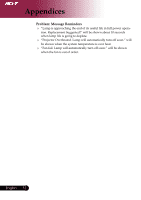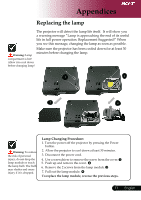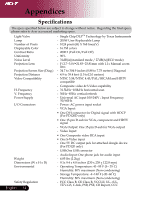Acer PD120D PD120 User's Manual - EN - Page 29
Appendices - problem
 |
View all Acer PD120D manuals
Add to My Manuals
Save this manual to your list of manuals |
Page 29 highlights
Appendices Troubleshooting If you experience trouble with the projector, refer to the following information. If the problem persists, please contact your local reseller or service center. Problem: No image appears on screen. Ensure all the cables and power connections are correctly and securely connected as described in the "Installation" section. Ensure the pins of connectors are not crooked or broken. Check if the projection refer to the "Replacing lamp has been securely the lamp" section. installed. Please Make sure you switched on. have removed the lens cap and the projector is Ensure that the "Hide" feature is not enabled. Problem: Partial, scrolling or incorrectly displayed image. Press the "Resync" button on the Remote Control. If If you use a PC: the resolution of your computer is higher than 1024 x 768. Follow the steps outlined below to reset the resolution. For Windows 3.x: 1. In the Windows Program Manager, click the "Windows Setup" icon in the Main group. 2. Verify that your display resolution setting is less than or equal to 1024 x 768. For Windows 95, 98, 2000, XP: 1. Open "My Computer" icon, the "Control Panel" folder, and then double click on the "Display" icon. 2. Select the "Setting" tab. 3. In the "Desktop Area" you will find the resolution setting. Verify that the resolution setting is less than or equal to 1024 x 768 resolution. If the projector is still not projecting the whole image, you will also need to change the monitor display you are using. Refer to the following steps. 4. Follow the above steps 1-2. Click on the "Advanced Properties" button. 5. Select the "Change" button under the "Monitor" tab . 29 ... English