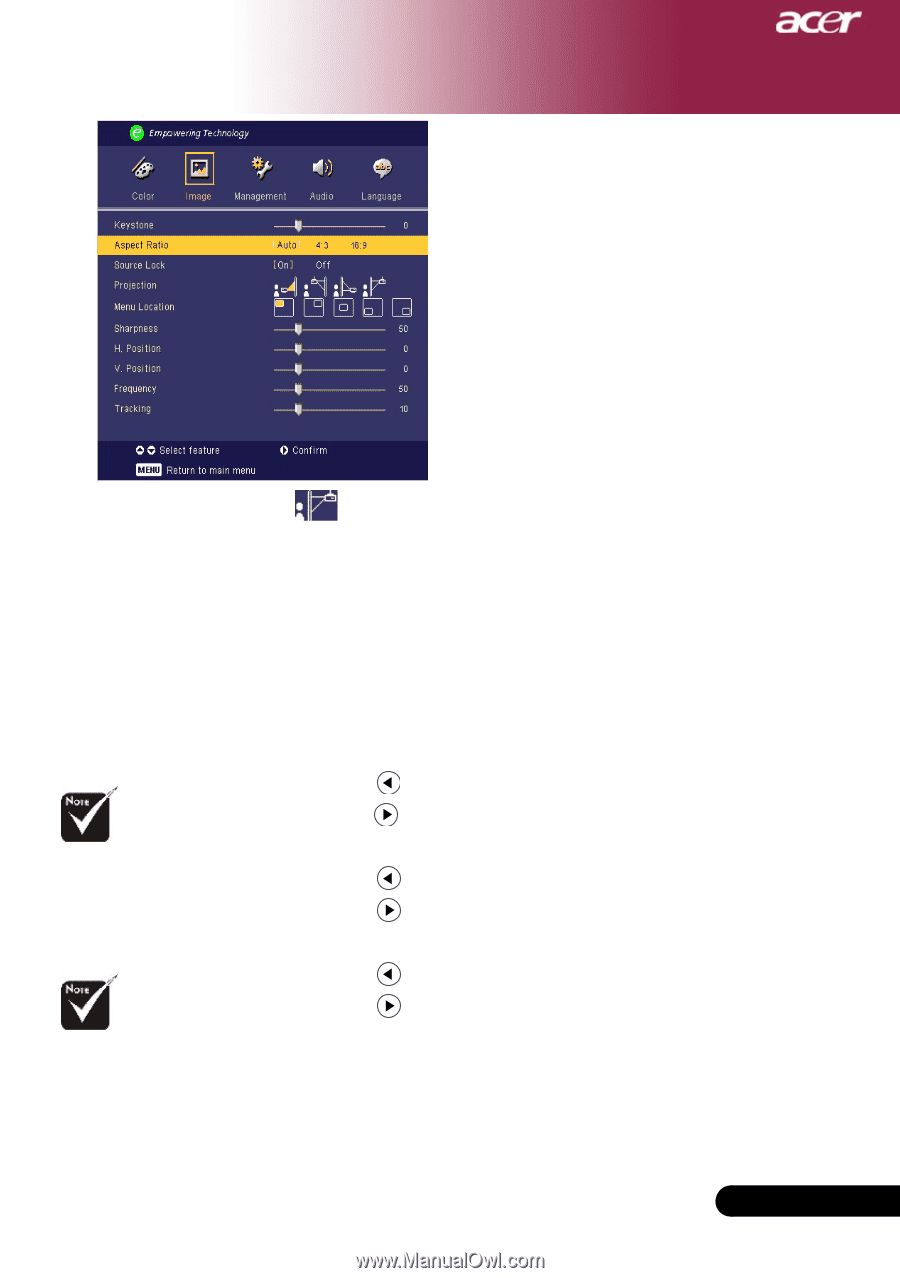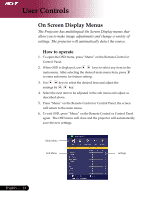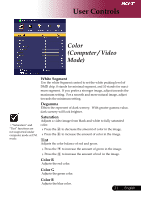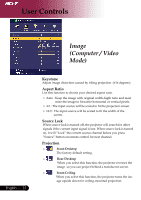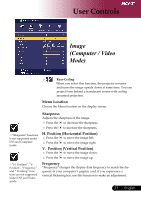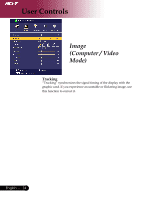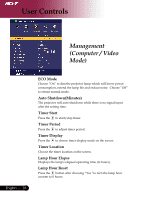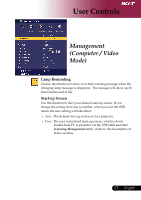Acer PD120D PD120 User's Manual - EN - Page 23
Menu Location, Sharpness, H. Position Horizontal Position, Position Vertical Position, Frequency
 |
View all Acer PD120D manuals
Add to My Manuals
Save this manual to your list of manuals |
Page 23 highlights
User Controls Image (Computer / Video Mode) Rear-Ceiling When you select this function, the projector reverses and turns the image upside down at same time. You can project from behind a translucent screen with ceiling mounted projection. Menu Location Choose the Menu location on the display screen. "Sharpness" functions is not supported under DVI and Computer mode. "H. Position", "V. Position", "Frequency" and " Tracking" functions are not supported under DVI and Video mode. Sharpness Adjusts the sharpness of the image. Press the Press the to decrease the sharpness. to increase the sharpness. H. Position (Horizontal Position) Press the to move the image left. Press the to move the image right. V. Position (Vertical Position) Press the to move the image down. Press the to move the image up. Frequency "Frequency"changes the display data frequency to match the fre- quency of your computer's graphic card. If you experience a vertical flickering bar, use this function to make an adjustment. 23 ... English