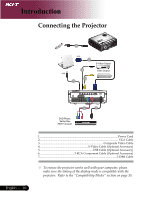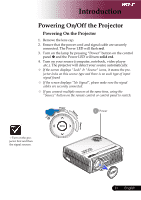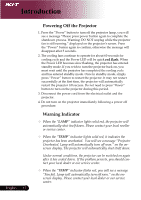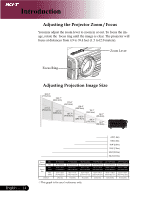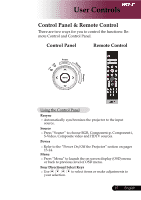Acer PH530 PH530 User's Guide EN - Page 17
User Controls
 |
View all Acer PH530 manuals
Add to My Manuals
Save this manual to your list of manuals |
Page 17 highlights
User Controls Control Panel & Remote Control There are two ways for you to control the functions: Remote Control and Control Panel. Control Panel Remote Control Power Lemp Source Temp MENU Resync Using the Control Panel Resync Asouutrocme.atically synchronizes the projector to the input Source PSr-Vesisd"eoSo, Curocme"ptoosictheovoidseeoRGanBd, Component-p, Component-i, HDTV sources. Power R13e-f1e4r .to the "Power On/Off the Projector" section on pages Menu Porrebsasc"kMtoenpur"evtiooluasulnecvhelthoef on screen display OSD menu. (OSD) menu Four Directional Select Keys Uyosue r selection. to select items or make adjustments to 15 ... English

±µ
... English
User Controls
Control Panel & Remote Control
There are two ways for you to control the functions: Re-
mote Control and Control Panel.
MENU
Power
Source
Resync
Temp
Lemp
Remote Control
Control Panel
Using the Control Panel
Resync
Automatically synchronizes the projector to the input
source.
Source
Press “Source” to choose RGB, Component-p, Component-i,
S-Video, Composite video and HDTV sources.
Power
Refer to the “Power On/Off the Projector” section on pages
13-14.
Menu
Press “Menu” to launch the on screen display (OSD) menu
or back to previous level of OSD menu.
Four Directional Select Keys
Use
to select items or make adjustments to
your selection.