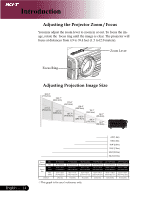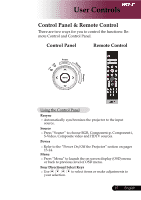Acer PH530 PH530 User's Guide EN - Page 20
Contrast, Component, Video, S-Video - 720p
 |
View all Acer PH530 manuals
Add to My Manuals
Save this manual to your list of manuals |
Page 20 highlights
User Controls Contrast 4 Press "Contrast" to control the difference between the lightestand darkest parts of the picture. VGA 4 Press "VGA" to change source to VGA-In connector. This connector supports Analog RGB. Component 4 Press "Component" to change source to component connec tor. This connector supports YPbPr (480p/576p/720p/1080i) and YCbCr (480i/576i) Video 4 Press "Video" to change source to Composite Video source. S-Video 4 Press "S-Video" to change source to S-Video source. HDMI 4 Press "HDMI" to change source to HDMI. This connector can support to carry all standard and high-definition consumer electronics video formats. English ... 18

±¸
English ...
User Controls
Contrast
Press “Contrast”
to
control the difference between the
lightestand
darkest parts
of the picture.
VGA
Press “VGA” to change source to VGA-In connector. This
connector supports Analog RGB.
Component
Press “Component”
to change source to component connec
tor.
This connector supports YPbPr (480p/576p/720p/1080i)
and YCbCr (480i/576i
)
Video
Press “Video”
to change source to Composite Video
source.
S-Video
Press “S-Video” to
change source
to S-Video source.
HDMI
Press “HDMI” to change source to HDMI. This connector can
support to carry all standard and high-definition consumer
electronics video formats
.