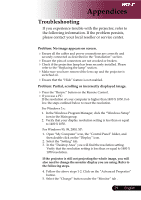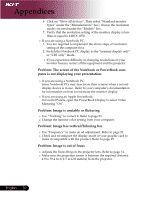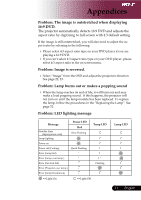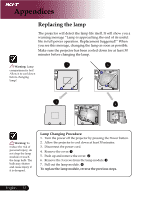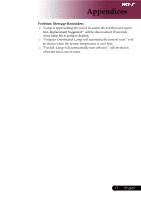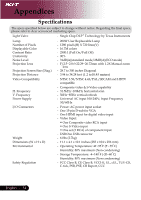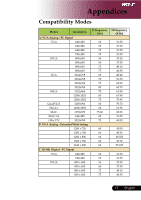Acer PH530 PH530 User's Guide EN - Page 32
Problem: The screen of the Notebook or PowerBook com, puter is not displaying your presentation.,
 |
View all Acer PH530 manuals
Add to My Manuals
Save this manual to your list of manuals |
Page 32 highlights
Appendices 6. Click on "Show all devices". Then select "Standard monitor types" under the "Manufacturers" box ; choose the resolution mode you need under the "Models" box. 7. Verify that the resolution setting of the monitor display is less than or equal to 1400 X 1050. I1f .yoYuouaraerue srienqguairNedottoebiomopklePmCe: nt the above steps of resolution setting of the computer first. 2. Switch the Notebook PC display to the "external display only" or "CRT only" mode. Imf oynoiutoerxfpreereizeensc,eredsitfafirctualltlythinecehqaunipgimngenrtesaonlduttihoenps roorjeycotuorr. Problem: The screen of the Notebook or PowerBook computer is not displaying your presentation. ISfoymoeu are using Notebook a Notebook PC: PCs may deactivate their screens when a second display device is in use. Refer to your computer's documentation for information on how to reactivate the monitor display. IIfnyCoounatrroeluPsainngelas,noAppenpltehPe oPwowereBroBooko:k Display to select Video Mirroring "On". Problem: Image is unstable or flickering Use "Tracking" to correct it. Refer to page 23. Change the monitor color setting from your computer. Problem: Image has vertical flickering bar Use "Frequency" to make an ad adjustment. Refer to page 23. Cmhaekcekitancodmrepcaotnibflieguwrieththtehedipsrpoladyucmt.oRdeefeorf your graphic to page 25. card to Problem: Image is out of focus AM4.9dajktuoes3tss9u.tr4heeftehFeeot c(pu1rs.o5jRetciont1igo2no.0nscmtrheeeetenprrsios)jfberceottmowretlehennestp.hrReoejrefeecqrtuotrior.epdagdeis1ta4n. ce English ... 30