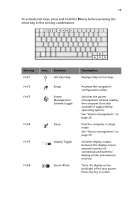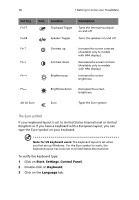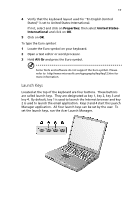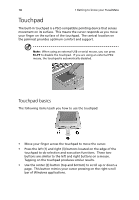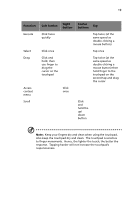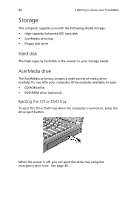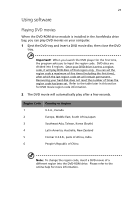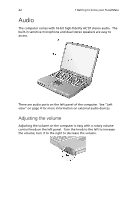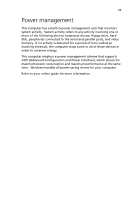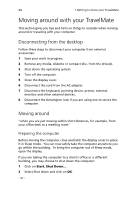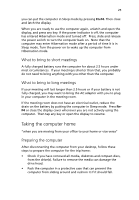Acer TravelMate 210 TravelMate 210 User's Guide - Page 28
Storage, Hard disk, AcerMedia drive
 |
View all Acer TravelMate 210 manuals
Add to My Manuals
Save this manual to your list of manuals |
Page 28 highlights
20 1 Getting to know your TravelMate Storage This computer supplies you with the following media storage: • High-capacity Enhanced-IDE hard disk • AcerMedia drive bay • Floppy disk drive Hard disk The high-capacity hard disk is the answer to your storage needs. AcerMedia drive The AcerMedia drive bay accepts a wide variety of media drive modules for use with your computer. Drive modules available include: • CD-ROM drive • DVD-ROM drive (optional) Ejecting the CD or DVD tray To eject the CD or DVD tray when the computer is turned on, press the drive eject button. When the power is off, you can eject the drive tray using the emergency eject hole. See page 46.
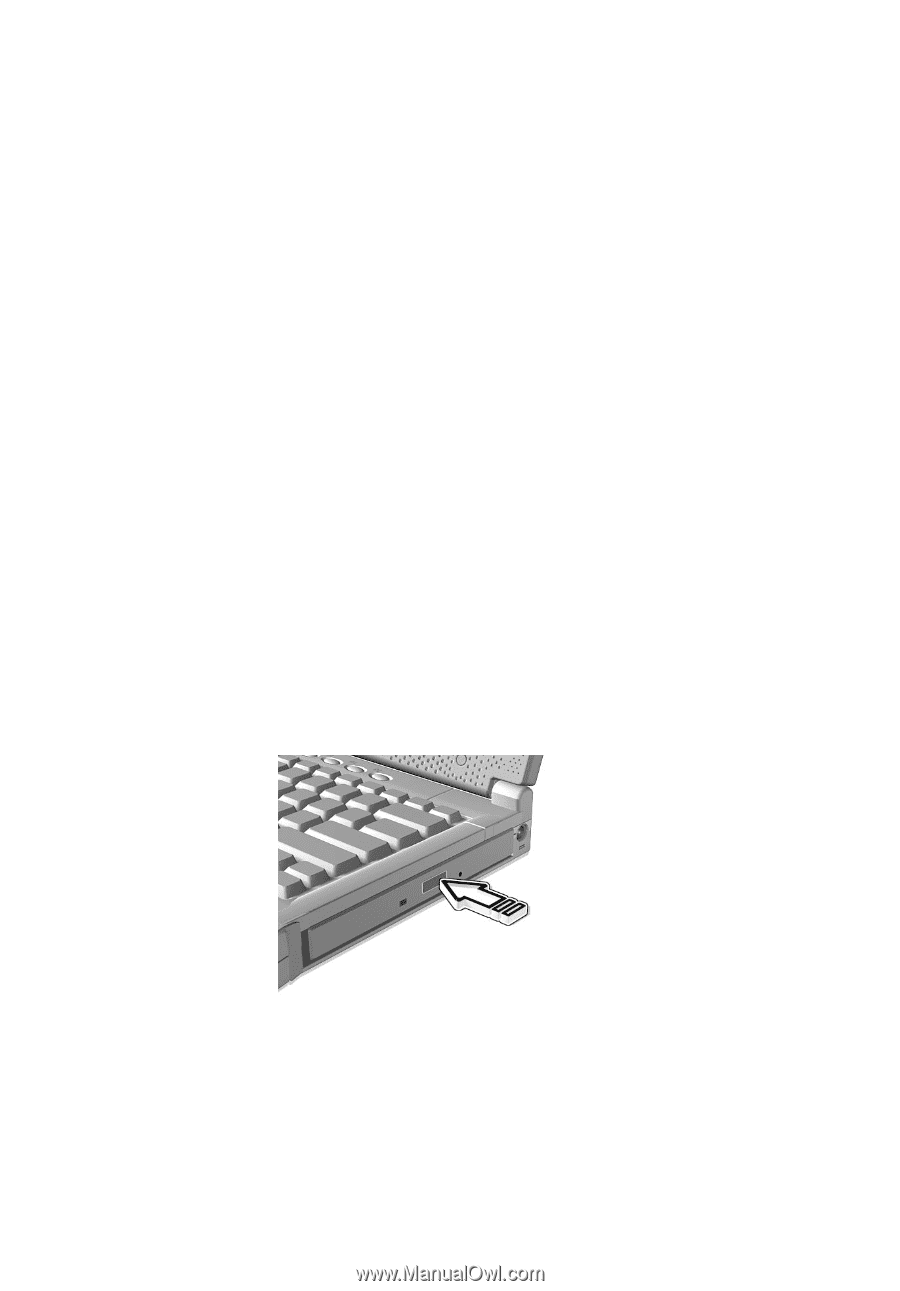
1 Getting to know your TravelMate
20
Storage
This computer supplies you with the following media storage:
•
High-capacity Enhanced-IDE hard disk
•
AcerMedia drive bay
•
Floppy disk drive
Hard disk
The high-capacity hard disk is the answer to your storage needs.
AcerMedia drive
The AcerMedia drive bay accepts a wide variety of media drive
modules for use with your computer. Drive modules available include:
•
CD-ROM drive
•
DVD-ROM drive (optional)
Ejecting the CD or DVD tray
To eject the CD or DVD tray when the computer is turned on, press the
drive eject button.
When the power is off, you can eject the drive tray using the
emergency eject hole.
See page 46.