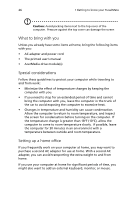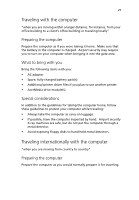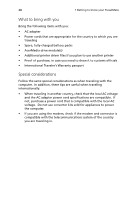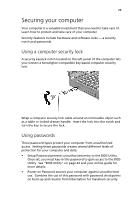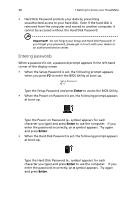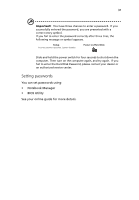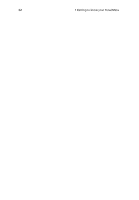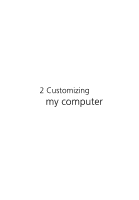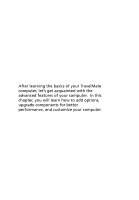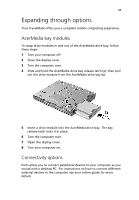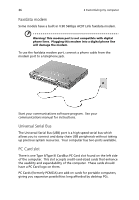Acer TravelMate 210 TravelMate 210 User's Guide - Page 39
Setting passwords, You can set passwords using, Notebook Manager, BIOS Utility
 |
View all Acer TravelMate 210 manuals
Add to My Manuals
Save this manual to your list of manuals |
Page 39 highlights
31 Important! You have three chances to enter a password. If you successfully entered the password, you are presented with a correct entry symbol. If you fail to enter the password correctly after three tries, the following message or symbol appears. Slide and hold the power switch for four seconds to shut down the computer. Then turn on the computer again, and try again. If you fail to enter the Hard Disk Password, please contact your dealer or an authorized service center. Setting passwords You can set passwords using: • Notebook Manager • BIOS Utility See your online guide for more details.
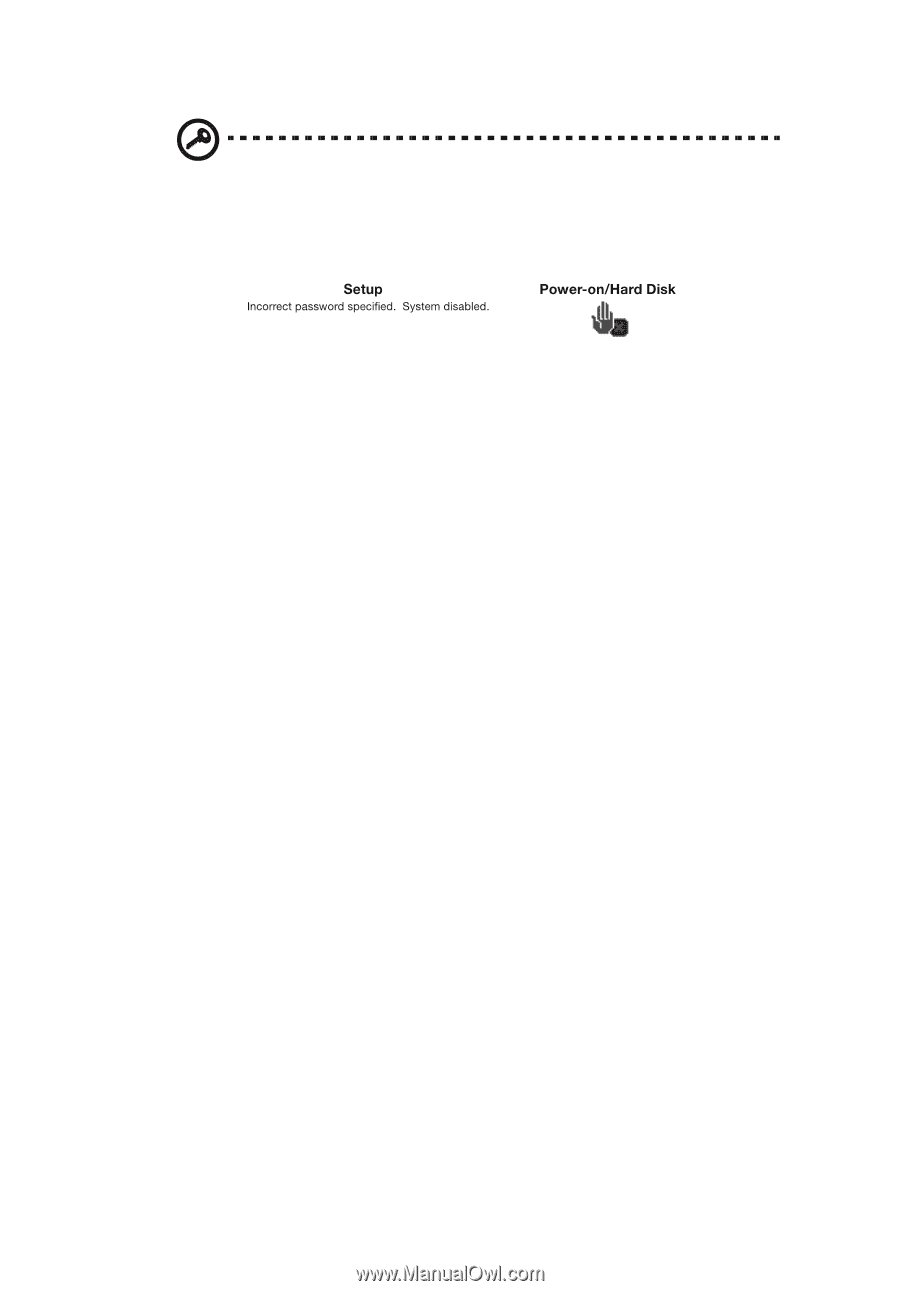
31
Important!
You have three chances to enter a password.
If you
successfully entered the password, you are presented with a
correct entry symbol.
If you fail to enter the password correctly after three tries, the
following message or symbol appears.
Slide and hold the power switch for four seconds to shut down the
computer.
Then turn on the computer again, and try again.
If you
fail to enter the Hard Disk Password, please contact your dealer or
an authorized service center.
Setting passwords
You can set passwords using:
•
Notebook Manager
•
BIOS Utility
See your online guide for more details.