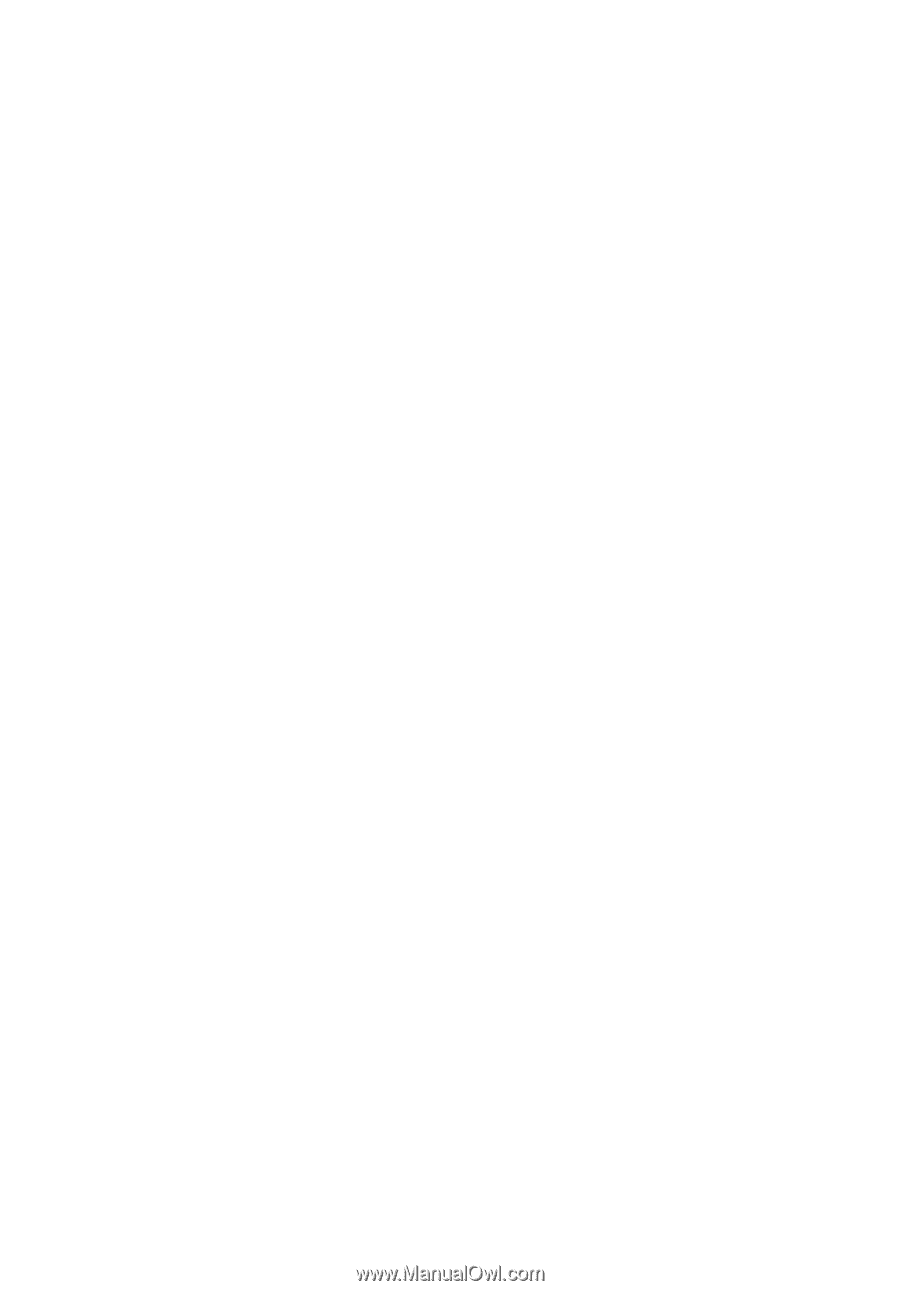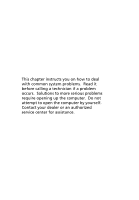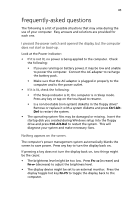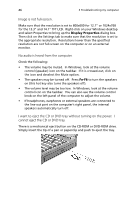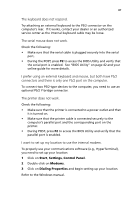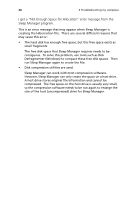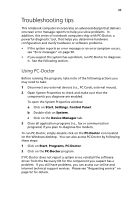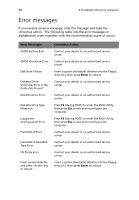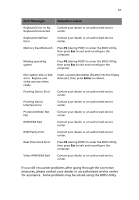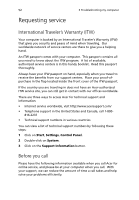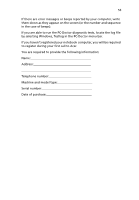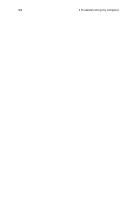Acer TravelMate 210 TravelMate 210 User's Guide - Page 57
Troubleshooting tips, Using PC-Doctor - series driver
 |
View all Acer TravelMate 210 manuals
Add to My Manuals
Save this manual to your list of manuals |
Page 57 highlights
49 Troubleshooting tips This notebook computer incorporates an advanced design that delivers onscreen error message reports to help you solve problems. In addition, this series of notebook computers ship with PC-Doctor, a powerful diagnostic tool, that helps you determine hardware configuration and clarify hardware or software problems. • If the system reports an error message or an error symptom occurs, see "Error messages" on page 50. • If you suspect the system has a problem, run PC-Doctor to diagnose it. See the following section. Using PC-Doctor Before running the program, take note of the following actions you may need to take: 1 Disconnect any external devices (i.e., PC Cards, external mouse). 2 Open System Properties to check and make sure that the components you diagnose are enabled. To open the System Properties window: a Click on Start, Settings, Control Panel. b Double-click on System. c Click on the Device Manager tab. 3 Close all application programs (i.e., fax or communication programs) if you plan to diagnose the modem. To run PC-Doctor, simply double-click on the PC-Doctor icon located on the Windows desktop. You can also access PC-Doctor by following these steps: 1 Click on Start, Programs, PC-Doctor. 2 Click on the PC-Doctor program. If PC-Doctor does not report a system error, reinstall the software driver from the Recovery CD for the component you suspect has a problem. If you still have problems, you can access our online and Internet technical support services. Please see "Requesting service" on page 52 for details.