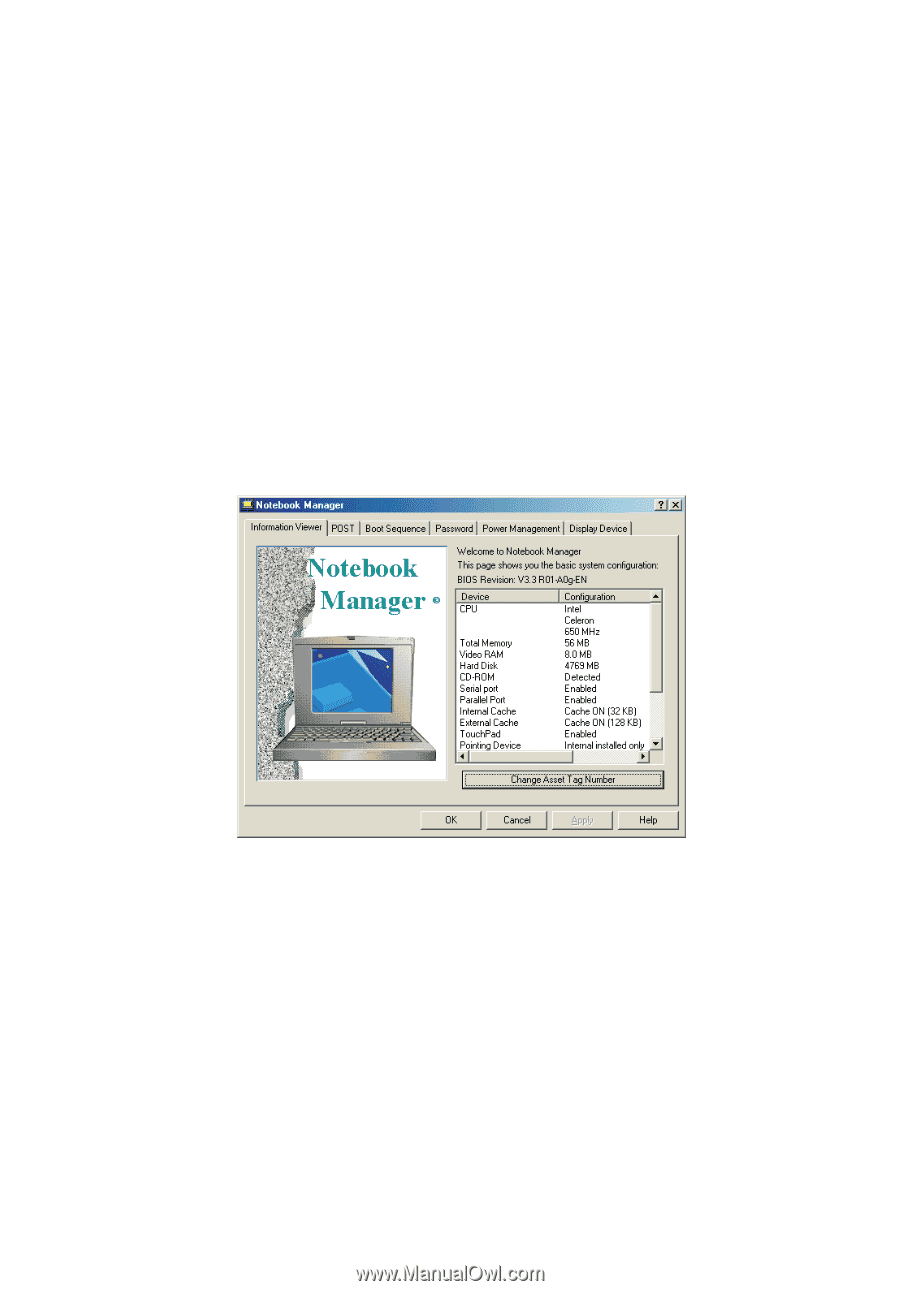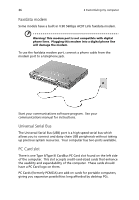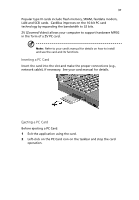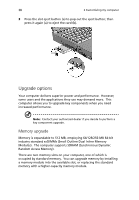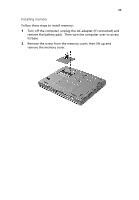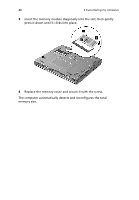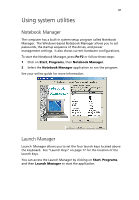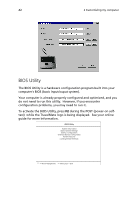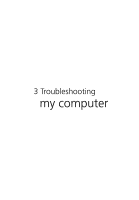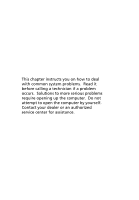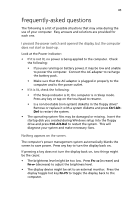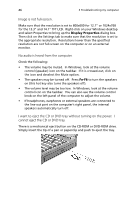Acer TravelMate 210 TravelMate 210 User's Guide - Page 49
Using system utilities, Notebook Manager, Launch Manager
 |
View all Acer TravelMate 210 manuals
Add to My Manuals
Save this manual to your list of manuals |
Page 49 highlights
41 Using system utilities Notebook Manager The computer has a built-in system setup program called Notebook Manager. The Windows-based Notebook Manager allows you to set passwords, the startup sequence of the drives, and power management settings. It also shows current hardware configurations. To start the Notebook Manager, press Fn-F2 or follow these steps: 1 Click on Start, Programs, then Notebook Manager. 2 Select the Notebook Manager application to run the program. See your online guide for more information. Launch Manager Launch Manager allows you to set the four launch keys located above the keyboard. See "Launch Keys" on page 17 for the location of the launch keys. You can access the Launch Manager by clicking on Start, Programs, and then Launch Manager to start the application.