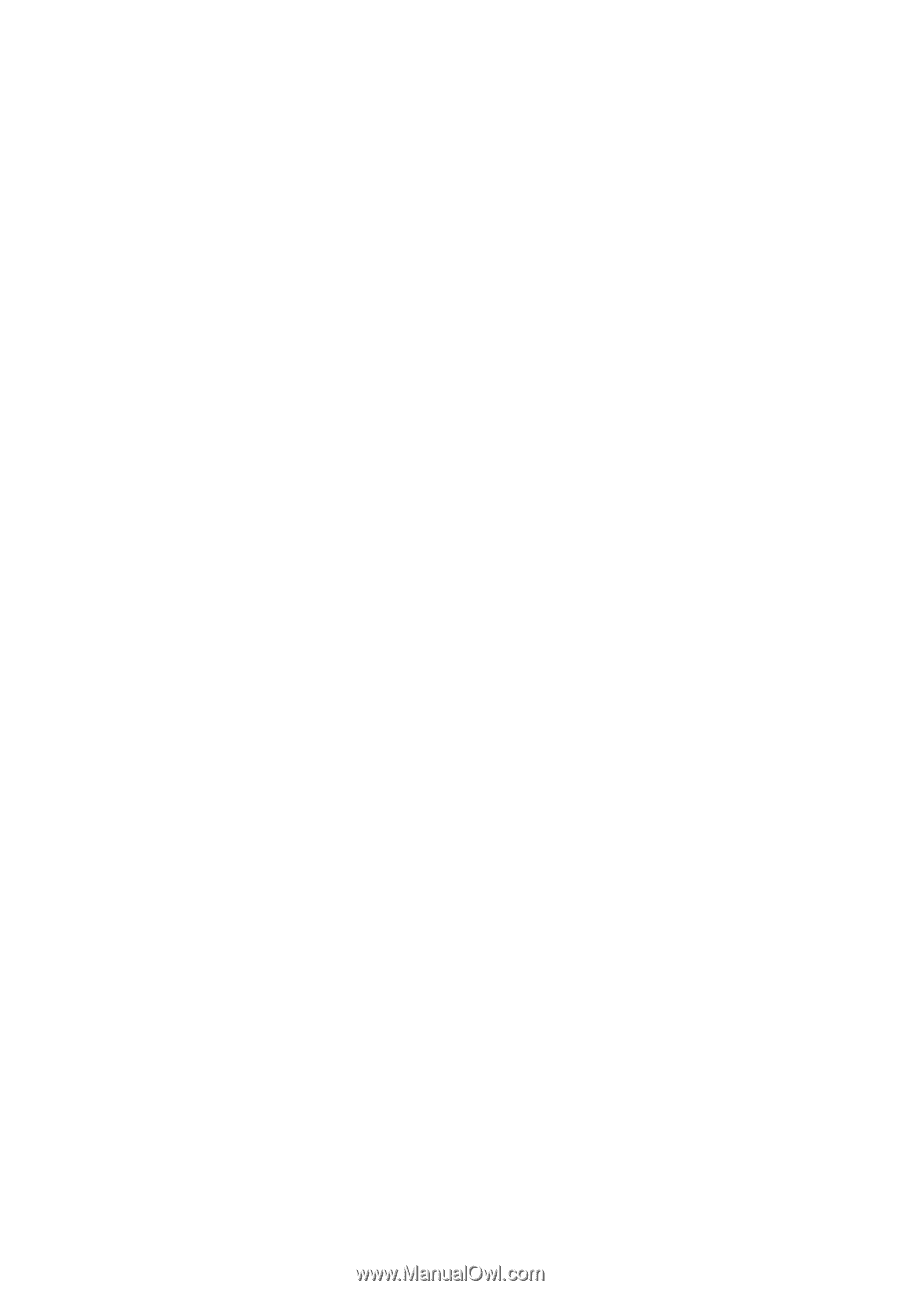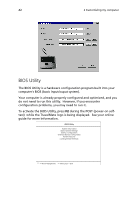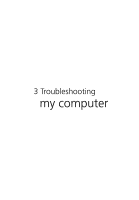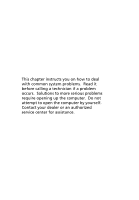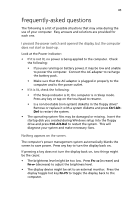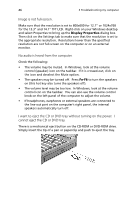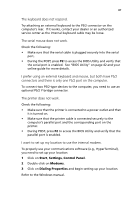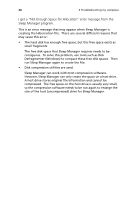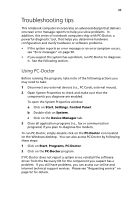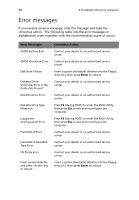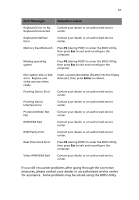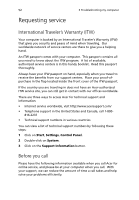Acer TravelMate 210 TravelMate 210 User's Guide - Page 55
I prefer using an external keyboard and mouse, but both have PS/2, The serial mouse does not work. - service manual
 |
View all Acer TravelMate 210 manuals
Add to My Manuals
Save this manual to your list of manuals |
Page 55 highlights
47 The keyboard does not respond. Try attaching an external keyboard to the PS/2 connector on the computer's rear. If it works, contact your dealer or an authorized service center as the internal keyboard cable may be loose. The serial mouse does not work. Check the following: • Make sure that the serial cable is plugged securely into the serial port. • During the POST, press F2 to access the BIOS Utility and verify that the serial port is enabled. See "BIOS Utility" on page 42 and your online guide for more details. I prefer using an external keyboard and mouse, but both have PS/2 connectors and there is only one PS/2 port on the computer. To connect two PS/2-type devices to the computer, you need to use an optional PS/2 Y-bridge connector. The printer does not work. Check the following: • Make sure that the printer is connected to a power outlet and that it is turned on. • Make sure that the printer cable is connected securely to the computer's parallel port and the corresponding port on the printer. • During POST, press F2 to access the BIOS Utility and verify that the parallel port is enabled. I want to set up my location to use the internal modem. To properly use your communications software (e.g., HyperTerminal), you need to set up your location: 1 Click on Start, Settings, Control Panel. 2 Double-click on Modems. 3 Click on Dialing Properties and begin setting up your location. Refer to the Windows manual.