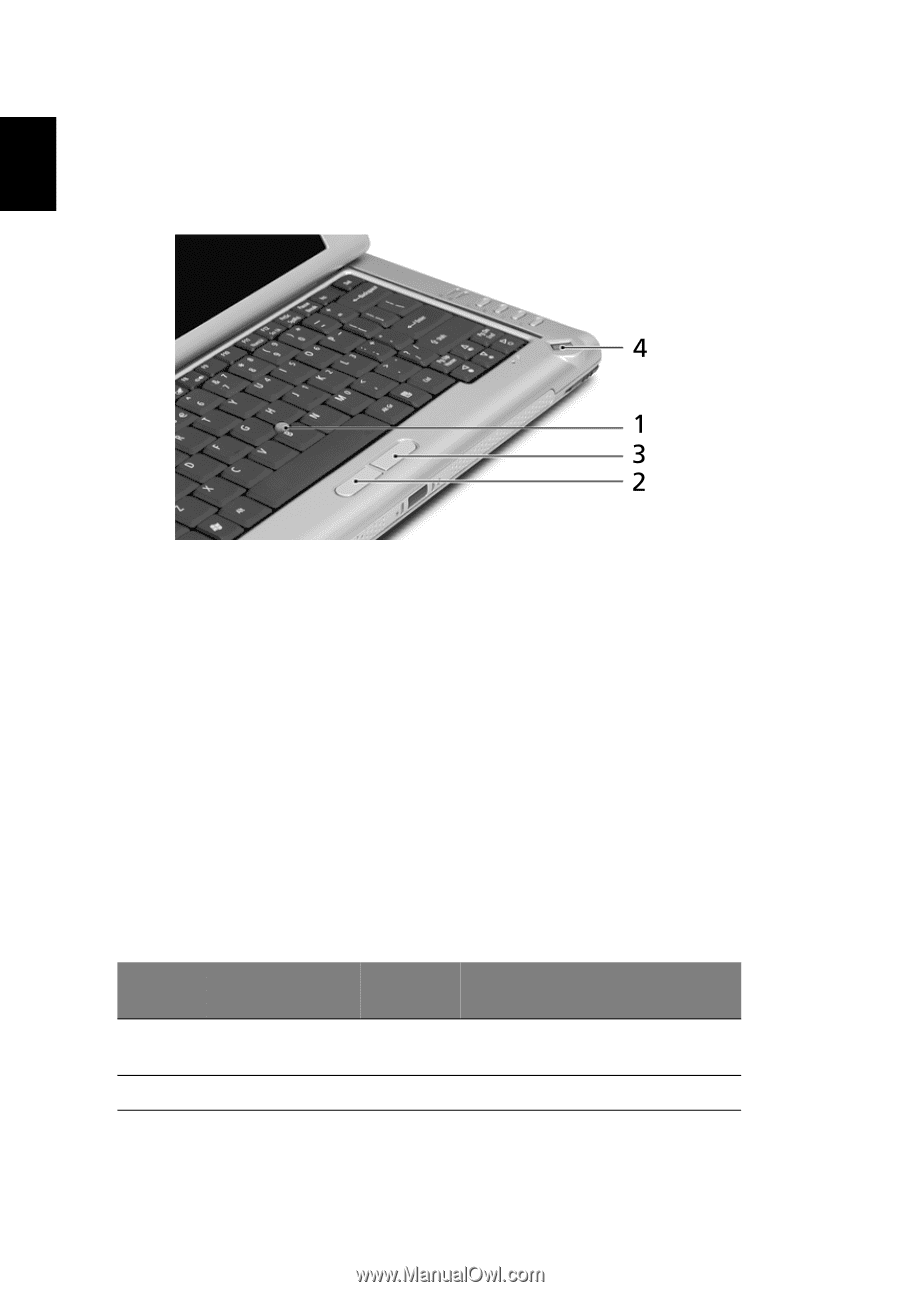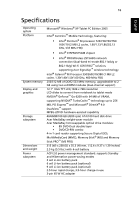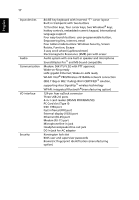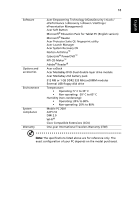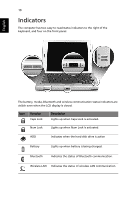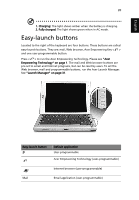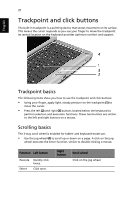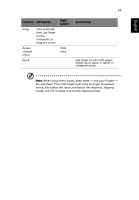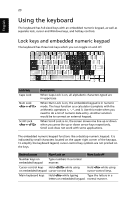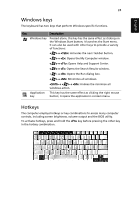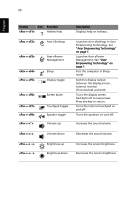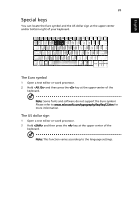Acer TravelMate C200 TravelMate C200 User's Guide - EN - Page 30
Trackpoint and click buttons, Trackpoint basics, Scrolling basics
 |
View all Acer TravelMate C200 manuals
Add to My Manuals
Save this manual to your list of manuals |
Page 30 highlights
English 21 Trackpoint and click buttons The built-in trackpoint is a pointing device that senses movement on its surface. This means the cursor responds as you use your finger to move the trackpoint. Its central location on the keyboard provides optimum comfort and support. Trackpoint basics The following items show you how to use the trackpoint and click buttons: • Using your finger, apply light, steady pressure on the trackpoint (1) to move the cursor. • Press the left (2) and right (3) buttons located below the keyboard to perform selection and execution functions. These two buttons are similar to the left and right buttons on a mouse. Scrolling basics The 3-way scroll wheel is enabled for tablet- and keyboard-mode use. • Use the jog wheel (4) to scroll up or down on a page. A click on the jog wheel executes the Enter function, similar to double-clicking a mouse. Function Left button Execute Select Quickly click twice. Click once. Right button Scroll wheel Click on the jog wheel.