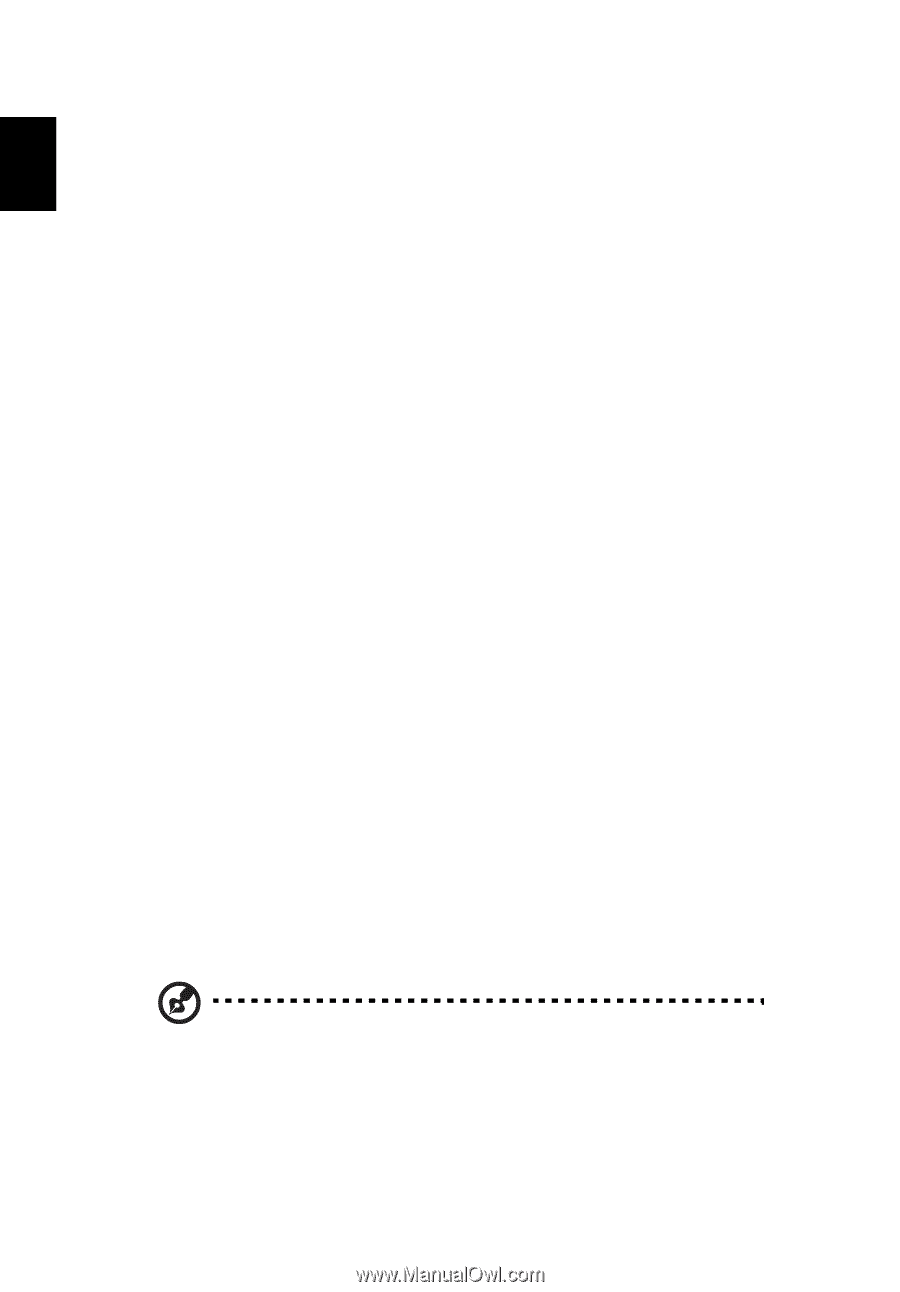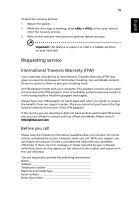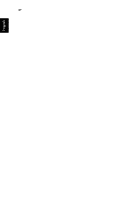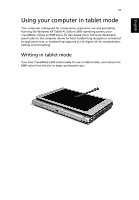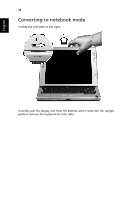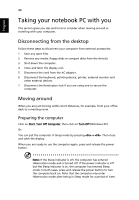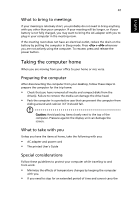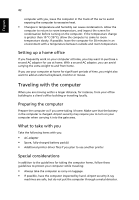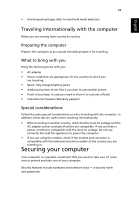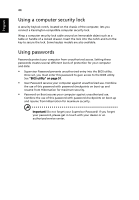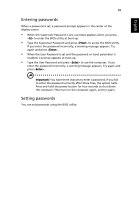Acer TravelMate C200 TravelMate C200 User's Guide - EN - Page 50
Taking your notebook PC with you, Disconnecting from the desktop, Moving around
 |
View all Acer TravelMate C200 manuals
Add to My Manuals
Save this manual to your list of manuals |
Page 50 highlights
English 40 Taking your notebook PC with you This section gives you tips and hints to consider when moving around or traveling with your computer. Disconnecting from the desktop Follow these steps to disconnect your computer from external accessories: 1 Save any open files. 2 Remove any media, floppy disks or compact disks from the drive(s). 3 Shut down the computer. 4 Close and latch the display unit. 5 Disconnect the cord from the AC adapter. 6 Disconnect the keyboard, pointing device, printer, external monitor and other external devices. 7 Disconnect the Kensington lock if you are using one to secure the computer. Moving around When you are just moving within short distances, for example, from your office desk to a meeting room. Preparing the computer Click on Start, Turn Off Computer, then click on Turn Off (Windows XP). Or: You can put the computer in Sleep mode by pressing + . Then close and latch the display. When you are ready to use the computer again, press and release the power button. Note: If the Sleep indicator is off, the computer has entered Hibernation mode and is turned off. If the power indicator is off but the Sleep indicator is on, the computer has entered Sleep mode. In both cases, press and release the power button to turn the computer back on. Note that the computer may enter Hibernation mode after being in Sleep mode for a period of time.