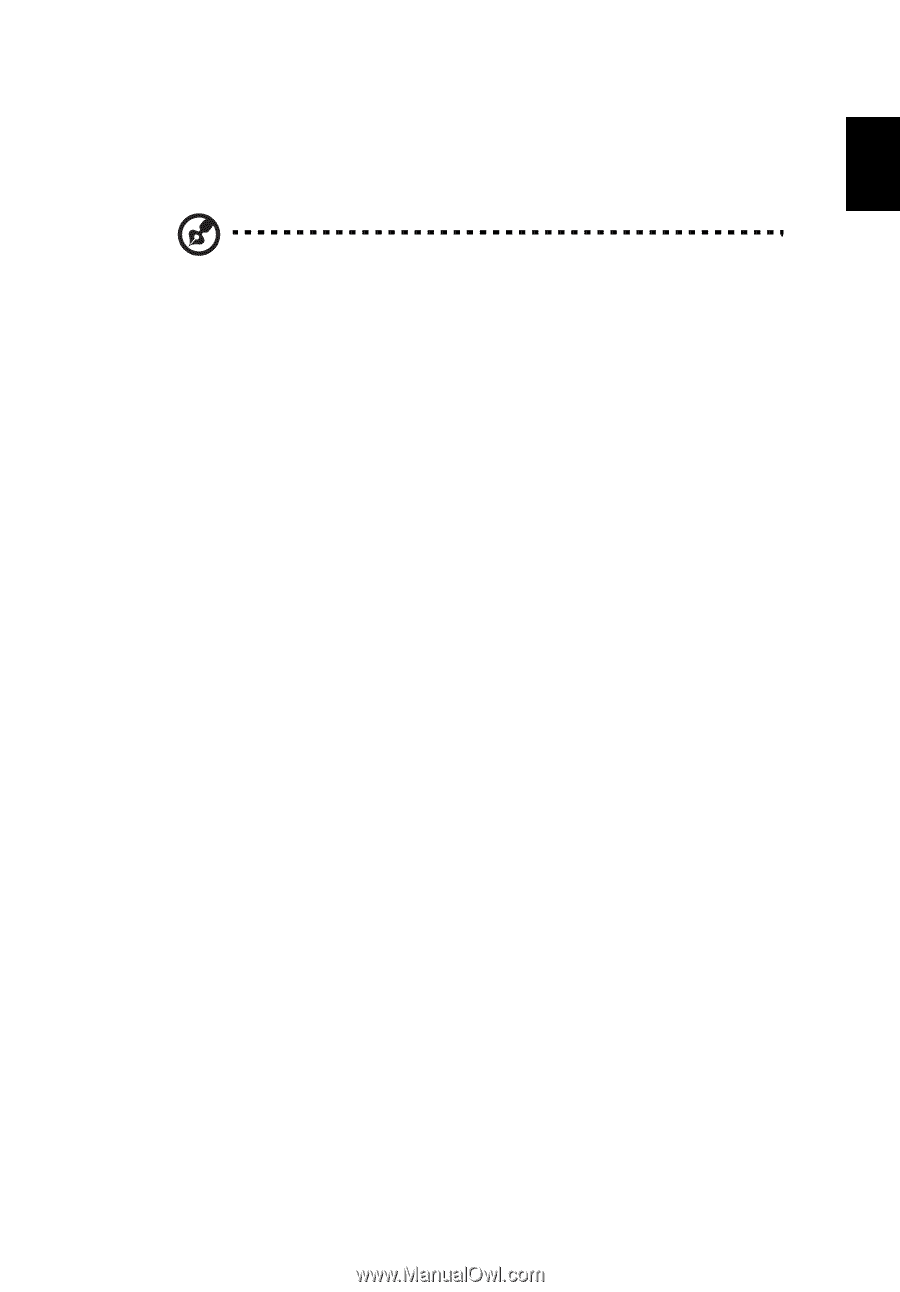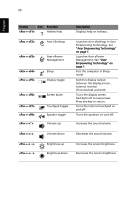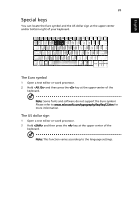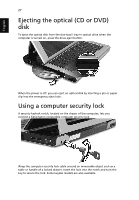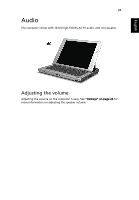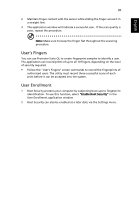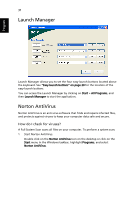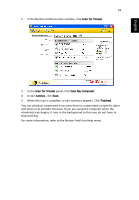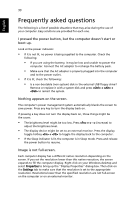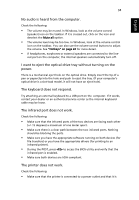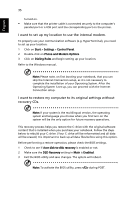Acer TravelMate C200 TravelMate C200 User's Guide - EN - Page 39
User's Fingers, User Enrollment, Enable Boot Security
 |
View all Acer TravelMate C200 manuals
Add to My Manuals
Save this manual to your list of manuals |
Page 39 highlights
English 30 2 Maintain finger contact with the sensor while sliding the finger across it in a straight line. 3 The application window will indicate a successful scan. If the scan quality is poor, repeat the procedure. Note: Make sure to keep the finger flat throughout the scanning procedure. User's Fingers You can use Protector Suite QL to create fingerprint samples to identify a user. The application can record prints of up to all 10 fingers, depending on the level of security required. • Follow the "User's Fingers" screen commands to record the fingerprints of authorized users. The utility must record three successful scans of each print before it can be accepted into the system. User Enrollment 1 Boot Security protects your computer by subjecting boot-ups to fingerprint identification. To use this function, select "Enable Boot Security" in the User Enrollment application window 2 Boot Security can also be enabled at a later date via the Settings menu.