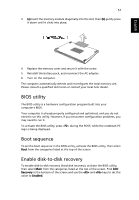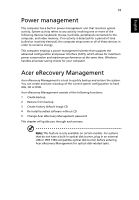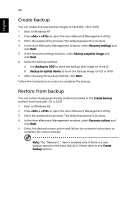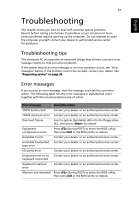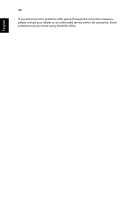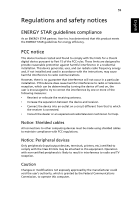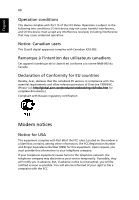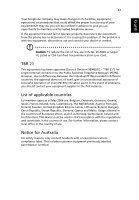Acer TravelMate C200 TravelMate C200 User's Guide - EN - Page 66
Recovery settings, Password: Change Acer eRecovery, Management password, If the system crashes
 |
View all Acer TravelMate C200 manuals
Add to My Manuals
Save this manual to your list of manuals |
Page 66 highlights
English 56 4 In the Acer eRecovery Management window, select Recovery settings and click Next. 5 In the Recovery settings window, select Password: Change Acer eRecovery Management password and click Next. 6 Follow the instructions on screen to complete the process. Note: If the system crashes, and will not boot to Windows, you can run Acer disk-to-disk recovery to restore the factory default image under DOS mode.
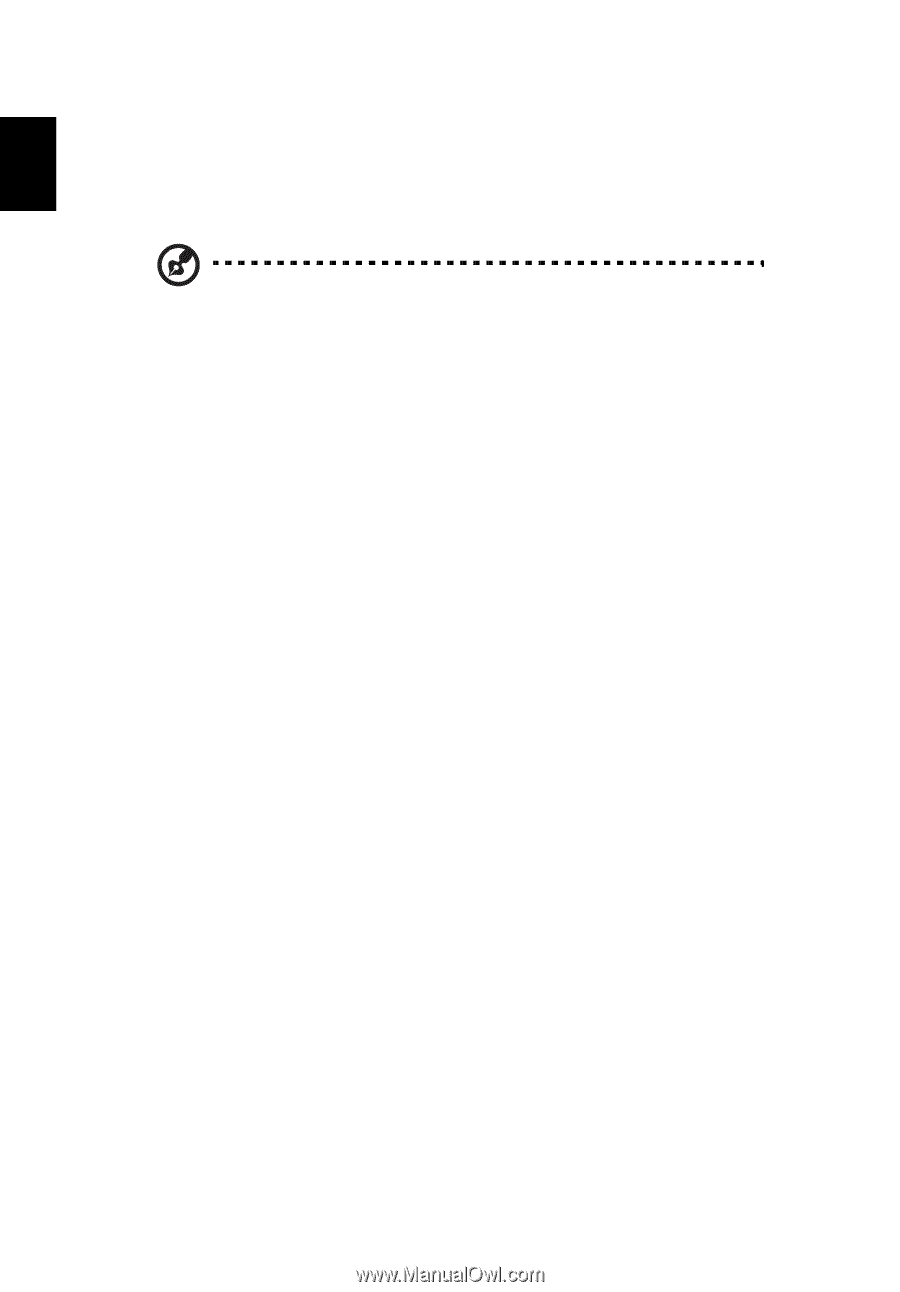
56
English
4
In the Acer eRecovery Management window, select
Recovery settings
and
click
Next
.
5
In the Recovery settings window, select
Password: Change Acer eRecovery
Management password
and click
Next
.
6
Follow the instructions on screen to complete the process.
Note:
If the system crashes, and will not boot to Windows, you can
run Acer disk-to-disk recovery to restore the factory default image
under DOS mode.