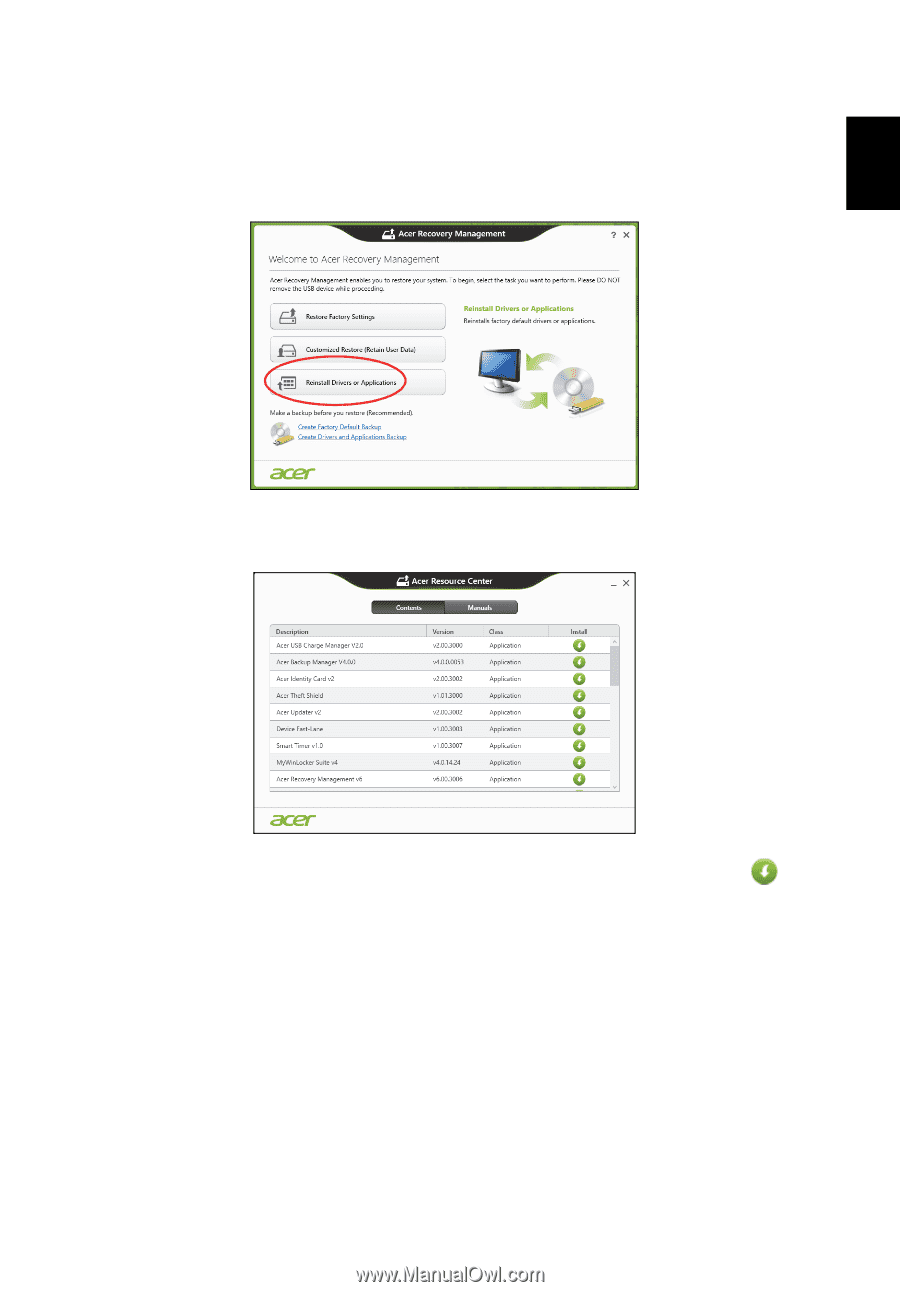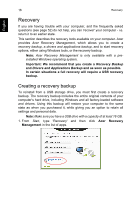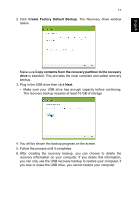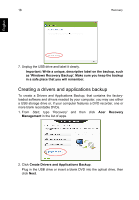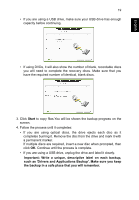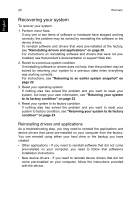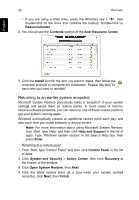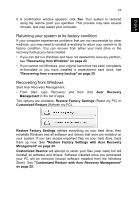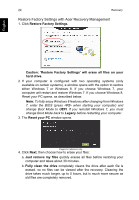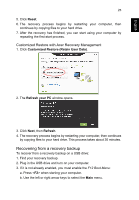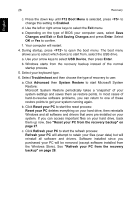Acer TravelMate P273-M User Manual - Page 39
If you are reinstalling from a Drivers and Applications Backup on a DVD or, Windows key
 |
View all Acer TravelMate P273-M manuals
Add to My Manuals
Save this manual to your list of manuals |
Page 39 highlights
English 21 If you are reinstalling using Windows and the recovery information stored on your computer: • From Start, type 'Recovery' and then click Acer Recovery Management in the list of apps. • Click Reinstall Drivers or Applications. • You should see the Contents section of the Acer Resource Center. • Click the install icon for the item you want to install, then follow the onscreen instructions to complete the installation. Repeat this step for each item you want to reinstall. If you are reinstalling from a Drivers and Applications Backup on a DVD or USB drive: 1. Insert the Drivers and Applications Backup into the disc drive or connect it to a free USB port. • If you inserted a DVD wait for Acer Resource Center to start. • If Acer Resource Center does not start automatically, press the Windows key + , then double-click on the optical drive icon.