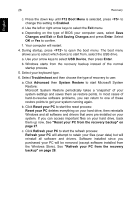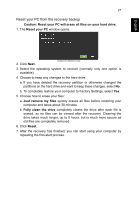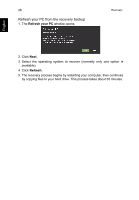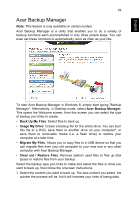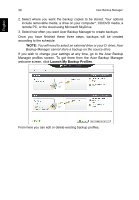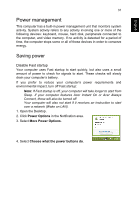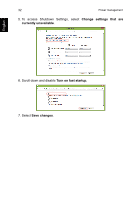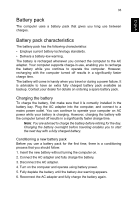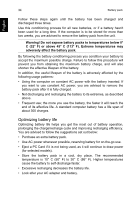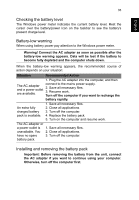Acer TravelMate P273-M User Manual - Page 49
Power management, Saving power
 |
View all Acer TravelMate P273-M manuals
Add to My Manuals
Save this manual to your list of manuals |
Page 49 highlights
English 31 Power management This computer has a built-in power management unit that monitors system activity. System activity refers to any activity involving one or more of the following devices: keyboard, mouse, hard disk, peripherals connected to the computer, and video memory. If no activity is detected for a period of time, the computer stops some or all of these devices in order to conserve energy. Saving power Disable Fast startup Your computer uses Fast startup to start quickly, but also uses a small amount of power to check for signals to start. These checks will slowly drain your computer's battery. If you prefer to reduce your computer's power requirements and environmental impact, turn off Fast startup: Note: If Fast startup is off, your computer will take longer to start from Sleep. If your computer features Acer Instant On or Acer Always Connect, these will also be turned off. Your computer will also not start if it receives an instruction to start over a network (Wake on LAN). 1. Open the Desktop. 2. Click Power Options in the Notification area. 3. Select More Power Options. 4. Select Choose what the power buttons do.