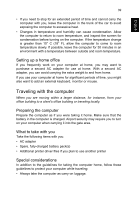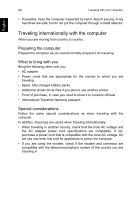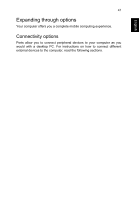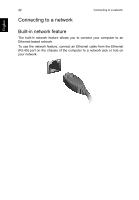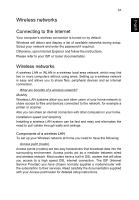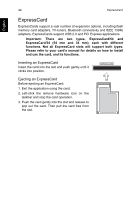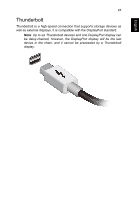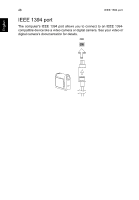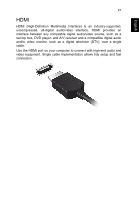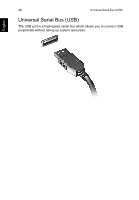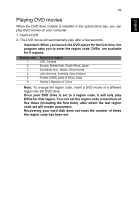Acer TravelMate P273-M User Manual - Page 62
ExpressCard, Inserting an ExpressCard
 |
View all Acer TravelMate P273-M manuals
Add to My Manuals
Save this manual to your list of manuals |
Page 62 highlights
44 ExpressCard English ExpressCard ExpressCards support a vast number of expansion options, including flash memory card adapters, TV-tuners, Bluetooth connectivity and IEEE 1394b adapters. ExpressCards support USB 2.0 and PCI Express applications. Important: There are two types, ExpressCard/54 and ExpressCard/34 (54 mm and 34 mm), each with different functions. Not all ExpressCard slots will support both types. Please refer to your card's manual for details on how to install and use the card, and its functions. Inserting an ExpressCard Insert the card into the slot and push gently until it clicks into position. EXPRESS CARD Ejecting an ExpressCard Before ejecting an ExpressCard: 1. Exit the application using the card. 2. Left-click the remove hardware icon on the taskbar and stop the card operation. 3. Push the card gently into the slot and release to pop out the card. Then pull the card free from the slot.