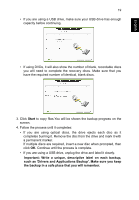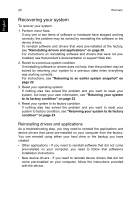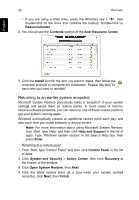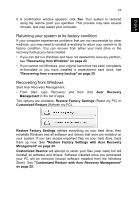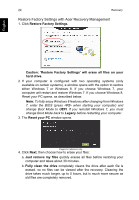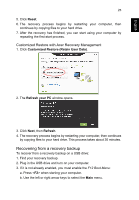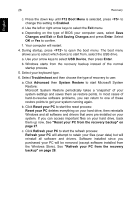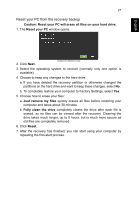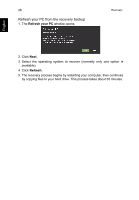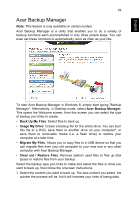Acer TravelMate P273-M User Manual - Page 42
Restore Factory Settings with Acer Recovery Management, Restore Factory Settings - bios
 |
View all Acer TravelMate P273-M manuals
Add to My Manuals
Save this manual to your list of manuals |
Page 42 highlights
24 Recovery Restore Factory Settings with Acer Recovery Management 1. Click Restore Factory Settings. English Caution: 'Restore Factory Settings' will erase all files on your hard drive. 2. If your computer is configured with two operating systems (only available on certain systems), a window opens with the option to restore either Windows 7 or Windows 8. If you choose Windows 7, your computer will restart and restore Windows 7. If you choose Windows 8, Reset your PC opens, as described below. Note: To fully enjoy Windows 8 features after changing from Windows 7, enter the BIOS (press when starting your computer) and change Boot Mode to UEFI. If you reinstall Windows 7, you must change Boot Mode back to Legacy before restarting your computer. 3. The Reset your PC window opens. Images for reference only. 4. Click Next, then choose how to erase your files: a. Just remove my files quickly erases all files before restoring your computer and takes about 30 minutes. b. Fully clean the drive completely cleans the drive after each file is erased, so no files can be viewed after the recovery. Cleaning the drive takes much longer, up to 5 hours, but is much more secure as old files are completely removed.