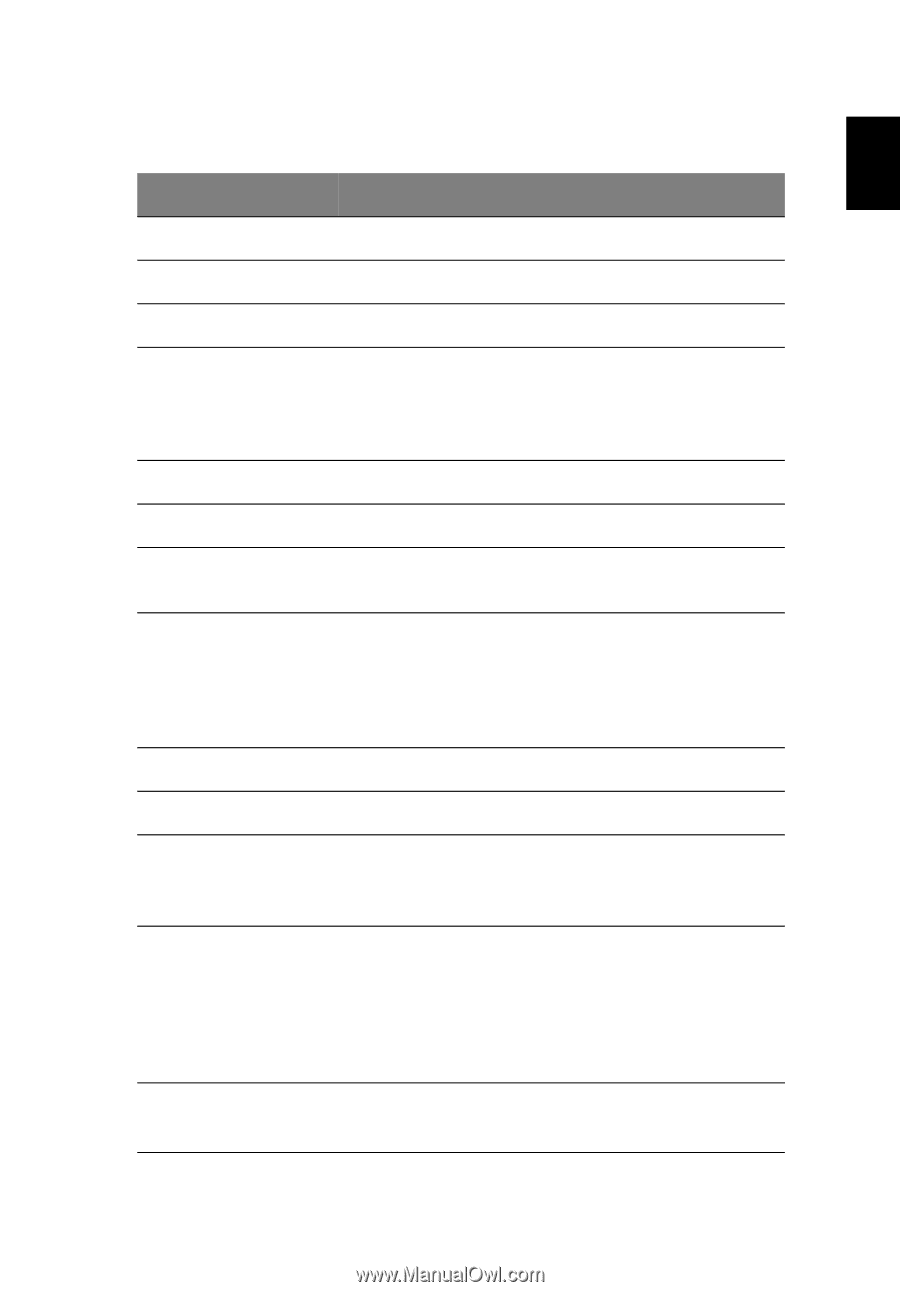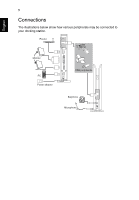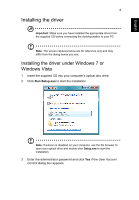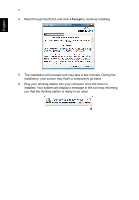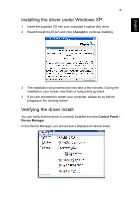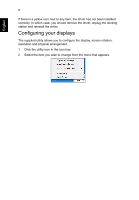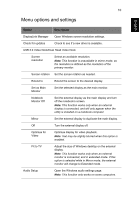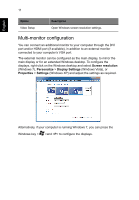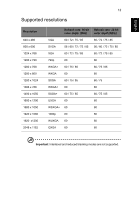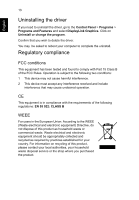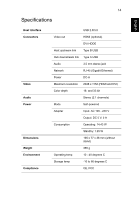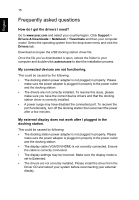Acer Universal USB 3.0 Docking Station User Manual - Page 13
Menu options and settings, Option, Description - driver windows 8
 |
View all Acer Universal USB 3.0 Docking Station manuals
Add to My Manuals
Save this manual to your list of manuals |
Page 13 highlights
10 Menu options and settings English Option Description DisplayLink Manager Open Windows screen resolution settings. Check for updates Check to see if a new driver is available. USB 3.0 Video Dock/Dual Head Video Dock Screen resolution Select an available resolution. Note: This function is unavailable in mirror mode, as the resolution is defined as the resolution of the primary monitor. Screen rotation Set the screen rotation as needed. Extend to Extend the screen to the desired display. Set as Main Monitor Set the selected display as the main monitor. Notebook Monitor Off Set the external display as the main display and turn off the notebook's screen. Note: This function works only when an external display is connected, and will only appear when the utility is installed on a notebook computer. Mirror Set the external display to duplicate the main display. Off Turn the external display off. Optimize for Video Optimize display for video playback. Note: Text may be slightly blurred when this option is enabled. Fit to TV Adjust the size of Windows desktop on the external display. Note: This function works only when an external monitor is connected, and in extended mode. If this option is selected while in Mirror mode, the external monitor will change to Extended mode. Audio Setup Open the Windows audio settings page. Note: This function only works on some computers.