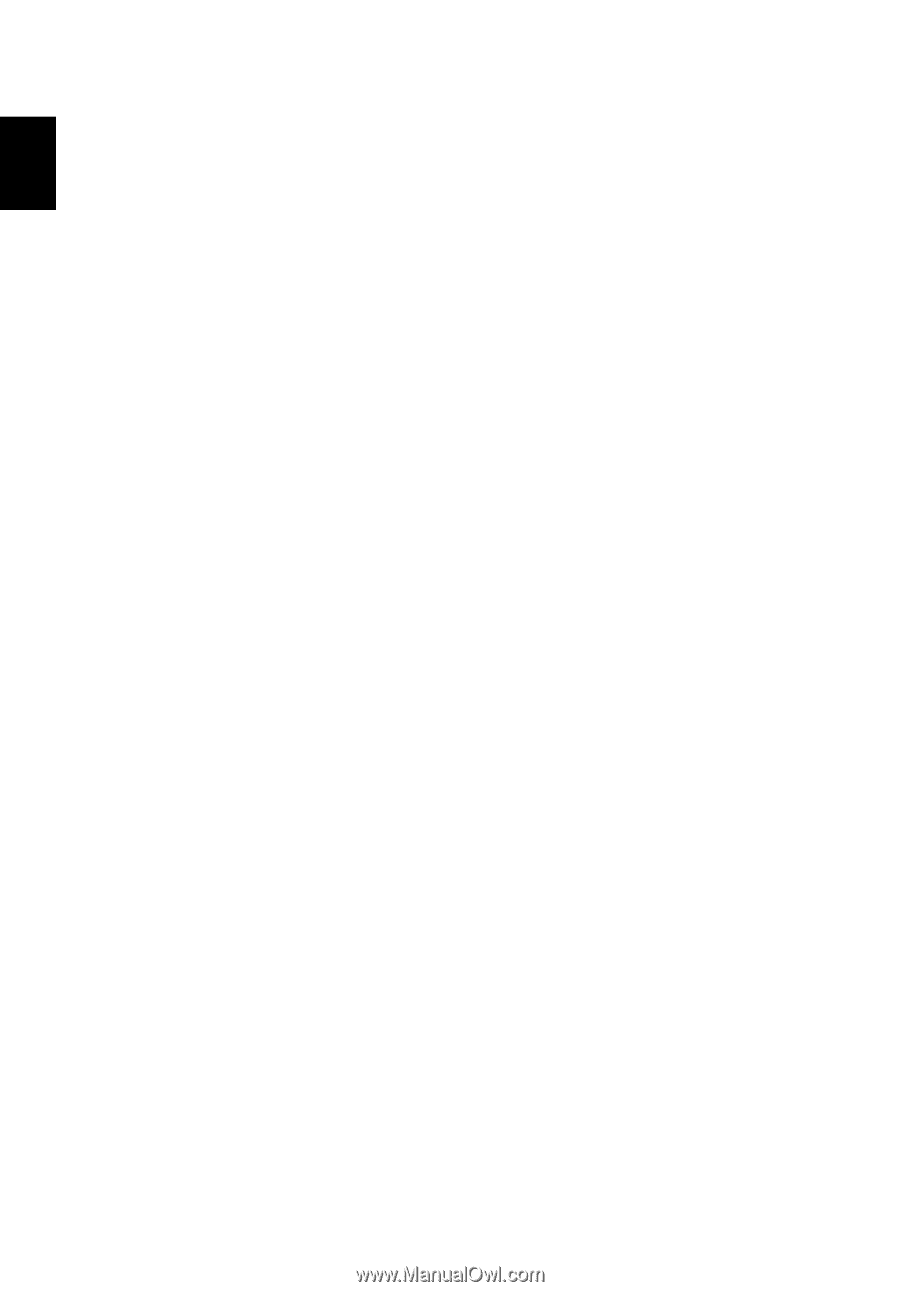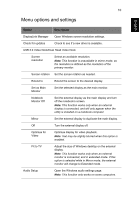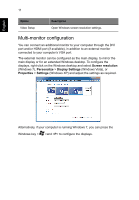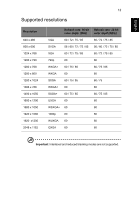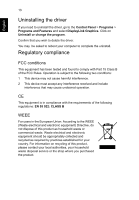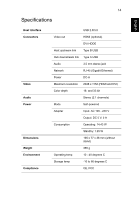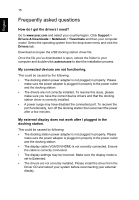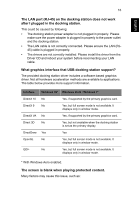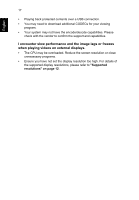Acer Universal USB 3.0 Docking Station User Manual - Page 18
Frequently asked questions, How do I get the drivers I need?
 |
View all Acer Universal USB 3.0 Docking Station manuals
Add to My Manuals
Save this manual to your list of manuals |
Page 18 highlights
English 15 Frequently asked questions How do I get the drivers I need? Go to www.acer.com and select your country/region. Click Support > Drivers & Downloads > Notebook > Travelmate and then your computer model. Select the operating system from the drop-down menu and click the Drivers tab. Download and open the USB docking station driver file. Once the file you've downloaded is open, extract the folder to your computer and double-click autorun.exe to start the installation process. My connected devices are not functioning. This could be caused by the following: • The docking station power adapter is not plugged in properly. Please make sure the power adapter is plugged in properly to the power outlet and the docking station. • The drivers are not correctly installed. To resolve this issue, please make sure you have the correct device drivers and that the docking station driver is correctly installed. • A power surge may have disabled the connected port. To recover the port functionality, turn off the docking station then reconnect the power after a few minutes. My external display does not work after I plugged in the docking station. This could be caused by following: • The docking station power adapter is not plugged in properly. Please make sure the power adapter is plugged in properly to the power outlet and the docking station. • The display cable (VGA/DVI/HDMI) is not correctly connected. Ensure the cable is correctly connected. • The display settings may be incorrect. Make sure the display mode is set to Extended. • The drivers are not correctly installed. Please install the driver from the Driver CD and reboot your system before reconnecting your external display.