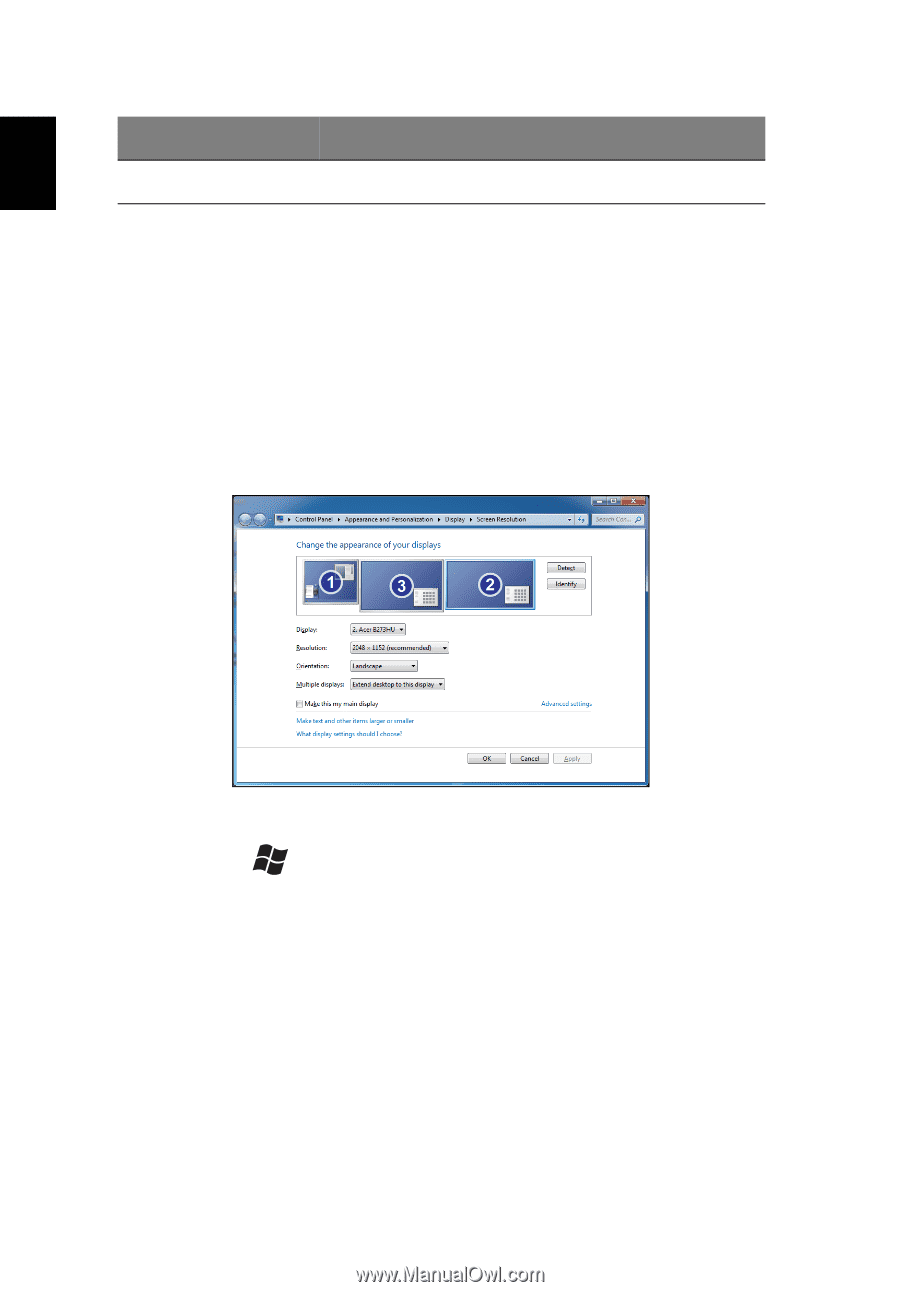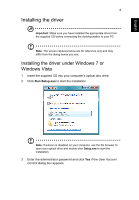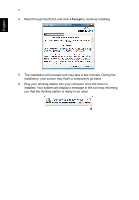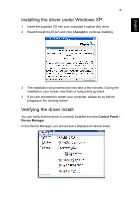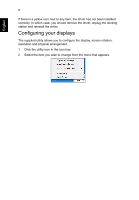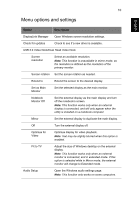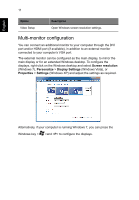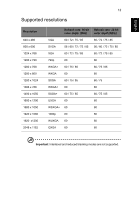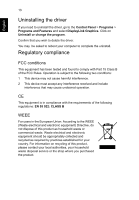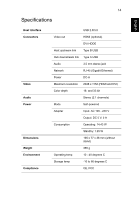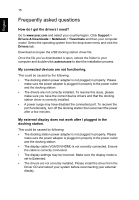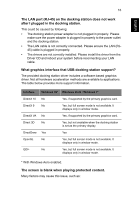Acer Universal USB 3.0 Docking Station User Manual - Page 14
Multi-monitor configuration, Windows Vista, or
 |
View all Acer Universal USB 3.0 Docking Station manuals
Add to My Manuals
Save this manual to your list of manuals |
Page 14 highlights
English 11 Option Video Setup Description Open Windows screen resolution settings. Multi-monitor configuration You can connect an additional monitor to your computer through the DVI port and/or HDMI port (if available), in addition to an external monitor connected to your computer's VGA port. The external monitor can be configured as the main display, to mirror the main display or for an extended Windows desktop. To configure the displays, right-click on the Windows desktop and select Screen resolution (Windows 7), Personalize > Display Settings (Windows Vista), or Properties > Settings (Windows XP) and adjust the settings as required. Alternatively, if your computer is running Windows 7, you can press the Windows key < >and to configure the displays.