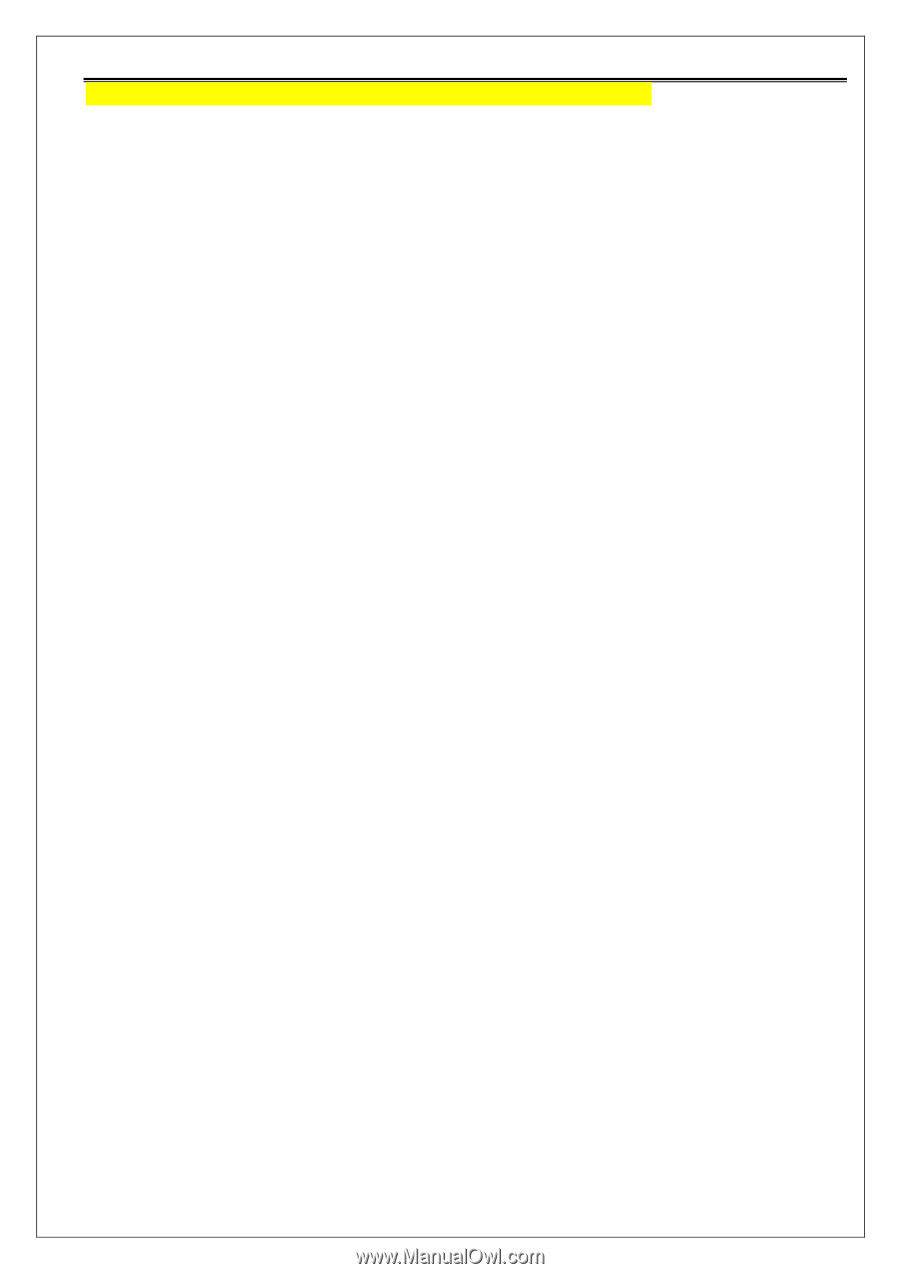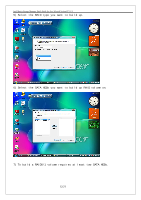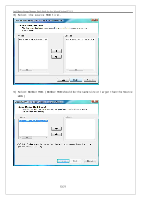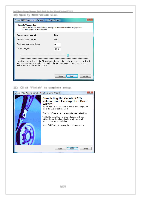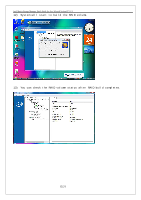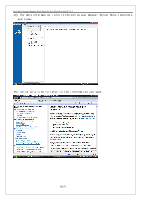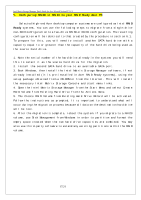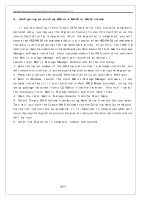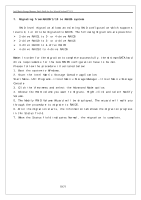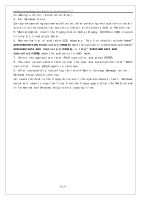Acer Veriton M661 Intel Matrix Storage and RAID - Page 17
Configuring RAID0 or RAID1 on your RAID Ready Acer PC, Ready - windows 7
 |
View all Acer Veriton M661 manuals
Add to My Manuals
Save this manual to your list of manuals |
Page 17 highlights
Intel Matrix Storage Manager Quick Guide for Acer Selected Veriton PC V1.1 5. Configuring RAID0 or RAID1 on your RAID Ready Acer PC Selected high-end Acer desktop computer systems are configured as Intel RAID Ready systems. You can use the following steps to migrate from a single-drive non-RAID configuration to a two-drive RAID0 or RAID1 configuration. The resulting configuration will be identical to that created by the procedure in section 6.1. To prepare for this, you will need to install another SATA hard drive with a capacity equal to or greater than the capacity of the hard drive being used as the source hard drive. 1. Note the serial number of the hard drive already in the system; you will need this to select it as the source hard drive for the migration. 2. Install the second SATA hard drive to an available SATA port. 3. Boot Windows, then install the Intel Matrix Storage Manager software, if not already installed (it is pre-installed in Acer RAID Ready systems), using the setup package obtained from a CD-ROM or from the Internet. This will install the necessary Intel Matrix Storage Console and start menu links. 4. Open the Intel Matrix Storage Manager from the Start Menu and select Create RAID Volume from Existing Hard Drive from the Actions menu. 5. The Create RAID Volume from Existing Hard Drive Wizard will be activated. Follow the instructions as prompted. It is important to understand what will occur during the migration process because all data on the destination hard drive will be lost. 6. After the migration is complete, reboot the system. If you migrate to a RAID0 volume, use Disk Management from Windows in order to partition and format the empty space created when the two hard drive capacities are combined. You may also use third-party software to extend any existing partitions within the RAID volume. 17/21