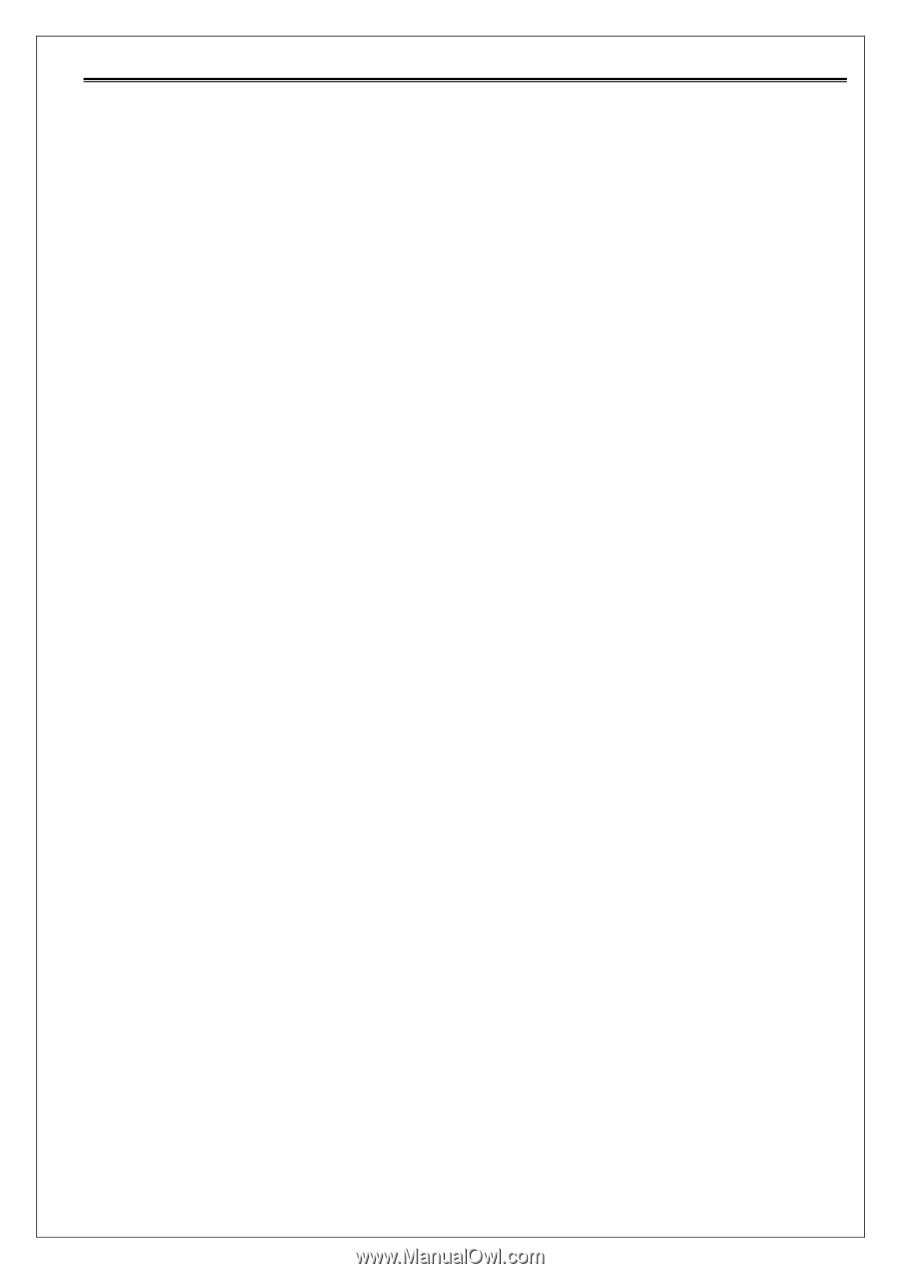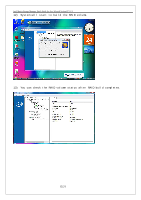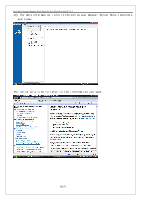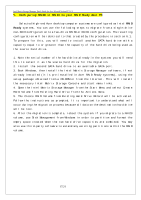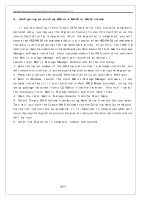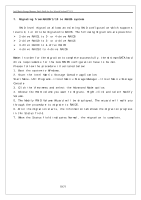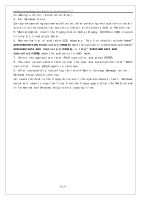Acer Veriton M661 Intel Matrix Storage and RAID - Page 20
Pre-Installation of the Intel® Matrix Storage Manager Driver - xp drivers
 |
View all Acer Veriton M661 manuals
Add to My Manuals
Save this manual to your list of manuals |
Page 20 highlights
Intel Matrix Storage Manager Quick Guide for Acer Selected Veriton PC V1.1 8. Pre-Installation of the Intel® Matrix Storage Manager Driver This section is for user who may want to install the operating system themselves. Because Acer systems are defaulted as RAID Ready systems, you may need to follow the following steps to pre-install the RAID driver. The Intel Matrix Storage Manager driver must be installed before installing Windows XP on a RAID volume or when in AHCI mode. The Intel Matrix Storage Manager AHCI driver can be installed over Vista's native AHCI driver. 8.1 Build the RAID driver on a floppy disk You can download the RAID driver from the Acer website or Acer Resource CD. The driver file is named "f6flpy32." Once the build up complete, remove the floppy disk and prepare for Windows installation. 1. On a system running Windows, download the application f6flpy32.exe (for 32-bit operating system) or f6flpy64.exe (for 64-bit operating system) to your local drive. 2. Double click on the application. A dialog box prompting you to Insert floppy to write will appear. 3. Insert a blank floppy into floppy drive and click OK to proceed. 4. The application will perform the following tasks: a. Format the disk. b. Write data to the disk c. Verify data on the disk. 5. After the task is done, About Self-Extractor for WinImage will be displayed. Click OK to exit. 6. Now your floppy disk will have the valid Intel Matrix Storage Manager Driver which can be used for installation using the F6 process. 8.2 Pre-Installation Using the "F6" process 1. When installing Windows XP and older operating systems, the user may encounter a message stating Setup could not determine the type of one or more mass storage devices installed in your system. If this is the case, then the user is ready to supply the driver. If this is not the case, press F6 when prompted at the beginning of Windows setup. 2. Press the 'S' key to select Specify Additional Device. 3. The user will be prompted to insert a floppy disk containing the manufacturer-supplied driver into the A: drive. (See Section 7.3 for instructions 20/21