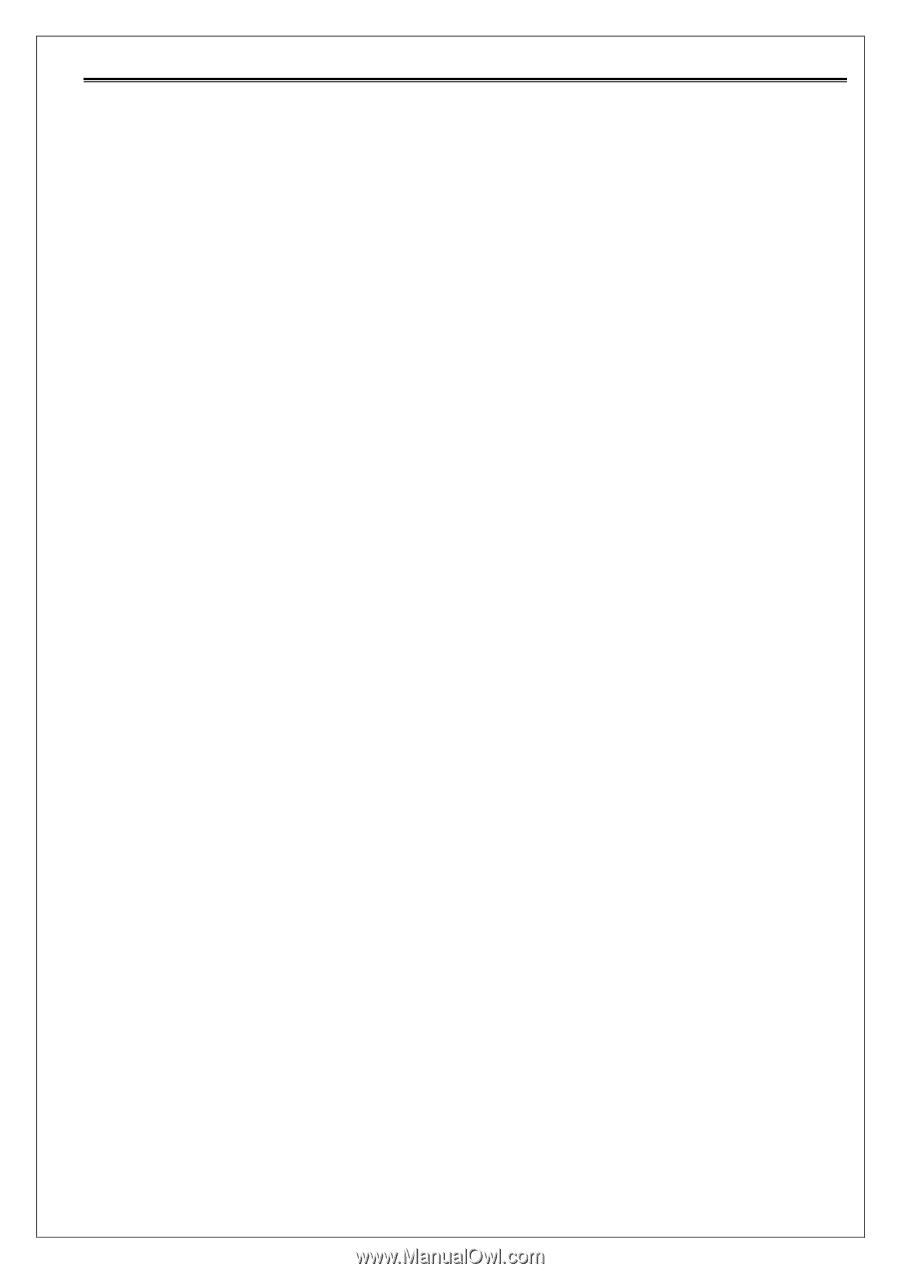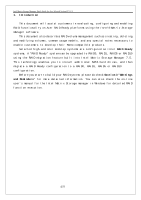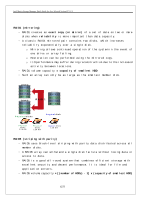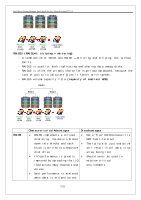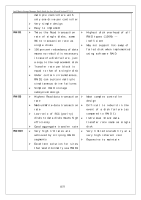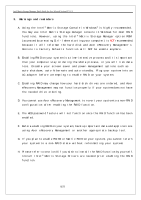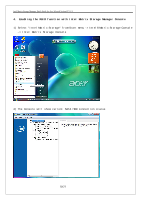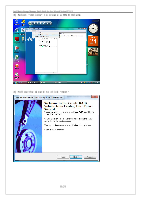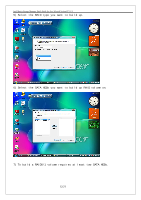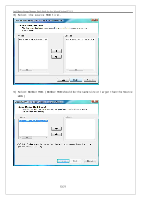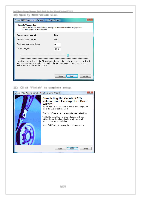Acer Veriton M661 Intel Matrix Storage and RAID - Page 9
Warnings and reminders - drivers
 |
View all Acer Veriton M661 manuals
Add to My Manuals
Save this manual to your list of manuals |
Page 9 highlights
Intel Matrix Storage Manager Quick Guide for Acer Selected Veriton PC V1.1 3. Warnings and reminders A. Using the Intel® Matrix Storage Console in Windows® is highly recommended. You may use Intel Matrix Storage manager console in Windows for most RAID functions. However, using the Intel® Matrix Storage Manager option ROM (accessed by pressing Ctrl-I when starting your computer) is NOT recommended, because it will reformat the hard disk and Acer eRecovery Management's Restore to Factory Defaults function will NOT be usable anymore. B. Enabling RAID on your system is a time-intensive process and it is important that your computer stay on during the whole process, or you will risk data loss. Disable your screen saver and power-management options such as auto-shutdown, auto-hibernate and auto-standby. Plug your system into an AC adapter before attempting to enable RAID on your system. C. Enabling RAID may change how your hard disk drives are ordered, and Acer eRecovery Management may not function properly if your system does not have the needed drive ordering. D. You cannot use Acer eRecovery Management to revert your system to a non-RAID configuration after enabling the RAID function. E. The HDD password feature will not function once the RAID function has been enabled. F. Before enabling RAID on your system, back up important data and applications using Acer eRecovery Management or another appropriate backup tool. G. If you plan to enable RAID0 or Matrix RAID on your system, you cannot return your system to a non-RAID state without reformatting your system. H. Please refer to section 8 if you wish to install the RAID function by yourself. Install Intel® Matrix Storage Drivers are needed prior enabling the RAID function. 9/21