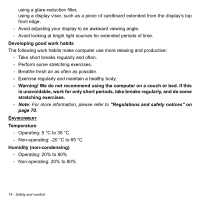Acer W3-810 User Manual - Page 18
Your Acer tablet PC tour, Tablet PC, Top view - 8 tablet
 |
View all Acer W3-810 manuals
Add to My Manuals
Save this manual to your list of manuals |
Page 18 highlights
YOUR ACER TABLET PC TOUR After setting up your computer as illustrated in the setup poster, let us show you around your new Acer computer. You can enter information into you new computer with the touchscreen. Tablet PC The following images will show you views of your tablet computer. Top view 12 3 No. Item Description 1 Volume key Press to increase volume. 2 Volume key Press to decrease volume. 3 MicroSD card slot Insert a microSD card into this slot. LED Indicators LED color State Blue Steady Amber Steady Description The computer is fully charged and plugged in. The computer is charging and plugged in. 18 - Your Acer tablet PC tour

18 - Your Acer tablet PC tour
Y
OUR
A
CER
TABLET
PC
TOUR
After setting up your computer as illustrated in the setup poster, let us
show you around your new Acer computer.
You can enter information into you new computer with the touchscreen.
Tablet PC
The following images will show you views of your tablet computer.
Top view
3
2
1
No.
Item
Description
1
Volume key
Press to increase volume.
2
Volume key
Press to decrease volume.
3
MicroSD card slot
Insert a microSD card into this slot.
LED Indicators
LED color
State
Description
Blue
Steady
The computer is fully charged and plugged in.
Amber
Steady
The computer is charging and plugged in.