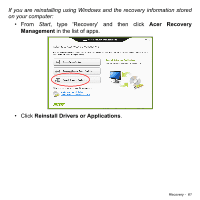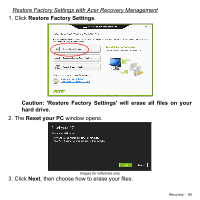Acer W3-810 User Manual - Page 63
Returning your system to its factory condition, Open System Restore
 |
View all Acer W3-810 manuals
Add to My Manuals
Save this manual to your list of manuals |
Page 63 highlights
apps. Type 'Windows system restore' in the Search Help box, then press Enter. Returning to a restore point 1. From Start, type 'Control Panel' and then click Control Panel in the list of apps. 2. Click System and Security > Action Center, then click Recovery at the bottom of the window. 3. Click Open System Restore, then Next. 4. Click the latest restore point (at a time when your system worked correctly), click Next, then Finish. 5. A confirmation window appears; click Yes. Your system is restored using the restore point you specified. This process may take several minutes, and may restart your computer. Returning your system to its factory condition If your computer experiences problems that are not recoverable by other methods, you may need to reinstall everything to return your system to its factory condition. You can recover from either your hard drive or the recovery backup you have created. • If you can still run Windows and have the system recovery DVDs that came with your computer, see "Recovering your system" on page 68. • If you can still run Windows and have not deleted the recovery partition, see "Recovering from Windows" on page 64. Recovery - 63