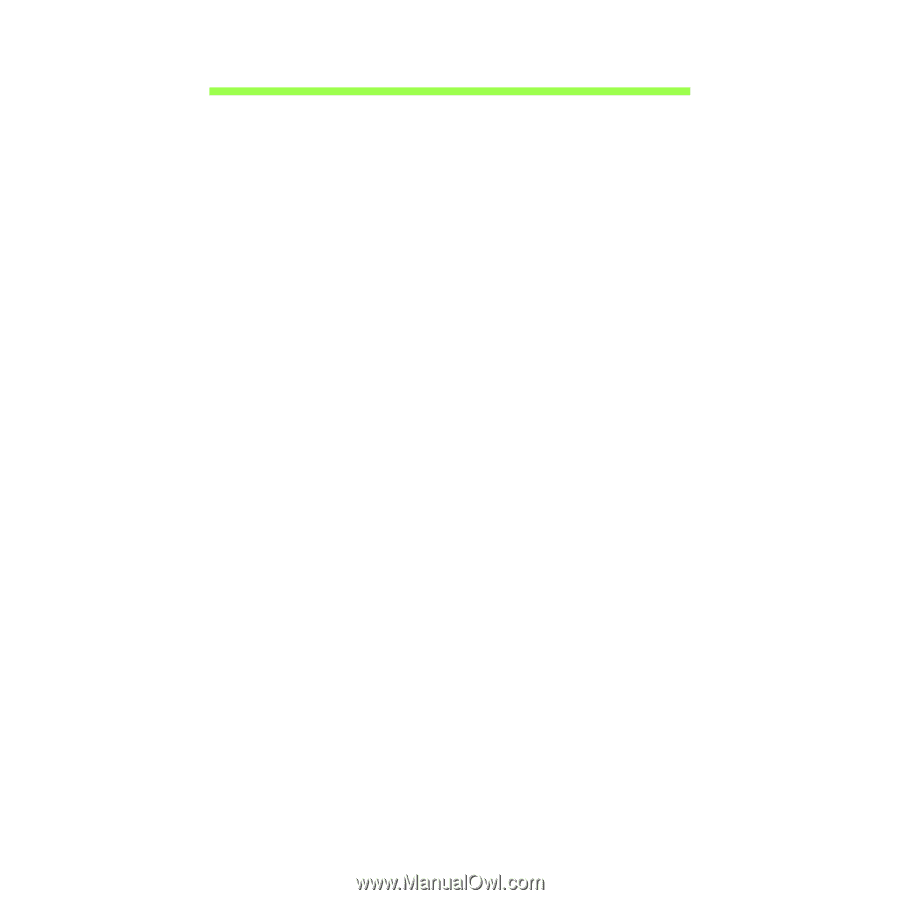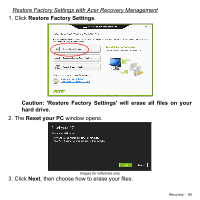Acer W3-810 User Manual - Page 68
Recovering your system
 |
View all Acer W3-810 manuals
Add to My Manuals
Save this manual to your list of manuals |
Page 68 highlights
RECOVERING YOUR SYSTEM Note: This section may not apply to your model. Your computer comes with system recovery DVDs, but does not contain an optical disc drive (ODD). Obtain an external ODD and complete the following steps to recover your computer to factory conditions: 1. Shutdown the computer completely by pressing and holding the power button for more than 4 seconds or by tapping the Settings charm > Change PC settings > General. Under "Advanced startup", tap Restart now. The "Choose an option" screen displays. Tap Turn off your PC. 2. Connect the ODD to your computer. 3. Enter the computer's BIOS - press and hold the Volume Up key before pressing the power button (release both buttons after pressing the power button). 4. Select the Boot option in the left pane. 5. Under "Boot priority order", move EFI DVD/CDROM to the number one position using the provided instructions. 6. Select Exit in the left pane and select Exit Saving Changes on the right side. 7. Insert the DVD labeled "System DVD" and follow the onscreen instructions to complete the recovery process. 68 - Recovering your system