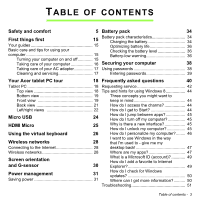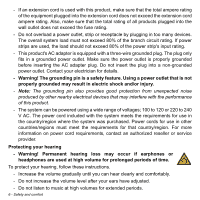Acer W3-810 User Manual - Page 3
Contents, Able - keyboard
 |
View all Acer W3-810 manuals
Add to My Manuals
Save this manual to your list of manuals |
Page 3 highlights
TABLE OF CONTENTS Safety and comfort 5 Battery pack 34 First things first 15 Battery pack characteristics 34 Charging the battery 34 Your guides 15 Optimizing battery life 36 Basic care and tips for using your Checking the battery level 36 computer 15 Battery-low warning 36 Turning your computer on and off 15 Taking care of your computer 16 Securing your computer 38 Taking care of your AC adapter 17 Using passwords 38 Cleaning and servicing 17 Entering passwords 39 Your Acer tablet PC tour 18 Frequently asked questions 40 Tablet PC 18 Requesting service 42 Top view 18 Tips and hints for using Windows 8 44 Bottom view 19 Three concepts you might want to Front view 19 keep in mind 44 Back view 21 How do I access the charms 44 Left/right views 22 Micro USB 24 How do I get to Start 44 How do I jump between apps 45 How do I turn off my computer 45 HDMI Micro Using the virtual keyboard Wireless networks 25 Why is there a new interface 45 How do I unlock my computer 45 26 How do I personalize my computer?........ 46 I want to use Windows in the way 28 that I'm used to - give me my Connecting to the Internet 28 desktop back 47 Wireless networks 28 Where are my apps 47 Screen orientation and G-sensor What is a Microsoft ID (account 49 How do I add a favorite to Internet 30 Explorer 49 Power management 31 Saving power 31 How do I check for Windows updates 50 Where can I get more information?.......... 50 Troubleshooting 51 Table of contents - 3