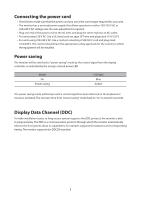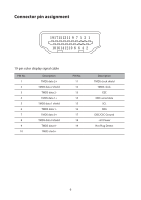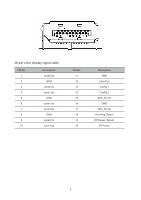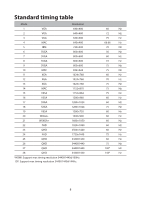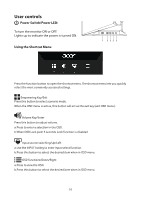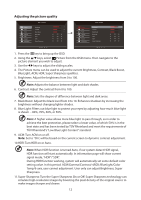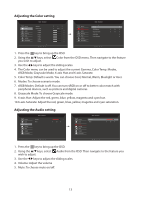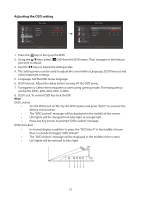Acer XV340CK User Manual - Page 21
User controls, Power Switch/Power LED, Using the Shortcut Menu
 |
View all Acer XV340CK manuals
Add to My Manuals
Save this manual to your list of manuals |
Page 21 highlights
User controls Power Switch/Power LED: To turn the monitor ON or OFF. Lights up to indicate the power is turned ON. Using the Shortcut Menu 1 2 34 5 Press the function button to open the shortcut menu. The shortcut menu lets you quickly select the most commonly accessed settings. Empowering Key/Exit Press this button to select scenario mode. When the OSD menu is active, this button will act as the exit key (exit OSD menu). Volume Key/Enter Press this button to adjust volume. a.Press to enter a selection in the OSD. b.When OSD Lock push 3 seconds Lock function is disabled Input source switching/Up/Left a.Use the INPUT hotkey to enter Input select function. b.Press this button to select the desired item when in OSD menu. OSD functions/Down/Right a.Press to view the OSD. b.Press this button to select the desired item when in OSD menu. 10