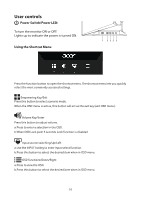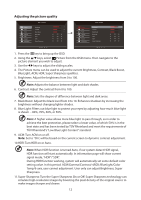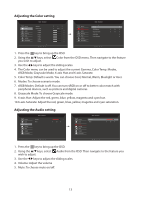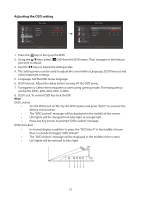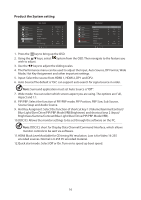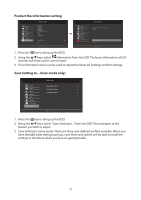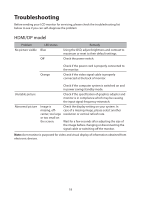Acer XV340CK User Manual - Page 25
Adjusting the Gaming setting, Ultra Low Latency: To choose Ultra Low Latency on/off.
 |
View all Acer XV340CK manuals
Add to My Manuals
Save this manual to your list of manuals |
Page 25 highlights
Adjusting the Gaming setting Picture Color Audio Gaming OSD System Information Mode - Standard Over Drive FreeSync Refresh Rate Num VRB Ultra Low Latency Aim Point Normal On Off Off On Off Picture Color Audio Gaming OSD System Information Mode - Standard Over Drive FreeSync Refresh Rate Num VRB Ultra Low Latency Aim Point Normal On Off Off On Off 1. Press the key to bring up the OSD. 2. Using the / keys, select Gaming from the OSD menu. Then navigate to the feature you wish to adjust. 3. Use the / keys to adjust the sliding scales. 4. The Gaming menu can be used to adjust the screen Over Drive, FreeSync, Refresh Rate Num, VRB, Ultra Low Latency and Aim point. 5. Over Drive: Select Off, Normal, or Extreme. 6. FreeSync: To control support FreeSync or not, default is On. Note: If FreeSync set "On" you can see the V Frequency to changes in the OSD. 7. Refresh Rate Num: Display the panel's current refresh rate on the screen. 8. VRB: To choose VRB off/normal/extreme Note: Will make the dynamic picture fine lines more clearly, but the brightness will be reduced. VRB = (normal or extreme) only supports at 80Hz/100Hz/120Hz timing mode 9. Ultra Low Latency: To choose Ultra Low Latency on/off. 10.Aim point: Show an Aim point on the screen for shooting games Note: In PBP mode the Aim point not displayed. 14