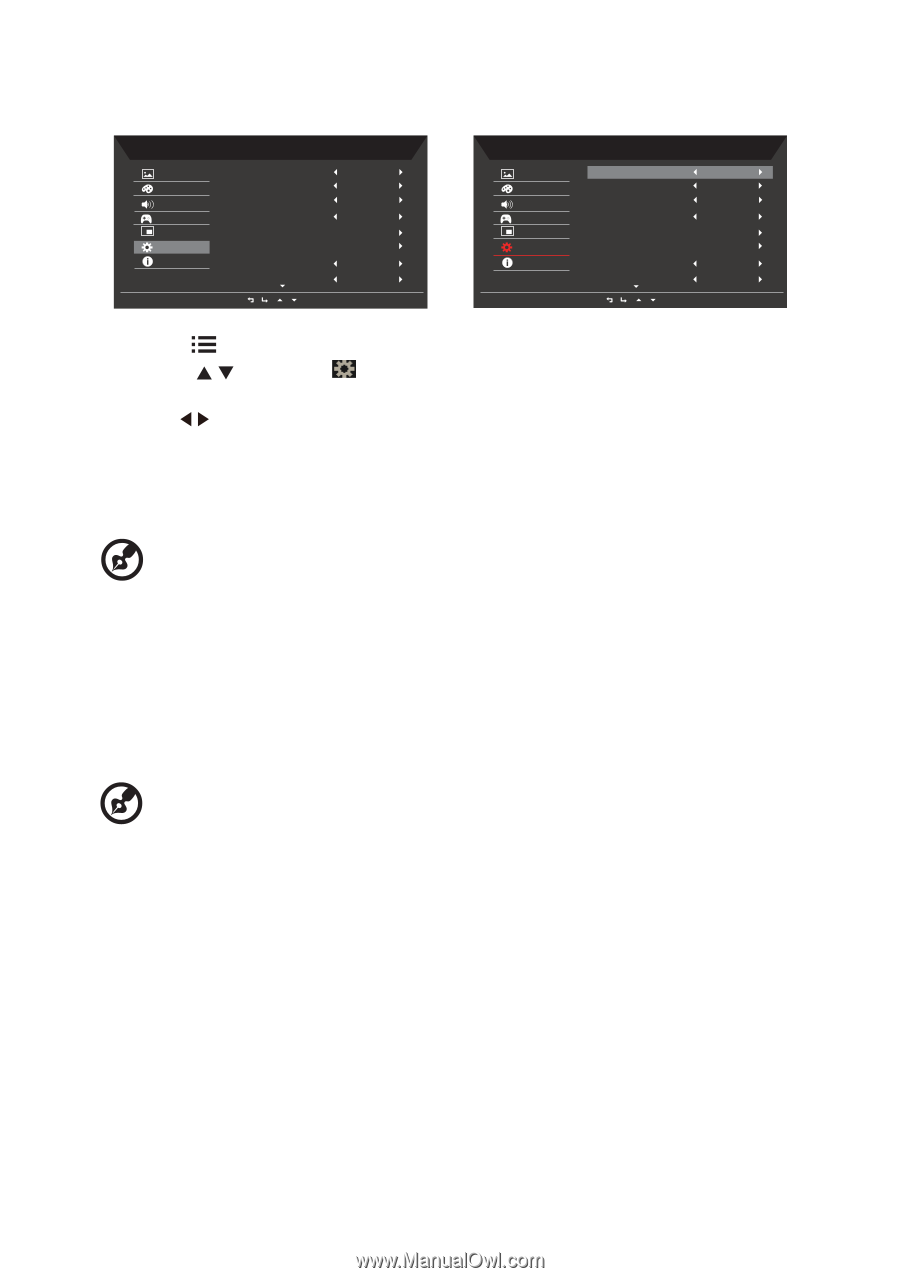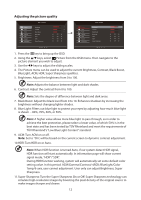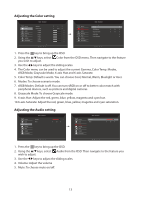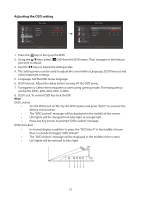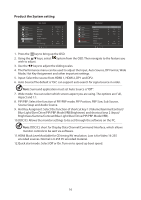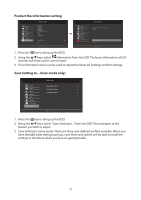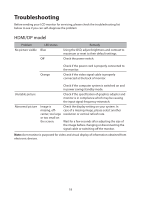Acer XV340CK User Manual - Page 27
Product the System setting, The Performance menu can be used to adjust the Input, Auto Source - input not supported
 |
View all Acer XV340CK manuals
Add to My Manuals
Save this manual to your list of manuals |
Page 27 highlights
Product the System setting Picture Color Audio Gaming OSD System Information Mode - Standard Input Auto Source DP Format Wide Mode PIP/PBP Hot Key Assignment DDC/CI HDMI Black Level HDMI 2(2.0) On DP1.4 Full On Normal Picture Color Audio Gaming OSD System Information Mode - Standard Input Auto Source DP Format Wide Mode PIP/PBP Hot Key Assignment DDC/CI HDMI Black Level HDMI 2(2.0) On DP1.4 Full On Normal 1. Press the key to bring up the OSD. 2. Using the / keys, select System from the OSD. Then navigate to the feature you wish to adjust. 3. Use the / keys to adjust the sliding scales. 4. The Performance menu can be used to adjust the Input, Auto Source, DP Format, Wide Mode, Hot Key Assignment and other important settings. 5. Input: Select the source from HDMI 1, HDMI 2, DP1 and DP2. 6. Auto Source:The default is "On", can support auto search for signal source in order Note: Surround application must set Auto Source is "Off". 7. Wide mode: You can select which screen aspect you are using. The options are Full, Aspect and 1:1. 8. PIP/PBP: Select the function of PIP/PBP mode, PIP Position, PBP Size, Sub Source, Source Swap and Audio Source. 9. Hot Key Assigment: Select the function of shortcut key 1 (Volume/Gamma/Contrast/ Blue Light/Over Drive/PIP/PBP Mode/VRB/Brightness) and shortcut keys 2 (Input/ Brightness/Gamma/Contrast/Blue Light/Over Drive/PIP/PBP Mode/VRB). 10.DDC/CI: Allows the monitor settings to be set through the software on the PC Note: DDC/CI, short for Display Data Channel/Command Interface, which allows monitor controls to be sent via software. 11.HDMI Black Level:Available for CE timing/AV resolution. Low is for Video 16-235 encoded sources. Normal is 0-255 PC encoded material. 12.Quick start mode: Select Off or On. Turn on to speed up boot speed. 16