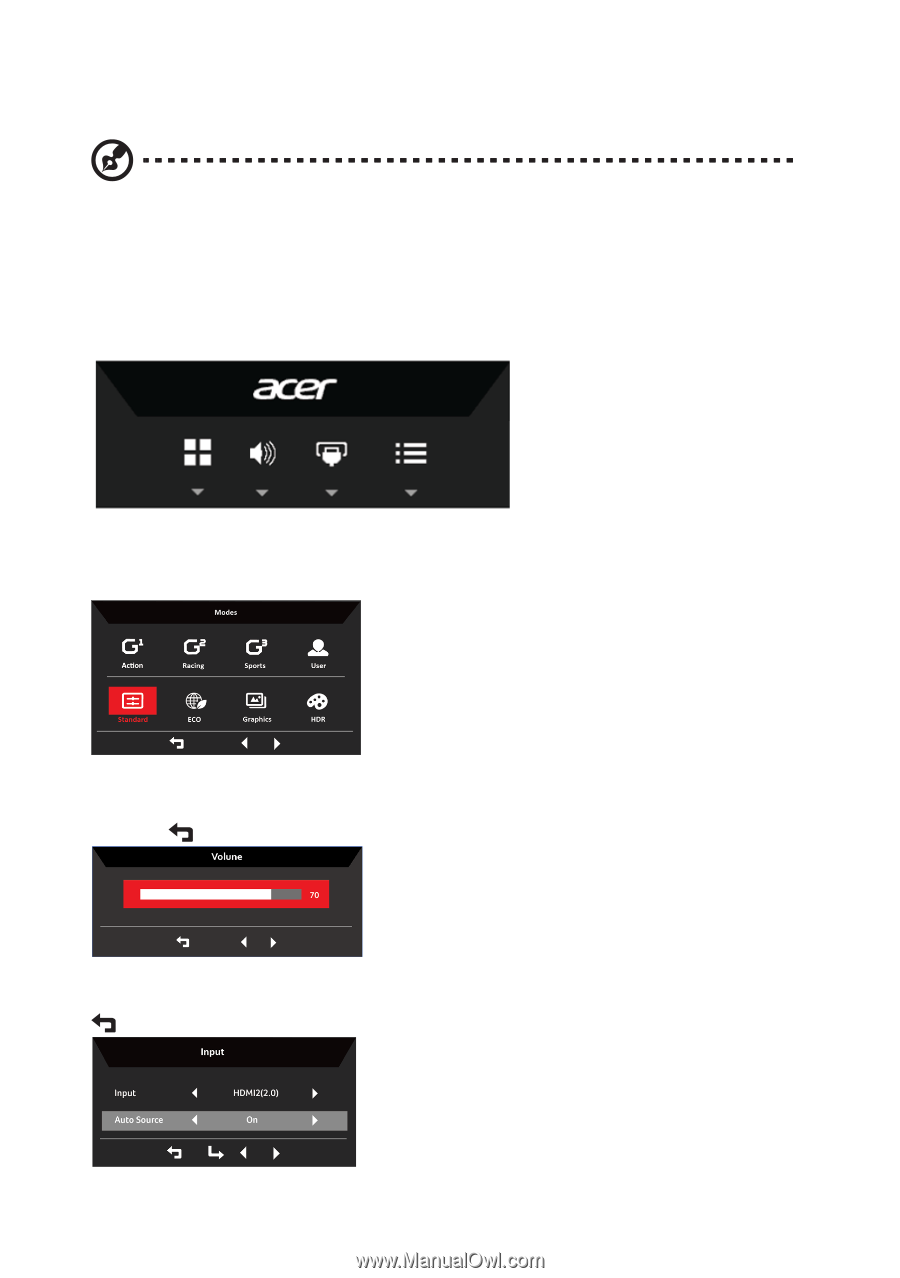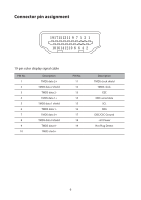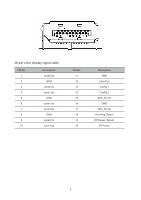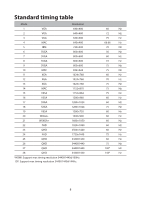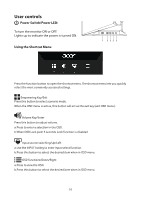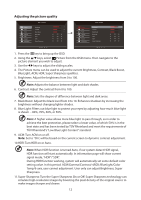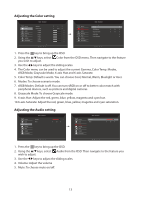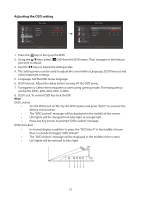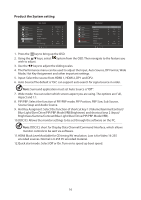Acer XV340CK User Manual - Page 22
Using the Shortcut Menu
 |
View all Acer XV340CK manuals
Add to My Manuals
Save this manual to your list of manuals |
Page 22 highlights
Using the Shortcut Menu Note: The following content is for general reference only. Actual product specifications may vary. The OSD (onscreen display) can be used to adjust the settings of your LCD monitor. Press the MENU key to open the OSD. You can use the OSD to adjust the picture quality and general settings. For advanced settings, please refer to following page: Main page Mode key (default: Standard mode) To choose game mode (G1, G2, G3) which user-defined profile to use or scenario mode (Action/Racing/Sports/User/Standard/ECO/Graphics/HDR) Volume key (default: Volume) Open the Volume control and select your preferred Volume setting. When you are done, press the to quit current page and store. Input key (default: HDMI3) Open the Input control and select HDMI 1, HDMI 2,DP1,DP2. When you are done, press the to exit current page and store. 11