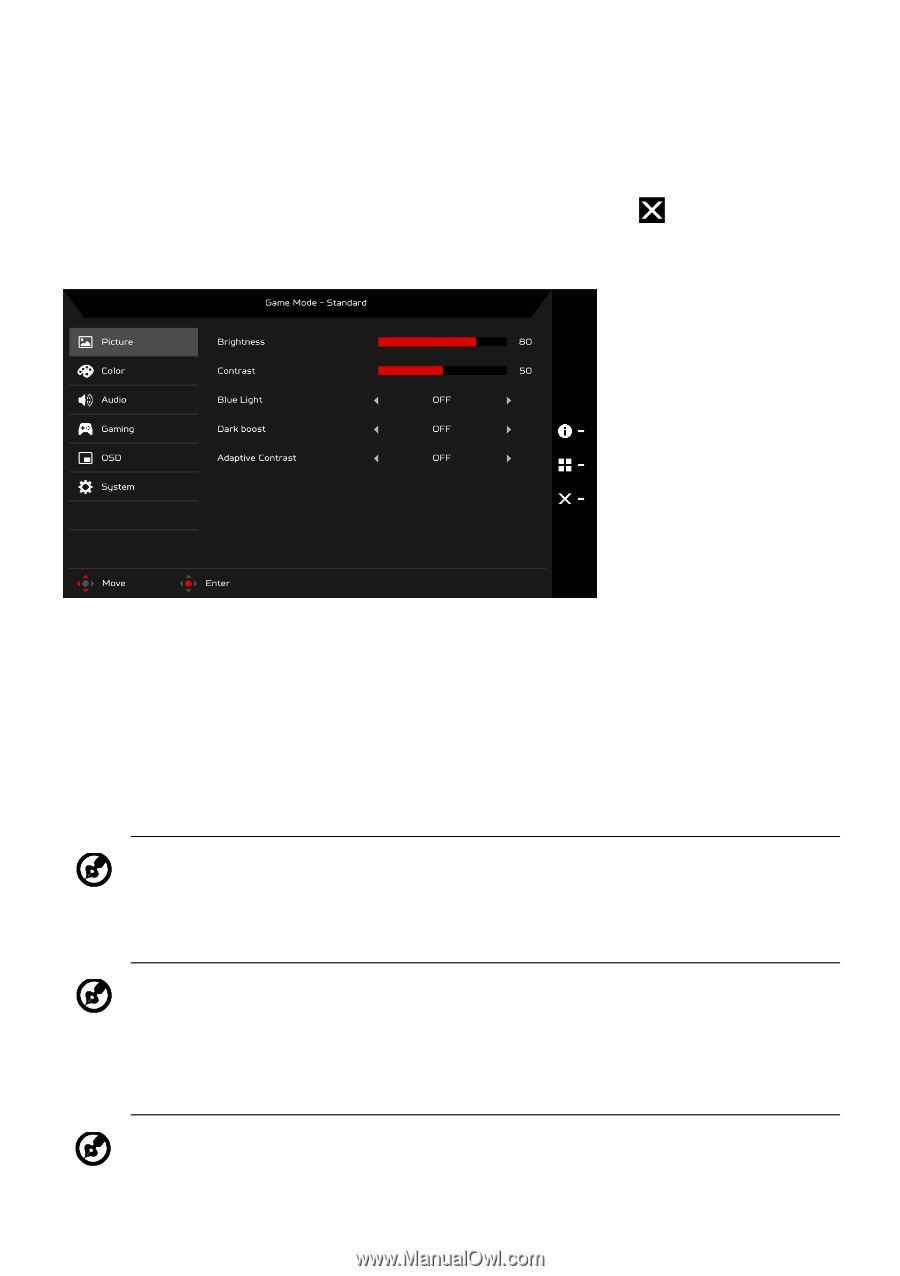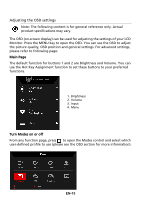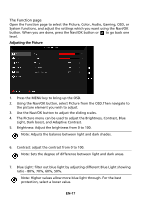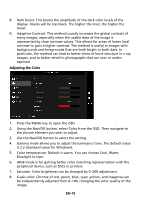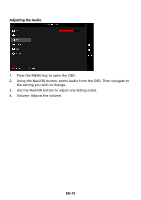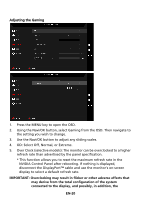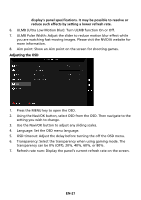Acer Z271U User Manual - Page 26
The Function
 |
View all Acer Z271U manuals
Add to My Manuals
Save this manual to your list of manuals |
Page 26 highlights
The Function page Open the Function page to select the Picture, Color, Audio, Gaming, OSD, or System functions, and adjust the settings which you want using the Navi/OK button. When you are done, press the Navi/OK button or to go back one level. Adjusting the Picture 1. Press the MENU key to bring up the OSD. 2. Using the Navi/OK button, select Picture from the OSD.Then navigate to the picture element you wish to adjust. 3. Use the Navi/OK button to adjust the sliding scales. 4. The Picture menu can be used to adjust the Brightness, Contrast, Blue Light, Dark boost, and Adaptive Contrast. 5. Brightness: Adjust the brightness from 0 to 100. Note: Adjusts the balance between light and dark shades. 6. Contrast: adjust the contrast from 0 to 100. Note: Sets the degree of difference between light and dark areas. 7. Blue Light: filter out blue light by adjusting different Blue Light showing ratio - 80%, 70%, 60%, 50%. Note: Higher values allow more blue light through. For the best protection, select a lower value. EN-17