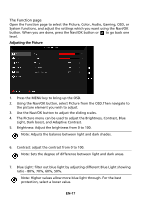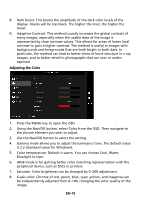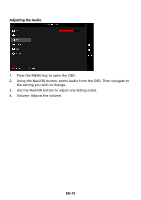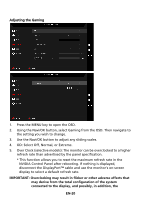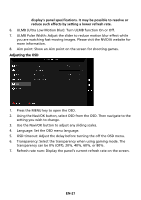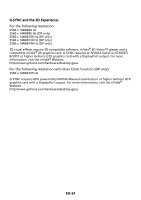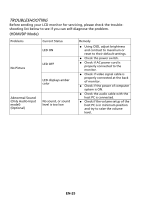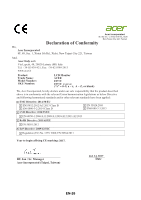Acer Z271U User Manual - Page 30
ULMB Ultra Low Motion Blur: Turn ULMB function On or Off.
 |
View all Acer Z271U manuals
Add to My Manuals
Save this manual to your list of manuals |
Page 30 highlights
display's panel specifications. It may be possible to resolve or reduce such effects by setting a lower refresh rate. 6. ULMB (Ultra Low Motion Blur): Turn ULMB function On or Off. 7. ULMB Pulse Width: Adjust the slider to reduce motion blur effect while you are watching fast-moving images. Please visit the NVIDIA website for more information. 8. Aim point: Show an Aim point on the screen for shooting games. Adjusting the OSD 1. Press the MENU key to open the OSD. 2. Using the Navi/OK button, select OSD from the OSD. Then navigate to the setting you wish to change. 3. Use the Navi/OK button to adjust any sliding scales. 4. Language: Set the OSD menu language. 5. OSD timeout: Adjust the delay before turning the off the OSD menu. 6. Transparency: Select the transparency when using gaming mode. The transparency can be 0% (OFF), 20%, 40%, 60%, or 80%. 7. Refresh rate num: Display the panel's current refresh rate on the screen. EN-21