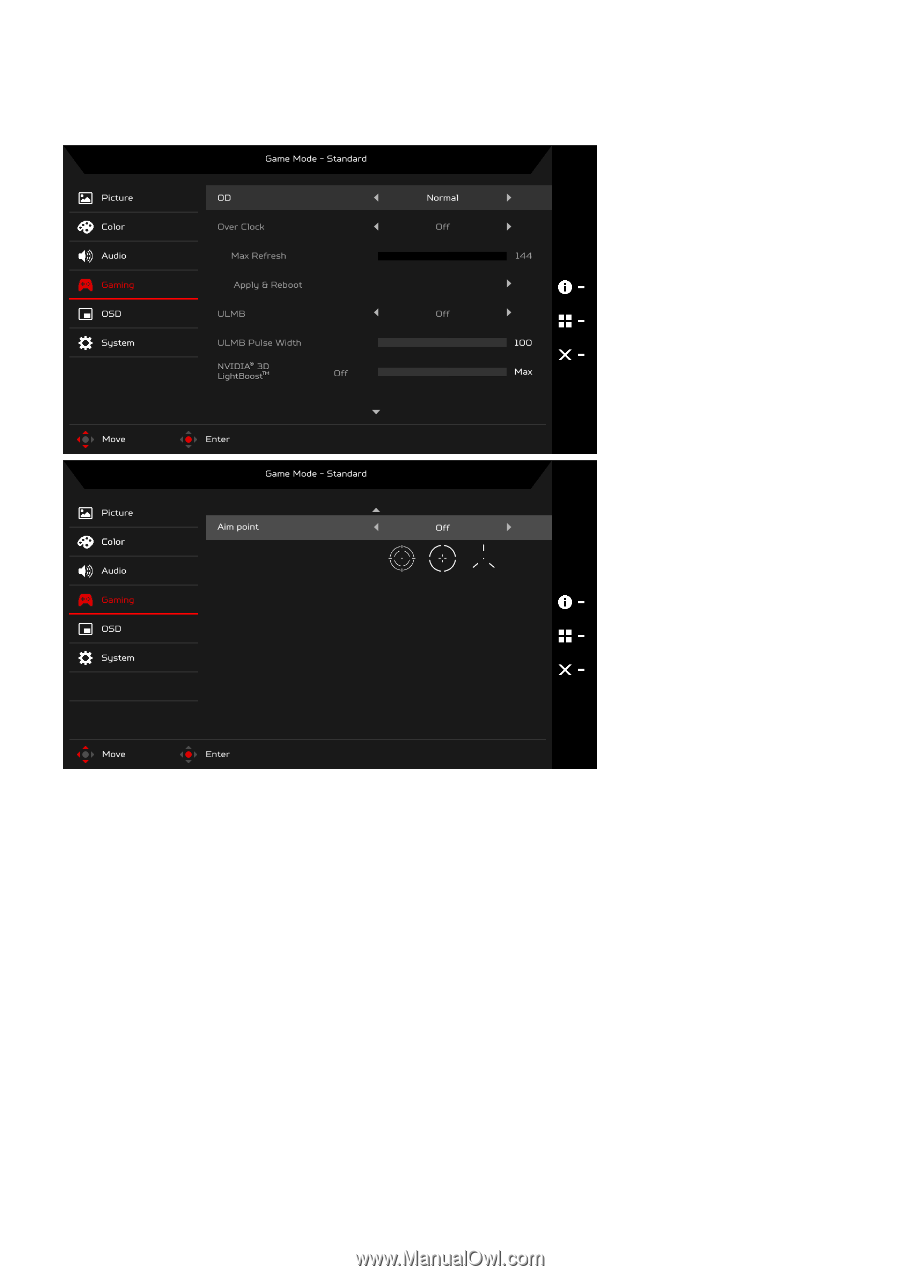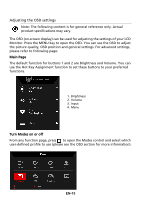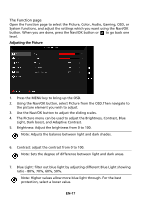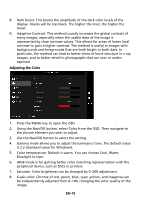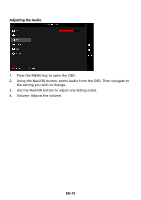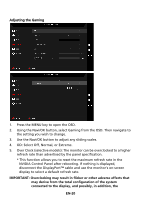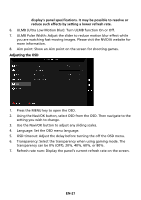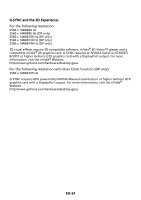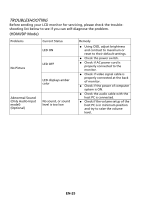Acer Z271U User Manual - Page 29
OD: Select Off, Normal, or Extreme.
 |
View all Acer Z271U manuals
Add to My Manuals
Save this manual to your list of manuals |
Page 29 highlights
Adjusting the Gaming 1. Press the MENU key to open the OSD. 2. Using the Navi/OK button, select Gaming from the OSD. Then navigate to the setting you wish to change. 3. Use the Navi/OK button to adjust any sliding scales. 4. OD: Select Off, Normal, or Extreme. 5. Over Clock (selective models): The monitor can be overclocked to a higher refresh rate than advertised by the panel specification. * This function allows you to reset the maximum refresh rate in the NVIDIA Control Panel after rebooting. If nothing is displayed, disconnect the DisplayPort™ cable and use the monitor's on-screen display to select a default refresh rate. IMPORTANT: Overclocking may result in flicker or other adverse effects that may derive from the total configuration of the system connected to the display, and possibly, in addition, the EN-20