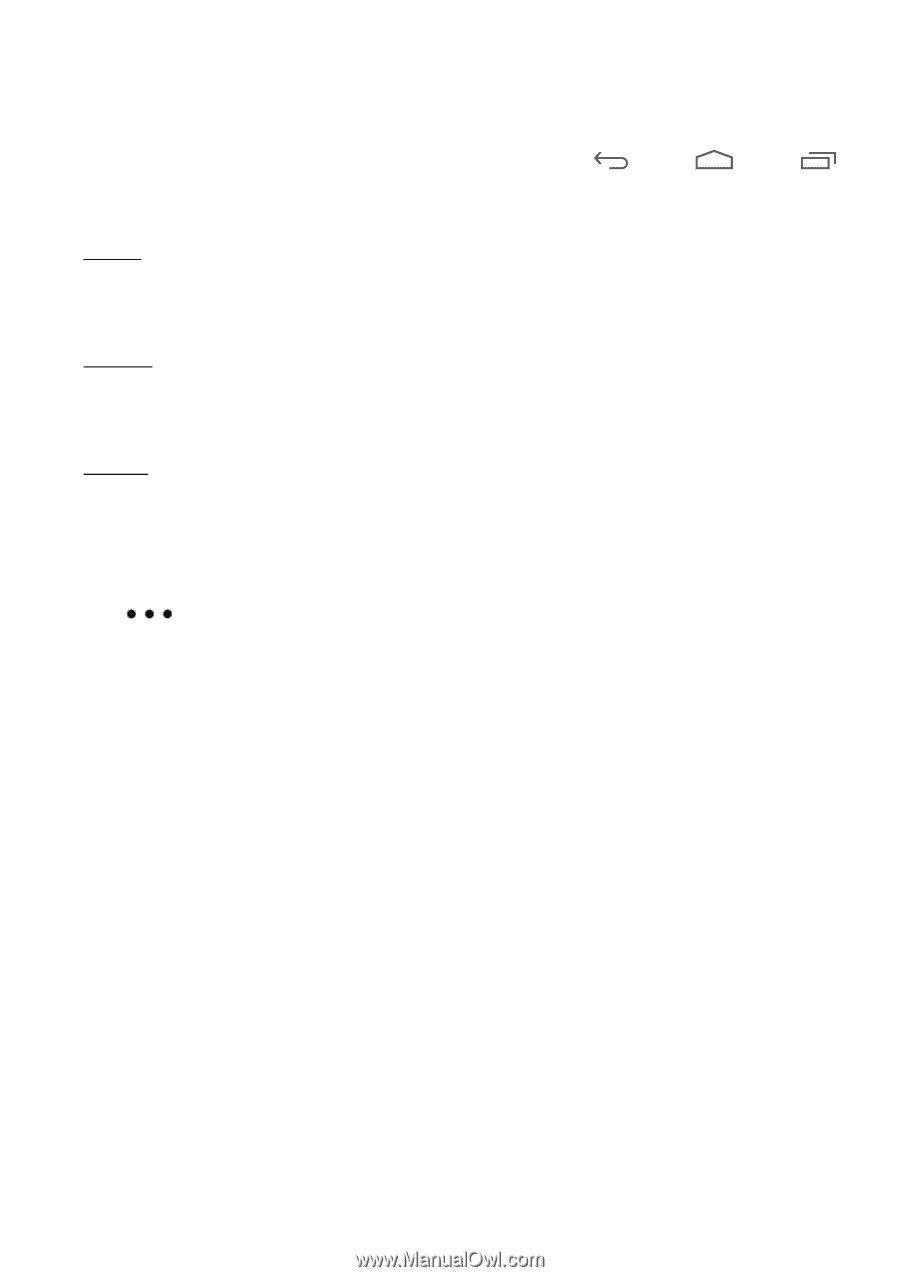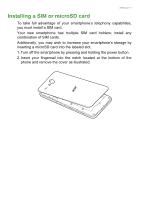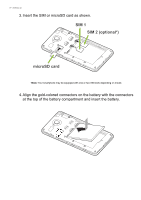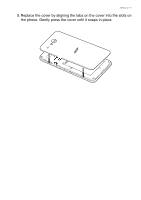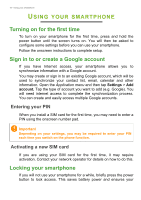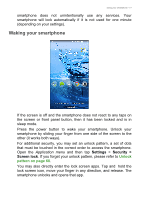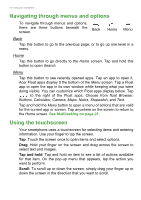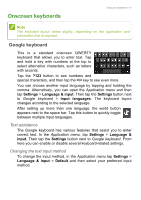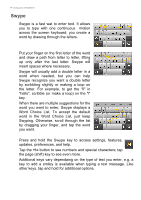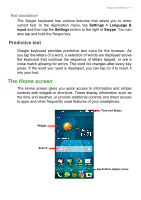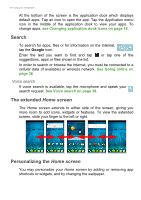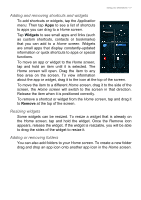Acer Z520 User Manual - Page 12
Navigating through menus and options, Using the touchscreen, Home screen, Search, Browser, Buttons
 |
View all Acer Z520 manuals
Add to My Manuals
Save this manual to your list of manuals |
Page 12 highlights
12 - Using your smartphone Navigating through menus and options To navigate through menus and options, there are three buttons beneath the screen. Back Home Menu Back Tap this button to go to the previous page, or to go up one level in a menu. Home Tap this button to go directly to the Home screen. Tap and hold this button to open Search. Menu Tap this button to see recently opened apps. Tap an app to open it. Acer Float apps display tt the bottom of the Menu screen. Tap a Float app to open the app in its own window while keeping what you were doing visible. You can customize which Float apps display below. Tap to the right of the Float apps. Choose from float Browser, Buttons, Calculator, Camera, Maps, Notes, Stopwatch, and Text. Tap and hold the Menu button to open a menu of actions that are valid for the current app or screen. Tap anywhere on the screen to return to the Home screen. See Multitasking on page 21. Using the touchscreen Your smartphone uses a touchscreen for selecting items and entering information. Use your finger to tap the screen. Tap: Touch the screen once to open items and select options. Drag: Hold your finger on the screen and drag across the screen to select text and images. Tap and hold: Tap and hold an item to see a list of actions available for that item. On the pop-up menu that appears, tap the action you want to perform. Scroll: To scroll up or down the screen, simply drag your finger up or down the screen in the direction that you want to scroll.