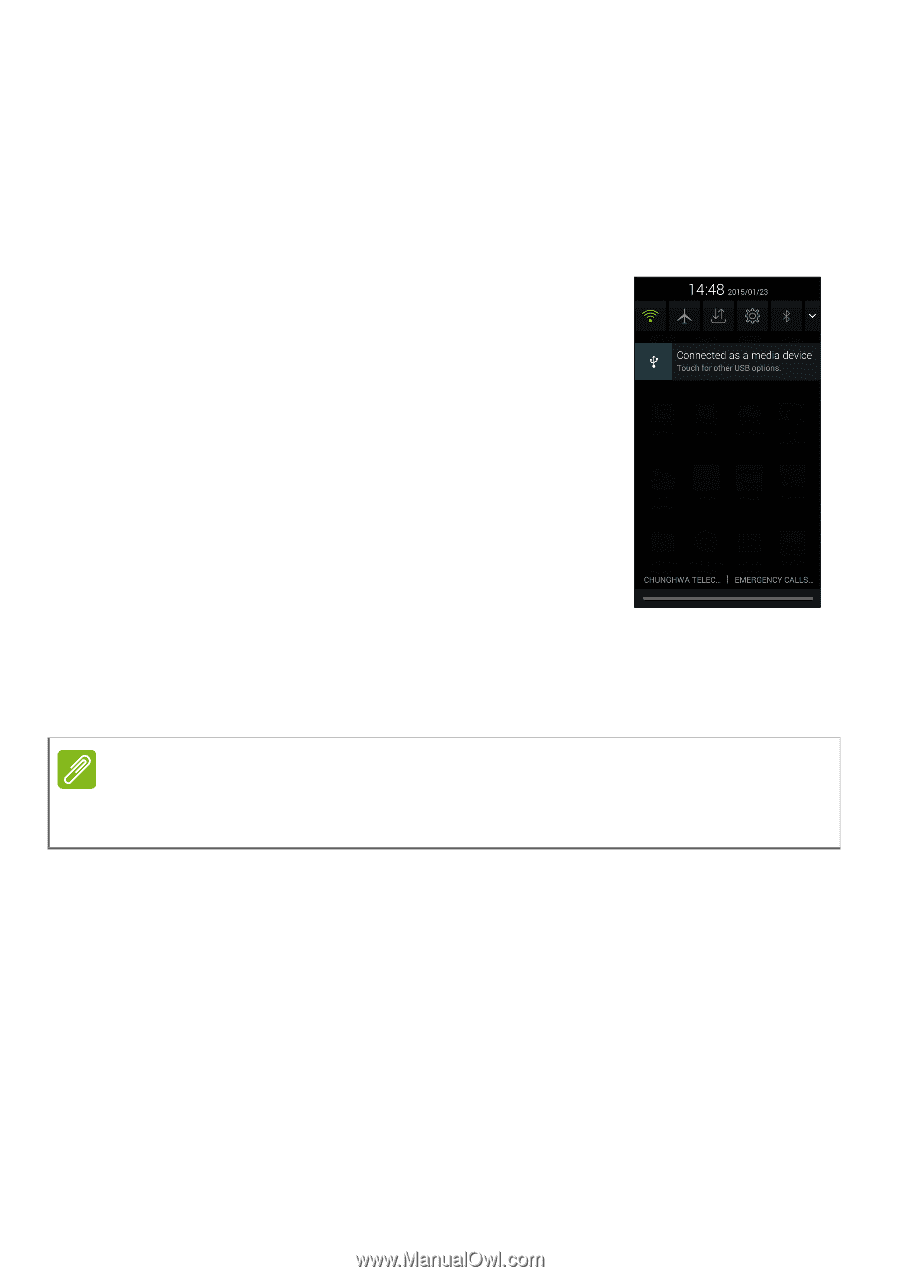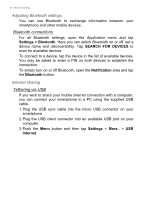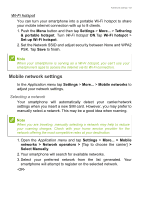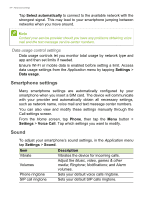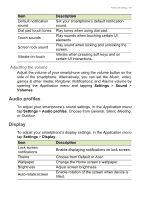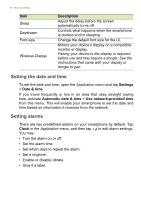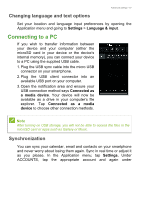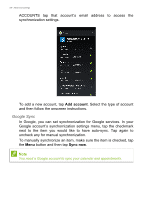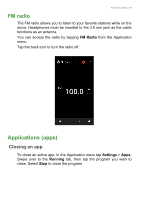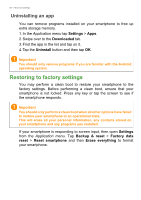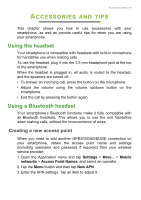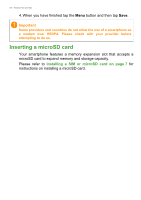Acer Z520 User Manual - Page 57
Changing language and text options, Connecting to a PC, Synchronization
 |
View all Acer Z520 manuals
Add to My Manuals
Save this manual to your list of manuals |
Page 57 highlights
Advanced settings - 57 Changing language and text options Set your location and language input preferences by opening the Application menu and going to Settings > Language & input. Connecting to a PC If you wish to transfer information between your device and your computer (either the microSD card in your device or the device's internal memory), you can connect your device to a PC using the supplied USB cable. 1. Plug the USB sync cable into the micro USB connector on your smartphone. 2. Plug the USB client connector into an available USB port on your computer. 3. Open the notification area and ensure your USB connection method says Connected as a media device. Your device will now be available as a drive in your computer's file explorer. Tap Connected as a media device to choose other connection methods. Note After turning on USB storage, you will not be able to access the files in the microSD card or apps such as Gallery or Music. Synchronization You can sync your calendar, email and contacts on your smartphone and never worry about losing them again. Sync in real time or adjust it as you please. In the Application menu, tap Settings. Under ACCOUNTS, tap the appropriate account and again under