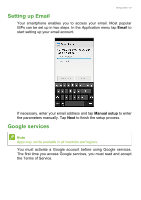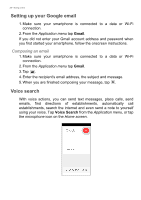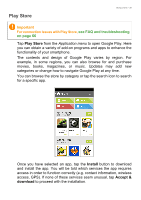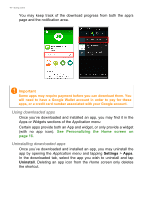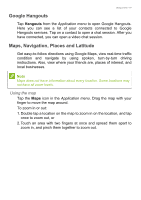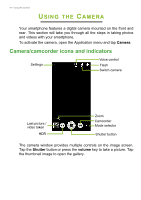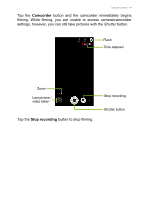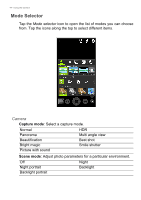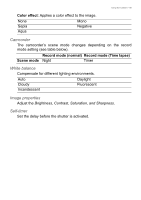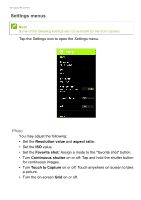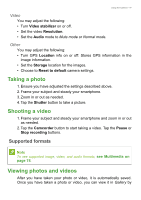Acer Z520 User Manual - Page 42
Using the Camera, Camera/camcorder icons and indicators, AMERA
 |
View all Acer Z520 manuals
Add to My Manuals
Save this manual to your list of manuals |
Page 42 highlights
42 - Using the Camera USING THE CAMERA Your smartphone features a digital camera mounted on the front and rear. This section will take you through all the steps in taking photos and videos with your smartphone. To activate the camera, open the Application menu and tap Camera. Camera/camcorder icons and indicators Settings Voice control Flash Switch camera Last picture / video taken HDR Zoom Camcorder Mode selector Shutter button The camera window provides multiple controls on the image screen. Tap the Shutter button or press the volume key to take a picture. Tap the thumbnail image to open the gallery.
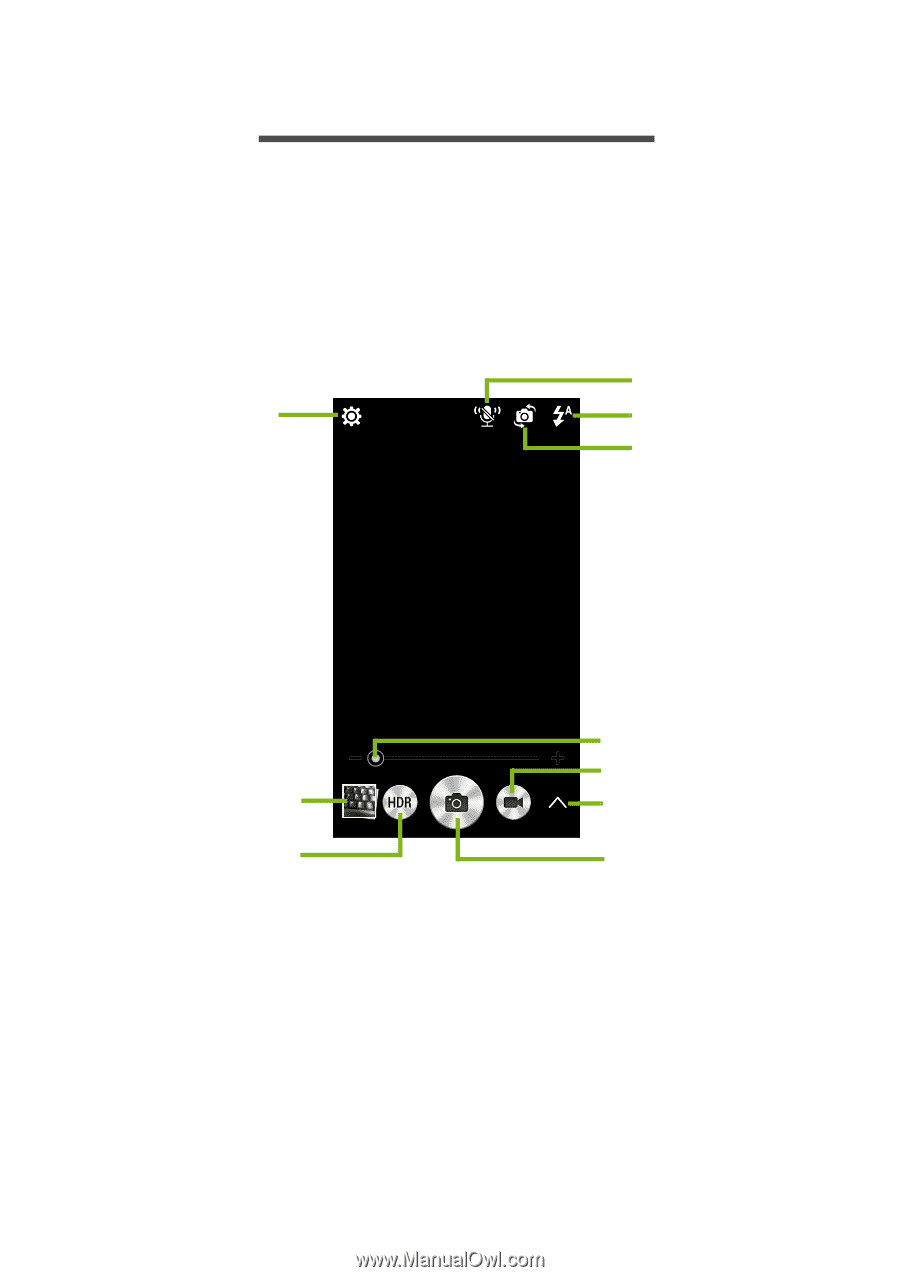
42 - Using the Camera
U
SING
THE
C
AMERA
Your smartphone features a digital camera mounted on the front and
rear. This section will take you through all the steps in taking photos
and videos with your smartphone.
To activate the camera, open the
Application menu
and tap
Camera
.
Camera/camcorder icons and indicators
Last picture /
Shutter button
Settings
Camcorder
Flash
video taken
HDR
Mode selector
Zoom
Switch camera
Voice control
The camera window provides multiple controls on the image screen.
Tap the
Shutter
button
or press the
volume
key to take a picture. Tap
the thumbnail image to open the gallery.