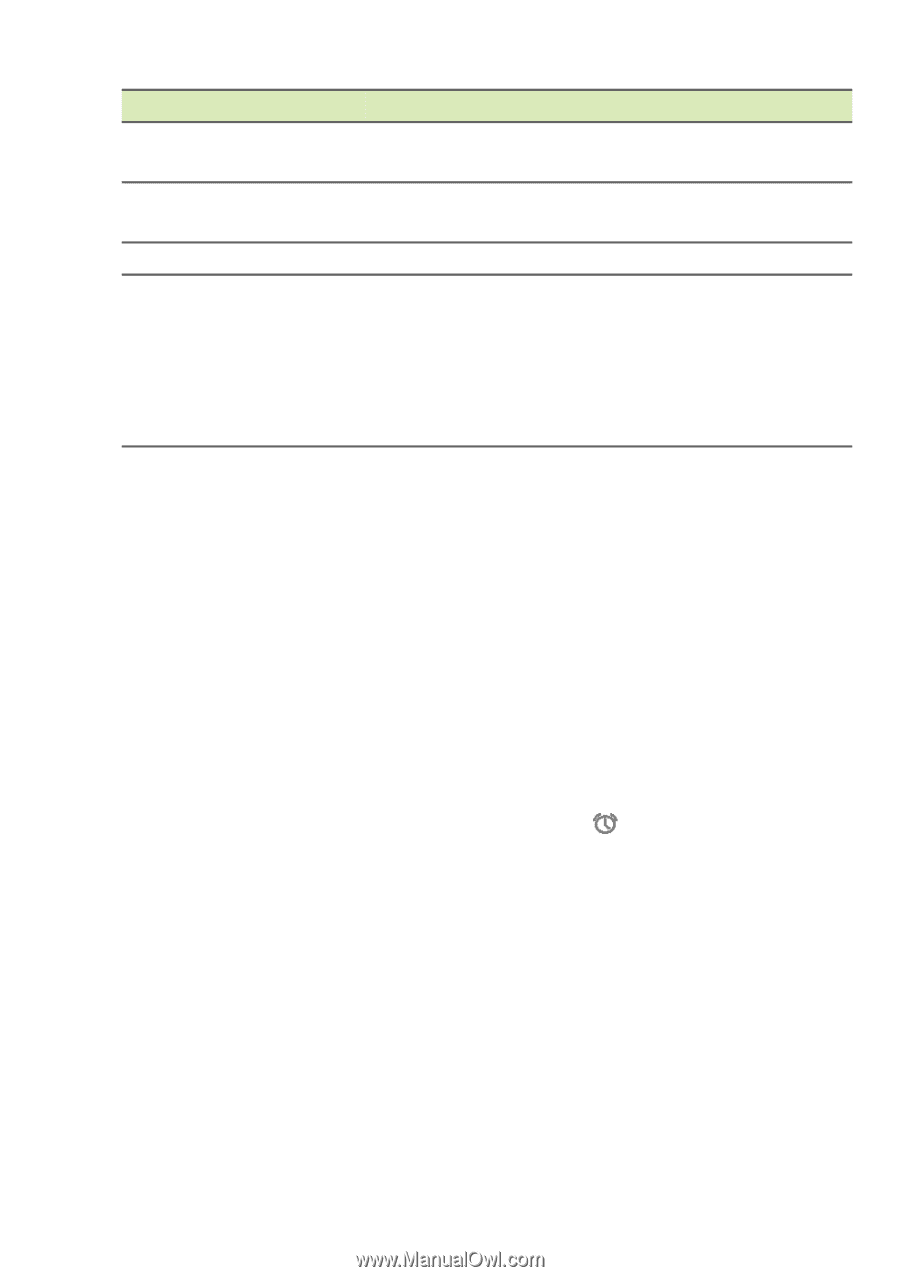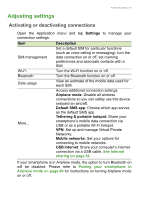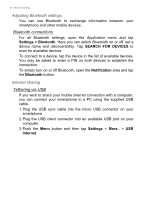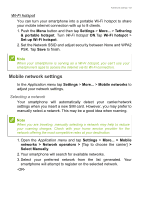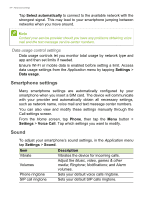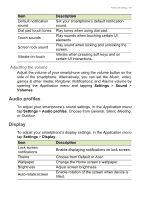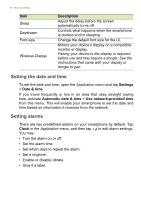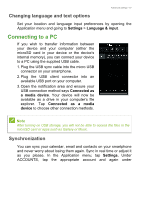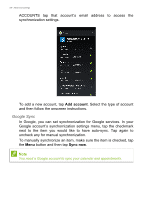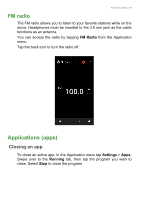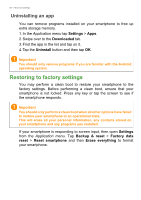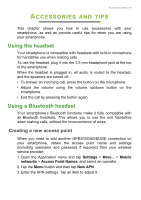Acer Z520 User Manual - Page 56
Setting the date and time, Setting alarms, Wireless Display
 |
View all Acer Z520 manuals
Add to My Manuals
Save this manual to your list of manuals |
Page 56 highlights
56 - Advanced settings Item Sleep Daydream Font size Wireless Display Description Adjust the delay before the screen automatically turns off. Controls what happens when the smartphone is docked and/or sleeping. Change the default font size for the UI. Mirrors your device's display on a compatible monitor or display. Pairing your device to the display is required before use and may require a dongle. See the instructions that came with your display or dongle to pair. Setting the date and time To set the date and time, open the Application menu and tap Settings > Date & time. If you travel frequently or live in an area that uses daylight saving time, activate Automatic date & time > Use network-provided time from this menu. This will enable your smartphone to set the date and time based on information it receives from the network. Setting alarms There are two predefined alarms on your smartphone by default. Tap Clock in the Application menu, and then tap to edit alarm settings. You may: • Turn the alarm on or off. • Set the alarm time. • Set which days to repeat the alarm. • Set a ringtone. • Enable or disable vibrate. • Give it a label.