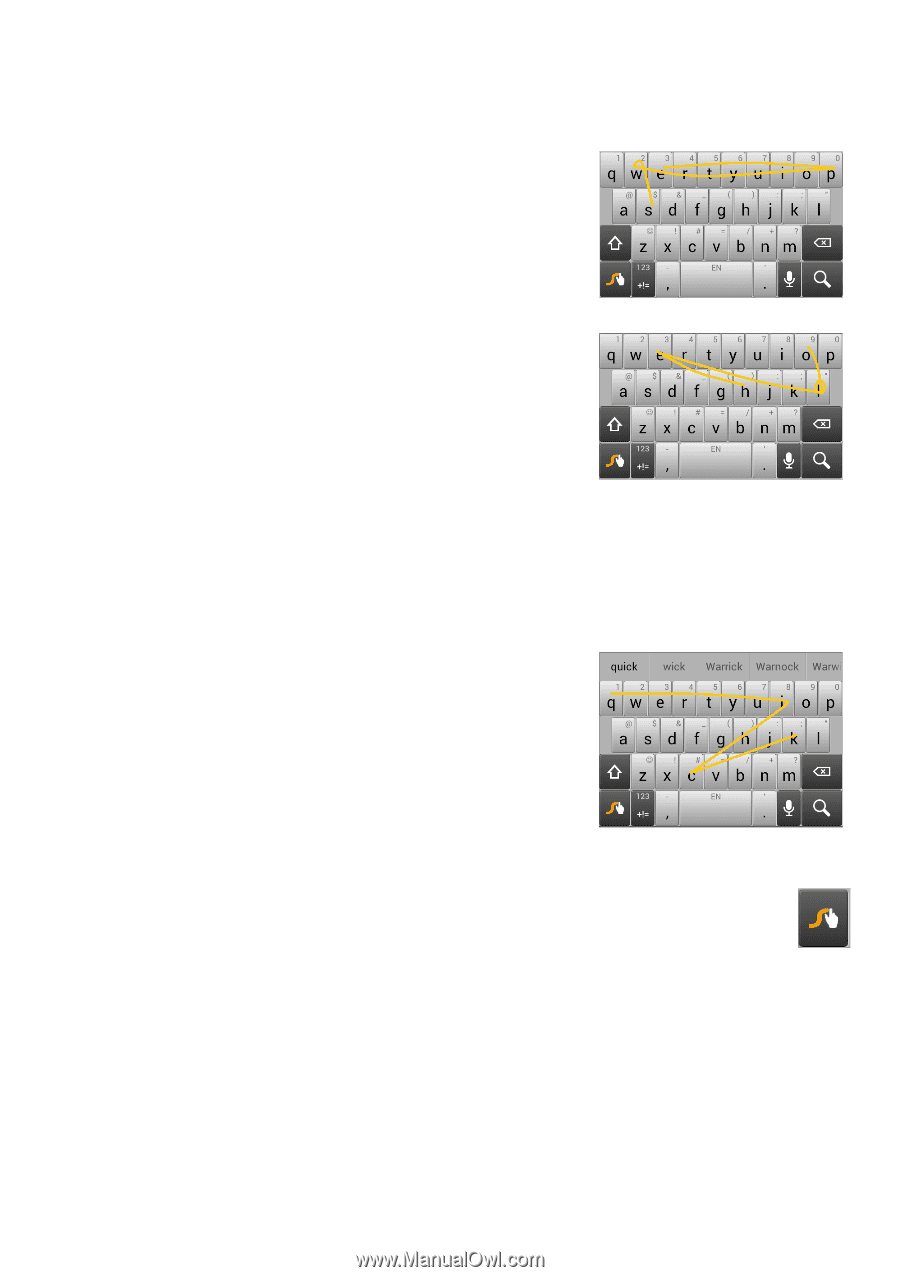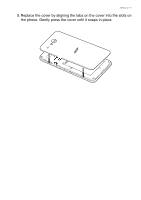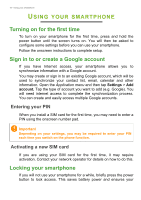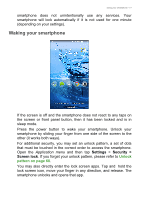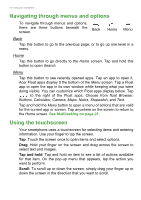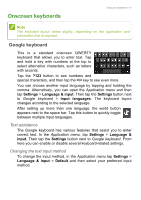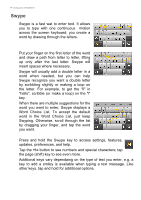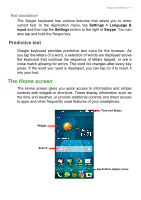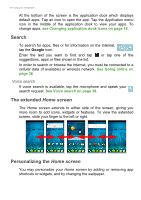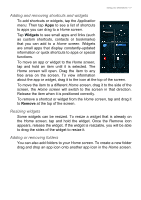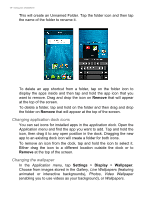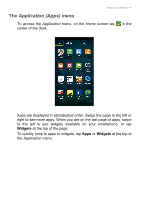Acer Z520 User Manual - Page 14
Swype, Word Choice List. To accept the default
 |
View all Acer Z520 manuals
Add to My Manuals
Save this manual to your list of manuals |
Page 14 highlights
14 - Using your smartphone Swype Swype is a fast wat to enter text. It allows you to type with one continuous motion across the screen keyboard; you create a word by drawing through the letters. Put your finger on the first letter of the word and draw a path from letter to letter, lifting up only after the last letter. Swype will insert spaces where necessary. Swype will usually add a double letter in a word when needed, but you can help Swype recognize you want a double letter by scribbling slightly or making a loop on the letter. For example, to get the "ll" in "hello", scribble (or make a loop) on the "l" key. When there are multiple suggestions for the word you want to enter, Swype displays a Word Choice List. To accept the default word in the Word Choice List, just keep Swyping. Otherwise, scroll through the list by dragging your finger, and tap the word you want. Press and hold the Swype key to access settings, features, updates, preferences, and help. Tap the +!= button to see numbers and special characters; tap the page (shift) key to see even more. Additional keys vary dependaing on the type of text you enter, e.g. a key to add a smiley is available when typing a text message. Like other keys, tap and hold for additional options.